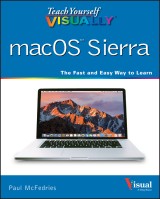Details
Teach Yourself VISUALLY macOS Sierra
1. Aufl.
|
20,99 € |
|
| Verlag: | Wiley |
| Format: | EPUB |
| Veröffentl.: | 06.10.2016 |
| ISBN/EAN: | 9781119300625 |
| Sprache: | englisch |
| Anzahl Seiten: | 352 |
DRM-geschütztes eBook, Sie benötigen z.B. Adobe Digital Editions und eine Adobe ID zum Lesen.
Beschreibungen
<b>Get to know MacOS Sierra with this visual expert guide</b> <p><i>Teach Yourself VISUALLY macOS Sierra</i> is your ideal guide to the new Mac operating system. Clear, step-by-step instructions walk you through setup, show you around, and help you get down to work—but first you'll have a little fun. Sierra brings Siri to the desktop, provides seamless access across devices, allows you to copy from one device and paste to another, and so much more. This guide takes you through the beautiful, functional, simplicity that is the macOS workflow, with straightforward explanations, step-by-step demonstration, and rich, easy-to-follow visuals. From essential everyday tasks to the specialized "tricks" you can only find on a Mac, you'll know Sierra inside-out in a flash. <p>Expert instruction is the key to getting the most out of any tool, and your Mac is a tool like no other. Connect, create, enjoy, and more with fewer clicks, fewer issues, and <i>much</i> less confusion than any other operating system. This book is your personal guide to exploring and using macOS Sierra. <ul> <li>Set up seamless contacts, email, and calendars, Messages, and FaceTime</li> <li>Find your way around Mission Control, Launchpad, Dashboard, and Time Machine</li> <li>Organize photos, video, movies, music, and files, on your Mac or in the cloud</li> <li>Secure, customize, and maintain your Mac for flawless functionality</li> </ul> <p>Get streamlined, get organized, and get going: macOS Sierra helps you work, play, and live <i>better</i> with features and capabilities designed for the way <i>you</i> operate. <i>Teach Yourself VISUALLY macOS Sierra</i> walks you through what you need to know to experience everything your Mac has to offer.
<p><b>Chapter 1 Learning Basic macOS Tasks</b></p> <p>Start an Application 4</p> <p>Start an Application Using Launchpad 6</p> <p>Locate the Mouse Pointer 7</p> <p>Switch Between Applications 8</p> <p>View Running Applications with Mission Control 9</p> <p>Run an Application Full Screen 10</p> <p>Split the Screen with Two Applications 11</p> <p>Search Your Mac 12</p> <p>Voice‐Operate Your Mac with Siri 14</p> <p>Save a Document 16</p> <p>Open a Document 17</p> <p>Print a Document 18</p> <p>Copy a File 20</p> <p>Move a File 21</p> <p>Rename a File 22</p> <p>Delete a File 23</p> <p>Open a Folder in a Tab 24</p> <p>Open a Document in a Tab 25</p> <p><b>Chapter 2 Browsing the Web</b></p> <p>Open a Web Page in a Tab 28</p> <p>Navigate Web Pages 30</p> <p>Navigate with the History List 32</p> <p>Change Your Home Page 34</p> <p>Bookmark Web Pages 36</p> <p>Pin a Web Page Tab 38</p> <p>Mute a Web Page Tab 39</p> <p>Display a Web Page Video as Picture‐in‐Picture 40</p> <p>Search for Sites 41</p> <p>Download a File 42</p> <p>View Links Shared on Social Networks 44</p> <p>Create a Web Page Reading List 46</p> <p><b>Chapter 3 Communicating via Email</b></p> <p>Add an Email Account 50</p> <p>Send an Email Message 52</p> <p>Add a File Attachment 54</p> <p>Add a Signature Block 56</p> <p>Receive and Read Email Messages 58</p> <p>Reply to a Message 60</p> <p>Forward a Message 62</p> <p>Open and Save an Attachment 64</p> <p>Create a Mailbox for Saving Messages 66</p> <p>Add Events and Contacts from a Message 68</p> <p>Process Messages Using Gestures 69</p> <p><b>Chapter 4 Enhancing Online Privacy</b></p> <p>Delete a Site from Your Browsing History 72</p> <p>Prevent Websites from Tracking You 74</p> <p>Remove Saved Website Data 76</p> <p>Enable Private Browsing 78</p> <p>Delete a Saved Website Password 80</p> <p>Delete Saved Credit Card Data 82</p> <p>Move Spam to the Junk Mailbox Automatically 84</p> <p>Configure Advanced Junk Mail Filtering 86</p> <p>Disable Remote Images 88</p> <p><b>Chapter 5 Talking via Messages and FaceTime</b></p> <p>Sign In to Messages 92</p> <p>Send a Message 94</p> <p>Send a File in a Message 96</p> <p>Sign In to FaceTime 98</p> <p>Connect Through FaceTime 100</p> <p><b>Chapter 6 Tracking Contacts and Events</b></p> <p>Add a New Contact .104</p> <p>Edit a Contact .106</p> <p>Create a Contact Group .108</p> <p>Navigate the Calendar 110</p> <p>Create an Event .112</p> <p>Create a Repeating Event 114</p> <p>Send or Respond to an Event Invitation</p> <p><b>Chapter 7 Playing and Organizing Music</b></p> <p>Understanding the iTunes Library .120</p> <p>Navigate the iTunes Window 121</p> <p>Play a Song .122</p> <p>Create a Playlist 124</p> <p>Purchase Music from the iTunes Store .126</p> <p>Apply Parental Controls 128</p> <p>Subscribe to a Podcast 130</p> <p><b>Chapter 8 Learning Useful macOS Tasks</b></p> <p>Integrate macOS and Your iPhone or iPad 134</p> <p>Using Handoff to Switch Between a Device and macOS 136</p> <p>Install a Program Using the App Store 138</p> <p>Write a Note .140</p> <p>Enhance Notes with Attachments .142</p> <p>Create a Reminder 144</p> <p>Create a New Reminder List .146</p> <p>Work with the Notification Center 148</p> <p>Organize Files with Tags .150</p> <p>Search Files with Tags 152</p> <p>Search for a Location .154</p> <p>Get Directions to a Location 156</p> <p>Install a Font 158</p> <p>Access Non‐Keyboard Characters 160</p> <p><b>Chapter 9 Connecting to Social Networks</b></p> <p>Sign In to Your Facebook Account 164</p> <p>Post to Facebook .166</p> <p>Publish a Photos Album to Facebook .168</p> <p>Sign In to Your Twitter Account .170</p> <p>Send a Tweet 172</p> <p>Connect to Your LinkedIn Account 174</p> <p>Post to LinkedIn 176</p> <p>Update Your Social Network Profile Picture 178</p> <p>Connect to Your Flickr Account 180</p> <p>Send Photos to Flickr .182</p> <p>Set Up Your Vimeo Account .184</p> <p>Send a Video to Vimeo 186</p> <p>Share Information with Other People 188</p> <p><b>Chapter 10 Viewing and Editing Photos and Videos</b></p> <p>View a Preview of a Photo .192</p> <p>View a Slideshow of Your Photos 194</p> <p>Import Photos from a Digital Camera 196</p> <p>View Your Photos .198</p> <p>Create an Album 200</p> <p>Crop a Photo .202</p> <p>Rotate a Photo 204</p> <p>Straighten a Photo .206</p> <p>Remove Red Eye from a Photo 208</p> <p>Add Names to Faces in Your Photos 210</p> <p>Mark Your Favorite Photos .212</p> <p>Set an Album’s Key Photo 213</p> <p>Email a Photo 214</p> <p>Take Your Picture .216</p> <p>Play Digital Video with QuickTime Player .218</p> <p><b>Chapter 11 Securing macOS</b></p> <p>Change Your Password 222</p> <p>Require a Password on Waking .224</p> <p>Disable Automatic Logins 226</p> <p>Configure App Downloads 228</p> <p>Turn On the Firewall .230</p> <p>Configure Location Services .232</p> <p>Enable the Guest User Account 234</p> <p><b>Chapter 12 Customizing macOS</b></p> <p>Display System Preferences 238</p> <p>Change the Desktop Background 240</p> <p>Set Your Mac’s Sleep Options .242</p> <p>Change the Display Resolution and Brightness .244</p> <p>Create an App Folder in Launchpad .246</p> <p>Add a User Account 248</p> <p>Customize the Dock 250</p> <p>Add an Icon to the Dock .252</p> <p>Hide the Dock .254</p> <p>Add a Widget to the Notification Center 256</p> <p>Extend the Desktop Across Multiple Displays 258</p> <p>Customize the Share Menu 260</p> <p><b>Chapter 13 Maintaining macOS</b></p> <p>Empty the Trash 264</p> <p>Organize Your Desktop 265</p> <p>Check Hard Drive Free Space 266</p> <p>Uninstall Unused Applications .268</p> <p>Force a Stuck Application to Close 270</p> <p>Configure Time Machine Backups 272</p> <p>Restore an Earlier Version of a File .274</p> <p>Restore Files Using Time Machine .276</p> <p>Recondition Your Mac Notebook Battery 278</p> <p>Restart Your Mac 280</p> <p><b>Chapter 14 Working with iCloud</b></p> <p>Create an Apple ID .284</p> <p>Sign In to iCloud Online .288</p> <p>Set Up iCloud Synchronization .290</p> <p>Set Up iCloud Keychain .292</p> <p>Generate a Website Password .294</p> <p>Activate and Configure iCloud Drive 296</p> <p>Access Your Desktop and Documents on Other Devices 298</p> <p>Save and Open Documents Using iCloud Drive 300</p> <p>Manage Your iCloud Storage 302</p> <p>Set Up Family Sharing 304</p> <p>Locate and Lock a Lost Mac, iPod, iPhone, or iPad 306</p> <p><b>Chapter 15 Networking with macOS</b></p> <p>Understanding Networking 310</p> <p>Connect a Bluetooth Device .312</p> <p>Connect to a Wireless Network .316</p> <p>Connect to a Network Resource 318</p> <p>Turn On File and Printer Sharing 320</p> <p>Share a Folder .322</p> <p>Share a Printer 324</p> <p>Add a Shared Printer 326</p> <p>View macOS on Your TV .328</p> <p><b>Index 330</b></p>
<p><b>Paul McFedries</b> (Toronto, Ontario) is the president of Logophilia Limited, a technical writing company. He has been programming since he was a teenager in the mid-1970s, has programmed everything from mainframes to desktops to bar code scanners, and has worked with many different languages, including Fortran, assembly language, C++, and, of course, JavaScript. Paul has written more than three dozen books that have sold more than two million copies worldwide. These books include <i>iPhone Portable Genius</i> and <i>Teach Yourself VISUALLY OS X El Capitan</i>. Paul encourages all readers to drop by his Web site, www.mcfedries.com.</p>
<p><b><i>Teach Yourself</i><br/> VISUALLY</b> <p>Are you a visual learner? Do you prefer instructions that show you how to do something—and skip the long-winded explanations? If so, then this book is for you. Open it up and you'll find clear, step-by-step screen shots that show you how to tackle more than 155 macOS Sierra tasks. Each task-based spread covers a single technique, sure to help you get up and running on macOS Sierra in no time. <p><b>You'll learn to:</b> <ul> <li><b>Accomplish more using Siri<sup>®</sup></b></li> <li><b>Copy and paste across devices</b></li> <li><b>Import, edit, and identify photos</b></li> <li><b>Gain more control of online privacy</b></li> <li><b>Access the Mac<sup>®</sup> desktop on an iPad<sup>®</sup></b></li> </ul> <p><b>Designed for visual learners</b> <ul> <li><b>Two-page lessons break big topics into bite-sized modules</b></li> <li><b>Succinct explanations walk you through step by step</b></li> <li><b>Full-color screen shots demonstrate each task</b></li> <li><b>Helpful sidebars offer practical tips and tricks</b></li> </ul>