Details
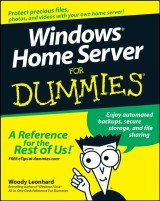
Windows Home Server For Dummies
1. Aufl.
|
18,99 € |
|
| Verlag: | Wiley |
| Format: | EPUB |
| Veröffentl.: | 04.02.2011 |
| ISBN/EAN: | 9781118052099 |
| Sprache: | englisch |
| Anzahl Seiten: | 384 |
DRM-geschütztes eBook, Sie benötigen z.B. Adobe Digital Editions und eine Adobe ID zum Lesen.
Beschreibungen
If you work in an office, you probably don’t lose much sleep worrying about whether your files are safe if your PC melts down. Company IT departments handle those things for business networks. But how about all those precious photos, address lists, the family genealogy, and everything else that lives on your home network? Windows Home Server can save the day if one of your personal PCs hiccups, and <i>Windows Home Server For Dummies</i> serves up all the stuff you need to know to put it to work. <p>Forget everything you’ve heard about previous versions of Windows Server; this all-new variation has been designed for people who don’t wear white lab coats or pocket protectors. Woody Leonhard has tested it and it passed with flying colors. If you have a home or small business network, this book shows you how Windows Home Server helps you</p> <ul type="disc"> <li>Share files among all the PCs in your home</li> <li>Access your files from anywhere</li> <li>Make regular backups automatically</li> <li>Store files securely</li> <li>Play music, TV shows, or movies on your Xbox</li> <li>Share multimedia across your network</li> <li>Keep your virus protection and system upgrades up to date</li> <li>Get regular reports on the overall health of your network</li> </ul> <p><i>Windows Home Server For Dummies</i> provides sage advice on choosing a version of Windows Home Server, installing it, setting up users and passwords, using remote access, scheduling automatic scans and backups, and having fun with multimedia. Trust Woody— you’ll sleep better.</p>
<p>Introduction 1</p> <p>About This Book 1</p> <p>Foolish Assumptions 2</p> <p>How This Book Is Organized 2</p> <p>Part I: Getting Windows Home Server to Serve 3</p> <p>Part II: Setting Up the Network 3</p> <p>Part III: Making the Most of Multimedia 3</p> <p>Part IV: Sharing in the Wild 3</p> <p>Part V: Backing Up 3</p> <p>Part VI: Staying Alive and Well 4</p> <p>Part VII: The Part of Tens 4</p> <p>Icons Used in This Book 5</p> <p>Where to Go from Here 5</p> <p><b>Part I: Getting Windows Home Server to Serve 7</b></p> <p><b>Chapter 1: Bringing Windows Home Server to Life 9</b></p> <p>What Can You Do with Windows Home Server? 10</p> <p>Backing up and restoring 10</p> <p>Sharing folders 11</p> <p>Managing disks 12</p> <p>Accessing your network from far afield 14</p> <p>Keeping the home fires burning 15</p> <p>Streaming media 16</p> <p>How Do You Control Windows Home Server? 16</p> <p>Welcome to the Console 16</p> <p>What happens behind the scenes 18</p> <p>Knowing Windows Home Server’s Limitations 19</p> <p>What Windows Home Server won’t do 20</p> <p>Tapping into previous versions of a file 21</p> <p>What Hardware Do You Need? 22</p> <p>Choosing a Great Windows Home Server 24</p> <p>Positioning the Server in Your Home or Office 26</p> <p><b>Chapter 2: Installing the WHS Software 27</b></p> <p>Do You Need to Install Windows Home Server? 28</p> <p>Preparing to Install 29</p> <p>Installing Windows Home Server 31</p> <p><b>Part II: Setting Up the Network 37</b></p> <p><b>Chapter 3: Bringing Computers into the Home Server Fold 39</b></p> <p>Kick-Starting the Network 39</p> <p>Installing Windows Home Server Connector on a Windows XP Machine 42</p> <p>Installing Windows Home Server Connector on a Windows Vista Machine 46</p> <p>Configuring Windows Home Server 49</p> <p><b>Chapter 4: Adding Users and Controlling Passwords 55</b></p> <p>Understanding User Control 56</p> <p>Raising the Bar for Passwords 57</p> <p>Adding New Users the Smart Way 60</p> <p>Using the Guest Account 65</p> <p>Synchronizing Passwords 68</p> <p>Changing Passwords the Old-Fashioned Way 71</p> <p>On the server 71</p> <p>In Windows XP 72</p> <p>In Windows Vista 73</p> <p><b>Chapter 5: Using Built-In Shared Folders 75</b></p> <p>Organizing Files with Shared Folders 76</p> <p>Finding the Shared Folders 77</p> <p>Opening shared files on the server 78</p> <p>Pinpointing each user’s shared folder 79</p> <p>Controlling Access to Shared Folders 80</p> <p>Experiencing folder permissions firsthand 80</p> <p>Changing shared folder permissions 82</p> <p>Controlling Shared Folders from the Console 84</p> <p>Creating new shared folders 86</p> <p>Usin’ your noggin with sharin’ 89</p> <p>Duplicating Shared Folders 90</p> <p><b>Part III: Making the Most of Multimedia 95</b></p> <p><b>Chapter 6: Sharing Music and Videos 97</b></p> <p>Sharing from A to Z to PC to PC 98</p> <p>Playing From (and With) the Server 102</p> <p>Ripping to the Server 107</p> <p>Sharing C.R.A.P Music on the Network 110</p> <p><b>Chapter 7: Recording and Playing TV 113</b></p> <p>Understanding Windows Home Server and Recorded TV 114</p> <p>Storing Shows on Your Server 115</p> <p>Creating a shared home for recorded TV 115</p> <p>Moving recorded TV to the server 118</p> <p>Recording TV directly to the server 124</p> <p>Viewing TV Shows Stored on the Server 125</p> <p>Why WHS Doesn’t Back Up Recorded TV 126</p> <p><b>Chapter 8: Streaming with the Xbox 129</b></p> <p>Using an Xbox in Server Land 130</p> <p>Getting Your Xbox to Play with the Server 131</p> <p>Using a Media Center PC to Stream to an Xbox 137</p> <p>Connecting an Xbox to a Media Center computer 137</p> <p>Playing media files with a connected Xbox 139</p> <p><b>Chapter 9: Nailing Down Your Photos 141</b></p> <p>Using the Windows Tools 142</p> <p>Modifying XP for Shared Photos 144</p> <p>Viewing photos in the shared Photos folder 144</p> <p>Moving photos from your camera to the shared Photos folder 148</p> <p>Modifying the screen saver to use the shared Photos folder 153</p> <p>Modifying Vista for Shared Photos 155</p> <p>Viewing photos in the shared Photos folder 155</p> <p>Moving photos directly from your camera to the shared Photos folder 156</p> <p>Creating a screen saver from the shared Photos folder 159</p> <p><b>Part IV: Sharing in the Wild 163</b></p> <p><b>Chapter 10: Starting Remote Access 165</b></p> <p>Remote Access — the Good, the Bad, and the Really Frustrating 166</p> <p>An Overview of Remote Access Setup 167</p> <p>Setting up the Server 169</p> <p>Configuring Your Router 171</p> <p>Establishing a Permanent Domain Name 176</p> <p>Spreading Out the Welcome Mat 179</p> <p>Getting Connected for the First Time — or Maybe Not 182</p> <p>My Encounter with the Seventh Ring 185</p> <p><b>Chapter 11: Using Remote Access 189</b></p> <p>Logging on to Your Windows Home Server Remotely 190</p> <p>Accessing Shared Folders 192</p> <p>Uploading files 194</p> <p>Downloading files 196</p> <p>Getting into the Windows Home Server Console 197</p> <p>Pulling Puppet Strings on Your Home Network’s Computers 199</p> <p>Reviewing the ground rules 200</p> <p>Getting logged on 201</p> <p><b>Part V: Backing Up 205</b></p> <p><b>Chapter 12: Running Backups 207</b></p> <p>Mired in Myriad Backups 208</p> <p>Backing up files on network computers 208</p> <p>Backing up shared folders with Folder Duplication 212</p> <p>Shadow copies in Windows Home Server 214</p> <p>Understanding what Vista is backing up 214</p> <p>Checking Windows XP for backup routines 215</p> <p>Unraveling the Mess 216</p> <p>Setting Up Server Backups That Serve You 217</p> <p>Backing up on your time 218</p> <p>Choosing what gets backed up 220</p> <p>Keeping backups 222</p> <p>Checking That Backups Run Smoothly 224</p> <p><b>Chapter 13: Restoring a Dead Computer from Backup 229</b></p> <p>Dealing with Home Computer Restore Restrictions 230</p> <p>Restoring a Hard Drive 231</p> <p>Rolling Your Own Home Computer Restore CD 238</p> <p><b>Chapter 14: Restoring Files from Backup 241</b></p> <p>Restoring a Backed-Up File 242</p> <p>Restoring a Shared Folder File with Windows XP, Media Center, or Tablet PC 246</p> <p>Restoring a Shared Folder File with Vista Business, Enterprise, or Ultimate 250</p> <p><b>Chapter 15: Backing Up the Server 255</b></p> <p>Mapping Out Windows Home Server Storage 256</p> <p>Using Folder Duplication 257</p> <p>Making Offsite Backups of Shared Files 258</p> <p>Copying files to an external drive 259</p> <p>Choosing an online backup provider 263</p> <p><b>Part VI: Staying Alive and Well 265</b></p> <p><b>Chapter 16: Monitoring System Health 267</b></p> <p>Understanding the Network Health Indicator 268</p> <p>What Can Go Wrong? 271</p> <p>How to Fix Health Problems 272</p> <p><b>Chapter 17: Breaking into the Server 277</b></p> <p>Deciding to Break In 278</p> <p>Logging On to the Server with RDP 280</p> <p>Attaching a Printer with RDP 283</p> <p>Restoring a Previous Version of a Shared File with RDP 286</p> <p>Giving Your Server a Permanent IP Address 290</p> <p><b>Chapter 18: Adding and Retiring Drives 293</b></p> <p>Knowing When and What to Feed the Maw 294</p> <p>Adding a New Internal Hard Drive 297</p> <p>Adding a New External Hard Drive 300</p> <p>Retiring an Old Drive Safely 302</p> <p><b>Chapter 19: Repairing and Recovering the Server 305</b></p> <p>Dealing with Lost Passwords 306</p> <p>Fixing a Broken Server Hard Drive 308</p> <p>Primary versus secondary drives 309</p> <p>Replacing a broken secondary drive 310</p> <p>Repairing the primary drive 313</p> <p><b>Part VII: The Part of Tens 319</b></p> <p><b>Chapter 20: Top Ten Health Traps Triaged 321</b></p> <p>No Spyware Protection 322</p> <p>Backup Warning 323</p> <p>Backup Warning, New Hard Drive 325</p> <p>Backup Error 325</p> <p>Backup Server Error 326</p> <p>Storage Status, Not Enough Room 327</p> <p>Storage Status, Failing Hard Drive 328</p> <p>Passwords Do Not Match 329</p> <p>Updates Are Ready 329</p> <p>Antivirus Out of Date 330</p> <p><b>Chapter 21: Ten More Tricks with Windows Home Server 331</b></p> <p>Installing (and Uninstalling) Add-Ins 332</p> <p>Launching Programs from Windows Home Server Console 334</p> <p>Changing Your Remote Access Page with Whiist 335</p> <p>Running uTorrent on the Server 336</p> <p>Wake on LAN for Home Server 336</p> <p>Uploading Photos to Flickr with PhotoSync 337</p> <p>Streaming Away from Home with WebGuide 337</p> <p>Streaming to Your TiVo 338</p> <p>Streaming to Your Phone with LobsterTunes 338</p> <p>Finding More Add-Ins 339</p> <p>Index 341</p>
<b>Woody Leonhard</b> is a bestselling author and has been a Microsoft beta tester since Word for Windows 1.1. He covers Windows and Office topics on his popular Web site, AskWoody.com.
<b>Have a home network? Make it safer and more useful</b> <p><b>Share your stuff, access it remotely, back it up, and play movies on your Xbox</b></p> <p>What happens when your hard drive hiccups, or the kids accidentally let loose an unfriendly computer virus? If you have Windows Home Server installed, your precious pictures and documents are still safe, and you can access them from anywhere. This friendly guide helps you get it up and running and shows you all its cool tricks!</p> <p><b>Discover how to:</b></p> <ul> <li> <p>Choose and install Windows Home Server</p> </li> <li> <p>Set up users and use shared folders</p> </li> <li> <p>Share multimedia across your network</p> </li> <li> <p>Play music or video on your Xbox</p> </li> <li> <p>Set up automated backups</p> </li> </ul>

















