Details
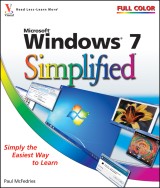
Windows 7 Simplified
Simplified, Band 29 1. Aufl.
|
17,99 € |
|
| Verlag: | Wiley |
| Format: | EPUB |
| Veröffentl.: | 12.07.2011 |
| ISBN/EAN: | 9781118157237 |
| Sprache: | englisch |
| Anzahl Seiten: | 272 |
DRM-geschütztes eBook, Sie benötigen z.B. Adobe Digital Editions und eine Adobe ID zum Lesen.
Beschreibungen
<p><b>1</b> Getting Started with Windows</p> <p>Start Windows 7 4</p> <p>What You Can Do with Windows 7 6</p> <p>The Windows 7 Screen 7</p> <p>Using a Mouse with Windows 7 8</p> <p>Get Help 10</p> <p>Activate Your Copy of Windows 7 12</p> <p>Restart Windows 7 14</p> <p>Shut Down Windows 7 15</p> <p><b>2 Launching and Working with Programs</b></p> <p>Install a Program 18</p> <p>Change or Repair a Program Installation 20</p> <p>Start a Program 22</p> <p>Understanding Program Windows 23</p> <p>Using Pull-Down Menus 24</p> <p>Using Toolbars 25</p> <p>Understanding Dialog Box Controls 26</p> <p>Using Dialog Boxes 28</p> <p>Work with Program Windows 30</p> <p>Using Scrollbars 36</p> <p>Switch Between Programs 38</p> <p>Take Advantage of Program Jump Lists 40</p> <p>Uninstall a Program 42</p> <p><b>3 Creating and Editing Documents</b></p> <p>Understanding Documents 46</p> <p>Create a Document 47</p> <p>Save a Document 48</p> <p>Open a Document 50</p> <p>Edit Document Text 52</p> <p>Change the Text Font 56</p> <p>Find Text 58</p> <p>Replace Text 60</p> <p>Print a Document 62</p> <p><b>4 Working with Images</b></p> <p>Open the Pictures Library 66</p> <p>Preview an Image 67</p> <p>View Your Images 68</p> <p>Scan an Image 70</p> <p>Import Images from a Digital Camera 72</p> <p>Repair a Digital Image 74</p> <p>Print an Image 76</p> <p><b>5 Playing Music and Other Media</b></p> <p>Open and Close Windows Media Player 80</p> <p>Navigate the Media Player Window 81</p> <p>Using the Library 82</p> <p>Play an Audio or a Video File 84</p> <p>Adjust the Volume 85</p> <p>Play a Music CD 86</p> <p>Copy Tracks from a Music CD 90</p> <p>Create a Playlist 92</p> <p>Burn Music Files to a CD 94</p> <p>Play a DVD 96</p> <p>Navigate a DVD 98</p> <p><b>6 Working with Files</b></p> <p>View Your Files 102</p> <p>Select a File 104</p> <p>Change the File View 106</p> <p>Preview a File 107</p> <p>Copy a File 108</p> <p>Move a File 109</p> <p>Burn Files to a CD or DVD 110</p> <p>Rename a File 114</p> <p>Create a New File 115</p> <p>Delete a File 116</p> <p>Restore a Deleted File 117</p> <p>Search for a File 118</p> <p><b>7 Sharing Your Computer with Others</b></p> <p>Display User Accounts 122</p> <p>Create a User Account 124</p> <p>Switch Between Accounts 126</p> <p>Change a User’s Name 128</p> <p>Change a User’s Picture 130</p> <p>Delete an Account 132</p> <p>Create a Homegroup 134</p> <p>Join a Homegroup 136</p> <p>Connect to a Wireless Network 138</p> <p><b>8 Surfing the World Wide Web</b></p> <p>Understanding the World Wide Web 142</p> <p>Start Internet Explorer 143</p> <p>Navigate Internet Explorer 144</p> <p>Select a Link 145</p> <p>Enter a Web Page Address 146</p> <p>Open a Web Page in a Tab 148</p> <p>Navigate Web Pages 150</p> <p>Change Your Home Page 152</p> <p>Save Favorite Web Pages 154</p> <p>Search for Sites 156</p> <p><b>9 Working with E-mail, Contacts, and Events</b></p> <p>Install Windows Live Essentials Programs 160</p> <p>Configure an E-mail Account 162</p> <p>Send an E-mail Message 164</p> <p>Add Someone to Your Contacts 166</p> <p>Create a Contact Category 168</p> <p>Select a Contact Address 170</p> <p>Add a File Attachment 172</p> <p>Add a Signature 174</p> <p>Receive and Read E-mail Messages 176</p> <p>Reply to a Message 178</p> <p>Forward a Message 180</p> <p>Open and Save an Attachment 182</p> <p>Switch to Calendar 184</p> <p>Navigate the Calendar 185</p> <p>Display a Different Date 186</p> <p>Create an Event 188</p> <p>Add a Calendar 190</p> <p><b>10 Implementing Security in Windows 7</b></p> <p>Understanding Windows 7 Security 194</p> <p>Check Action Center for Security Problems 196</p> <p>Protect an Account with a Password 198</p> <p>Lock Your Computer 200</p> <p>Set Up Parental Controls 202</p> <p>Delete Your Browsing History 206</p> <p>Set the Junk E-mail Protection Level 208</p> <p><b>11 Customizing Windows 7</b></p> <p>Open the Personalization Window 212</p> <p>Change the Desktop Background 214</p> <p>Set Up a Desktop Slide Show 216</p> <p>Set the Screen Saver 218</p> <p>Change the Windows 7 Color Scheme 220</p> <p>Customize the Start Menu 222</p> <p>Customize the Taskbar 224</p> <p><b>12 Maintaining Windows 7</b></p> <p>Check Hard Drive Free Space 230</p> <p>Delete Unnecessary Files 232</p> <p>Defragment Your Hard Drive on a Schedule 234</p> <p>Check Your Hard Drive for Errors 236</p> <p>Back Up Files 238</p> <p>Restore Backed-Up Files 242</p>
<b>Paul McFedries</b> (Toronto, Ontario) is the president of Logophilia Limited, a technical writing company. He has been programming since he was a teenager in the mid-1970s, has programmed everything from mainframes to desktops to bar code scanners, and has worked with many different languages, including Fortran, assembly language, C++, and, of course, JavaScript. Paul has written more than four dozen books that have sold more than two million copies worldwide. These books include <i>Windows Vista Visual Quick Tips</i>, <i>Teach Yourself VISUALLY Macs, Macs Portable Genius,</i> and <i>Teach Yourself VISUALLY Windows Vista</i>. Paul encourages all readers to drop by his Web site, www.mcfedries.com.

















