Details
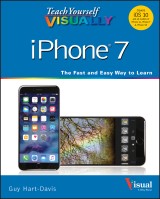
Teach Yourself VISUALLY iPhone 7
Covers iOS 10 and all models of iPhone 6s, iPhone 7, and iPhone SETeach Yourself VISUALLY (Tech) 1. Aufl.
|
17,99 € |
|
| Verlag: | Wiley |
| Format: | |
| Veröffentl.: | 23.09.2016 |
| ISBN/EAN: | 9781119294177 |
| Sprache: | englisch |
| Anzahl Seiten: | 320 |
DRM-geschütztes eBook, Sie benötigen z.B. Adobe Digital Editions und eine Adobe ID zum Lesen.
Beschreibungen
<b>A visual guide to the latest iPhone technology</b> <p><i>Teach Yourself VISUALLY iPhone</i> is the visual guide to mastering the powerful features and functionality of Apple's latest smartphone. Whether you're a newbie or upgrading to the latest model, this easy to navigate guide features visually rich tutorials and plenty of step-by-step instructions to help you make sense of all your iPhone's capabilities—from the most basic to the most advanced. <p>Covering all the exciting features of the latest cutting-edge models, this visual guide helps you learn how to access and download apps, books, music, and video content; send photos and emails; edit movies; synch with Apple devices and services; effectively use the current OS; and much more. <ul> <li>Learn the features of iOS with 500 full-color screen shots</li> <li>Master the basic functions of your iPhone and customize its settings to work the way you prefer</li> <li>Ensure you're getting optimal performance from your iPhone</li> <li>Discover how to find the best apps and services to fit your personal and business needs</li> </ul> <p>If you learn faster by seeing and doing, this visual guide will quickly help you unlock the many capabilities of the world's favorite smartphone.
<p><b>Getting Started with Your iPhone</b></p> <p>Identify and Compare the iPhone Models 4</p> <p>Meet Your iPhone’s Hardware Controls 8</p> <p>Download, Install, and Set Up iTunes 10</p> <p>Begin Setup and Activate Your iPhone 12</p> <p>Set Up Your iPhone as New Using iCloud 14</p> <p>Set Up Your iPhone from an iCloud Backup 18</p> <p>Set Up Your iPhone from iTunes 20</p> <p>Choose Which Items to Sync from Your Computer 22</p> <p>Sync Your iPhone with iTunes via Wi‐Fi 26</p> <p>Explore the Interface and Launch Apps 28</p> <p>Using Notification Center and Today View 30</p> <p>Using Control Center 32</p> <p>Using 3D Touch 34</p> <p>Using the Reachability Feature 36</p> <p><b>Chapter 2 Personalizing Your iPhone</b></p> <p>Find the Settings You Need 40</p> <p>Choose Which iCloud Items to Sync 42</p> <p>Choose Which Apps Can Give Notifications 44</p> <p>Choose Sounds Settings 46</p> <p>Set Display Brightness and Wallpapers 48</p> <p>Configure Night Shift and Display Zoom 50</p> <p>Choose Privacy and Location Settings 52</p> <p>Configure and Use Spotlight Search 54</p> <p>Choose Locking and Control Center Settings 56</p> <p>Set Up and Use Do Not Disturb Mode 58</p> <p>Customize Today View 60</p> <p>Secure Your iPhone with Touch ID or a Passcode 62</p> <p>Configure Restrictions and Parental Controls 64</p> <p>Set Up Family Sharing 66</p> <p>Add Family Members to Family Sharing 68</p> <p>Choose Date, Time, and International Settings 70</p> <p><b>Chapter 3 Using Voice, Accessibility, and Continuity</b></p> <p>Give Commands with Siri 74</p> <p>Dictate Text Using Siri 76</p> <p>Gather and Share Information with Siri 78</p> <p>Configure Siri to Work Your Way 80</p> <p>Set Up VoiceOver to Identify Items On‐Screen 82</p> <p>Configure Other Accessibility Features 84</p> <p>Using Your iPhone with Your Mac 90</p> <p>Using Your iPhone with Your Apple Watch 92</p> <p><b>Chapter 4 Setting Up Communications</b></p> <p>Set Up Your Mail Accounts 96</p> <p>Control How Your E‐Mail Appears 98</p> <p>Organize Your E‐Mail Messages by Threads 100</p> <p>Set Your Default E‐Mail Account 102</p> <p>Control How Your Contacts Appear 103</p> <p>Import Contacts from a SIM Card 104</p> <p>Choose Default Alert Options for Calendar Events 105</p> <p>Choose Your Default Calendar and Time Zone 106</p> <p>Set Up and Use Wallet and Apple Pay 108</p> <p><b>Chapter 5 Making Calls and Messaging </b><b>Using Airplane Mode 134</b></p> <p>Make Phone Calls 112</p> <p>Using a Wireless Headset or Car Kit 114</p> <p>Mute a Call or Put a Call on Hold 115</p> <p>Make a Conference Call 116</p> <p>Save Time with Call Favorites and Recents 118</p> <p>Send Text and Multimedia Messages 120</p> <p>Using Emoji and iMessage Features 122</p> <p>Manage Your Instant Messages 124</p> <p>Choose Settings for Messages 126</p> <p>Block and Unblock Senders 128</p> <p>Chat Face‐to‐Face Using FaceTime 130</p> <p><b>Chapter 6 Networking and Social Networking</b></p> <p>Using Airplane Mode 134</p> <p>Monitor Your Cellular Network Usage 135</p> <p>Control Cellular Data and Background Refresh 136</p> <p>Connect Your iPhone to a Different Carrier 138</p> <p>Turn Data Roaming On or Off 139</p> <p>Connect Bluetooth Devices to Your iPhone 140</p> <p>Share Items via AirDrop 142</p> <p>Share Internet Access via Personal Hotspot 144</p> <p>Connect to Wi‐Fi Networks and Hotspots 146</p> <p>Set Up Your Social Network Accounts 148</p> <p>Share Your Updates Using Twitter 150</p> <p>Post Updates on Facebook 152</p> <p><b>Chapter 7 Working with Apps</b></p> <p>Customize the Home Screen 156</p> <p>Organize Apps with Folders 158</p> <p>Switch Quickly from One App to Another 160</p> <p>Find Apps on the App Store 162</p> <p>Update and Remove Apps 164</p> <p>Cut, Copy, and Paste Text 166</p> <p>Bold, Italicize, Underline, and Replace Text 168</p> <p><b>Chapter 8 Browsing the Web and E</b><b>‐</b><b>Mailing</b></p> <p>Browse the Web with Safari 172</p> <p>Access Websites Quickly with Bookmarks 174</p> <p>Create Bookmarks 176</p> <p>Keep a Reading List of Web Pages 178</p> <p>Share Web Pages with Others 180</p> <p>Navigate Among Open Web Pages Using Tabs 182</p> <p>Tighten Up Safari’s Security 184</p> <p>Read E‐Mail 186</p> <p>Reply To or Forward an E‐Mail Message 188</p> <p>Organize Your Messages in Mailbox Folders 190</p> <p>Write and Send E‐Mail Messages 192</p> <p>Browse or Search for Contacts 196</p> <p><b>Chapter 9 Keeping Your Life Organized</b></p> <p>Create a New Contact 198</p> <p>Browse Existing Events in Your Calendars 200</p> <p>Create New Events in Your Calendars 202</p> <p>Work with Calendar Invitations 204</p> <p>Track Your Commitments with Reminders 206</p> <p>Keep Essential Documents at Hand with Wallet 210</p> <p>Get Your Bearings with Compass 212</p> <p>Find Your Location with Maps 214</p> <p>Find Directions with Maps 216</p> <p>Explore with 3D Flyover 218</p> <p>Using Maps’ Favorites and Contacts 220</p> <p>Take Notes 222</p> <p>Using Stocks, Weather, and Clock 224</p> <p>Using the Health App 226</p> <p><b>Chapter 10 Enjoying Music, Videos, and Books</b></p> <p>Navigate the Music App and Set Preferences 230</p> <p>Play Music Using the Music App 232</p> <p>Play Videos Using the Videos App 234</p> <p>Play Music and Videos Using AirPlay 236</p> <p>Create a Music Playlist and Add Songs 238</p> <p>Listen to Apple Music Radio 240</p> <p>Read Digital Books with iBooks 242</p> <p><b>Chapter 11 Working with Photos and Video</b></p> <p>Take Photos with the Camera App 246</p> <p>Take Live, Timed, Square, and Panorama Photos 248</p> <p>Apply Filters to Your Photos 250</p> <p>Edit Your Photos 252</p> <p>Capture Video 256</p> <p>Edit Video with the Trim Feature 258</p> <p>Browse Photos Using Years, Collections, and Moments 260</p> <p>Browse Photos Using Memories 262</p> <p>Browse Photos Using the Map 263</p> <p>Browse Photos Using iCloud Photo Sharing 264</p> <p>Browse Photos Using Albums 266</p> <p>Share Photos Using My Photo Stream 268</p> <p>Share Photo Streams with Other People 270</p> <p>Share and Use Your Photos and Videos 272</p> <p>Play Slide Shows of Photos 274</p> <p><b>Chapter 12 Advanced Features and Troubleshooting</b></p> <p>Connect to a Network via VPN 278</p> <p>Update Your iPhone’s Software 282</p> <p>Extend Your iPhone’s Runtime on the Battery 284</p> <p>Back Up and Restore Using Your Computer 286</p> <p>Back Up and Restore Using iCloud 288</p> <p>Reset Your iPhone’s Settings 290</p> <p>Troubleshoot Wi‐Fi Connections 292</p> <p>Locate Your iPhone with Find My iPhone 294</p> <p>Index 298</p>
<strong>Guy Hart-Davis</strong> (Barnard Castle, UK) is the author of more than 100 computing books, including <em>Teach Yourself VISUALLY iPhone 6s</em>, <em>Teach Yourself VISUALLY MacBook</em> 3rd Edition, and <em>Teach Yourself VISUALLY Android</em> 2nd Edition. He also writes about PCs, Windows, Linux, and VBA.
<p><b><i>Teach Yourself<br/></i> VISUALLY</b> <p>Are you a visual learner? Do you prefer instructions that <i>show</i> you how to do something—and skip the long-winded explanations? If so, then this book is for you. Open it up and you'll find clear, step-by-step screen shots that show you how to tackle more than 140 iPhone tasks. Each task-based spread covers a single technique, sure to help you get up and running on the iPhone in no time. <p><b>You'll learn to:</b> <ul> <li><b>Personalize your iPhone</b></li> <li><b>Start browsing the web</b></li> <li><b>Make calls and send texts</b></li> <li><b>Get connected on social media</b></li> <li><b>Work with apps and take photos</b></li> </ul> <p><b>Designed for visual learners</b> <ul> <li><b>Two-page lessons break big topics into bite-sized modules</b></li> <li><b>Succinct explanations walk you through step by step</b></li> <li><b>Full-color screen shots demonstrate each task</b></li> <li><b>Helpful sidebars offer practical tips and tricks</b></li> </ul>

















