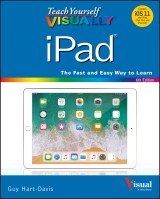Details
Teach Yourself VISUALLY iPad
Teach Yourself VISUALLY (Tech) 6. Aufl.
|
19,99 € |
|
| Verlag: | Wiley |
| Format: | EPUB |
| Veröffentl.: | 02.11.2017 |
| ISBN/EAN: | 9781119471257 |
| Sprache: | englisch |
| Anzahl Seiten: | 352 |
DRM-geschütztes eBook, Sie benötigen z.B. Adobe Digital Editions und eine Adobe ID zum Lesen.
Beschreibungen
<p><b>Learn the basics and beyond with this visual guide to the iPad, iPad mini, and iPad Pro</b></p> <p><i>Teach Yourself VISUALLY iPad</i> is a clear, concise, image-rich guide to getting the most out of your iPad, iPad mini, or iPad Pro running iOS 11. Designed to quickly get you the answers you need, it cuts to the chase by skipping the long-winded explanations and breaking each task down into bite-sized pieces. You'll find step-by-step instruction for everything from the initial setup to working with key features, plus troubleshooting advice that can help you avoid a trip to the Apple Genius Bar. Helpful sidebars highlight tips and tricks that get things done faster, and plenty of full-color screenshots help you visualize the lesson at hand.</p> <p>Exploring your iPad on your own is fun, but you'll miss some of the lesser-known features that help make the iPad the superior device it is. This guide provides a visual tour that helps new users will learn how to take advantage of all the iPad has to offer, and experienced users will discover techniques to streamline everyday tasks.</p> <ul> <li>Customize your iPad and connect via Wi-Fi and Bluetooth</li> <li>Access music, videos, games, photos, books, and apps</li> <li>Set up your e-mail, browse the Web, and manage social media</li> <li>Troubleshoot and fix minor issues that arise</li> </ul> <p>Now that you have this coveted device in your hands, you want to use every feature and maximize every capability—and <i>Teach Yourself VISUALLY iPad</i> helps you do just that, walking you through each step in the iPad experience.</p>
<p><b>Chapter 1 Getting Started with Your iPad</b></p> <p>Identify and Compare the iPad Models 4</p> <p>Meet Your iPad’s Controls 8</p> <p>Download, Install, and Set Up iTunes 10</p> <p>Begin Setup and Activate Your iPad 12</p> <p>Set Up Your iPad as New Using iCloud 16</p> <p>Set Up Your iPad from an iCloud Backup 20</p> <p>Set Up Your iPad Using iTunes 22</p> <p>Choose Which Items to Sync from Your Computer 24</p> <p>Sync Your iPad with Your Computer via Wi‐Fi 28</p> <p>Explore the Interface and Launch Apps 30</p> <p>Using Cover Sheet and Today View 32</p> <p>Using Control Center 34</p> <p>Using the Dock 36</p> <p><b>Chapter 2 Personalizing Your iPad</b></p> <p>Find the Settings You Need 40</p> <p>Set Up and Configure iCloud 42</p> <p>Choose Which Apps Can Give Notifications 46</p> <p>Choose Sounds Settings 48</p> <p>Configure Display, Brightness, and Night Shift 50</p> <p>Set Home Screen and Lock Screen Wallpaper 52</p> <p>Choose Privacy and Location Settings 54</p> <p>Configure Search and Find What You Need 56</p> <p>Choose Locking and Control Center Settings 58</p> <p>Set Up and Use Do Not Disturb Mode 60</p> <p>Secure Your iPad with Touch ID or a Passcode 62</p> <p>Configure Restrictions and Parental Controls 64</p> <p>Set Up Family Sharing and Add Members 66</p> <p>Choose Date, Time, and Region Settings 68</p> <p><b>Chapter 3 Working with Voice and Accessibility</b></p> <p>Give Commands with Siri 72</p> <p>Dictate Text Using Siri 74</p> <p>Gather and Share Information with Siri 76</p> <p>Configure Siri to Work Your Way 78</p> <p>Using VoiceOver to Identify Items On‐Screen 80</p> <p>Configure Other Accessibility Features 82</p> <p>Using a Hardware Keyboard 88</p> <p>Using Your iPad with Your Mac 90</p> <p><b>Chapter 4 Setting Up Communications</b></p> <p>Set Up Your Mail Accounts 94</p> <p>Set Up an Exchange Server Account 96</p> <p>Set Your Default Account and Create Signatures 98</p> <p>Choose How Your iPad Gets Your E‐Mail 100</p> <p>Control How Your iPad Displays Your E‐Mail 102</p> <p>Organize Your E‐Mail Messages by Threads 104</p> <p>Add People to the VIP Inbox 106</p> <p>Choose How Your iPad Displays Your Contacts 108</p> <p>Choose Alert Options for Calendar Events 110</p> <p>Choose Your Default Calendar and Time Zone 112</p> <p>Choose Settings for Notes 114</p> <p><b>Chapter 5 Networking and Communicating</b></p> <p>Using Airplane Mode 118</p> <p>Connect Bluetooth Devices to Your iPad 120</p> <p>Control Cellular Data and Background Refresh 122</p> <p>Connect Your iPad to a Different Carrier 124</p> <p>Specify Your iPad’s Cellular Access Point 125</p> <p>Share Items via AirDrop 126</p> <p>Share Your Cellular iPad’s Internet Access 128</p> <p>Connect to Wi‐Fi Networks and Hotspots 130</p> <p>Connect to a Network via VPN 134</p> <p>Send Text and Multimedia Messages 136</p> <p>Using Emoji and Other iMessage Features 138</p> <p>Manage Your Instant Messages 140</p> <p>Mute a Conversation or Share Your Location 142</p> <p>Choose Settings for Messages 144</p> <p>Block and Unblock Senders 146</p> <p>Chat Face‐to‐Face Using FaceTime 148</p> <p><b>Chapter 6 Working with Apps and Files</b></p> <p>Customize the Home Screen and the Dock 152</p> <p>Organize Apps with Folders 154</p> <p>Switch Quickly from One App to Another 156</p> <p>Multitask with Split‐Screen Views 158</p> <p>Find the Apps You Need 164</p> <p>Update and Remove Apps 166</p> <p>Manage Automatic Downloads and Your Apple ID 168</p> <p>Manage Files with the Files App 170</p> <p>Enter Text Quickly in Apps 174</p> <p>Cut, Copy, and Paste Text 176</p> <p>Bold, Italicize, Underline, and Replace Text 178</p> <p>Take Screenshots and Use Instant Markup 180</p> <p><b>Chapter 7 Browsing the Web and Sending E‐Mail</b></p> <p>Browse the Web with Safari 184</p> <p>Access Websites Quickly with Bookmarks 186</p> <p>Create Bookmarks to Access Pages Quickly 188</p> <p>Keep a Reading List of Web Pages 190</p> <p>Fill In Forms Quickly with AutoFill 192</p> <p>Tighten Up Safari’s Security 194</p> <p>Read Your E‐Mail Messages 196</p> <p>Reply To or Forward an E‐Mail Message 198</p> <p>Organize Your Messages in Mailbox Folders 200</p> <p>Write and Send E‐Mail Messages 202</p> <p>View Files Attached to Incoming Messages 204</p> <p><b>Chapter 8 Keeping Your Life Organized</b></p> <p>Browse or Search for Contacts 208</p> <p>Create a New Contact 210</p> <p>Share Contacts via E‐Mail and Messages 212</p> <p>Browse Existing Events in Your Calendars 214</p> <p>Create New Events in Your Calendars 216</p> <p>Work with Calendar Invitations 218</p> <p>Track Your Commitments with Reminders 220</p> <p>Take Notes 224</p> <p>Find Your Location with the Maps App 230</p> <p>Find Directions with the Maps App 232</p> <p>Using the Maps App’s Favorites and Contacts 234</p> <p>Using the Clock App 236</p> <p>Using Apple Pay 238</p> <p><b>Chapter 9 Playing Music and Videos</b></p> <p>Navigate the Music App and Set Preferences 242</p> <p>Play Music Using the Music App 246</p> <p>Play Videos Using the TV App 248</p> <p>Play Music and Videos Using AirPlay 250</p> <p>Create a Music Playlist 254</p> <p>Configure iPad Audio Settings 256</p> <p>Listen to Apple Music Radio 258</p> <p><b>Chapter 10 Working with Photos and Books</b></p> <p>Browse Photos Using Years, Collections, and Moments 264</p> <p>Browse Shared Photos 266</p> <p>Browse Photos Using Albums 268</p> <p>Create Albums 270</p> <p>Share Photos Across Your Devices and Computers 272</p> <p>Share Photo Albums with Other People via iCloud 274</p> <p>Share and Use Your Photos 276</p> <p>Play Slide Shows of Photos 278</p> <p>Read Digital Books with iBooks 280</p> <p><b>Chapter 11 Taking Photos and Videos</b></p> <p>Take Photos with the Camera App 284</p> <p>Take HDR Photos and Square Photos 286</p> <p>Using the Self‐Timer and the Grid 288</p> <p>Take Time‐Lapse Movies 290</p> <p>Take Fun Photos with Photo Booth 292</p> <p>Crop, Rotate, and Straighten Photos 294</p> <p>Enhance Photos 296</p> <p>Reduce Red‐Eye in Photos 297</p> <p>Adjust the Colors in Photos 298</p> <p>Apply Filters to Photos 300</p> <p>Capture Video 302</p> <p><b>Chapter 12 Troubleshooting Your iPad</b></p> <p>Close an App That Has Stopped Responding 306</p> <p>Update the Software on Your iPad 308</p> <p>Extend Your iPad’s Runtime on the Battery 310</p> <p>Back Up and Restore Your iPad Using iTunes 312</p> <p>Back Up and Restore Your iPad Using iCloud 314</p> <p>Restore the Operating System Using iTunes 316</p> <p>Restore Your iPad to Factory Settings 318</p> <p>Troubleshoot Wi‐Fi Connections 320</p> <p>Locate Your iPad with Find My iPad 322</p> <p>Index 326</p>
<b>Guy Hart-Davis</b> (Barnard Castle, UK) is the author of more than 100 computing books, including <i>Teach Yourself VISUALLY iMac</i>, <i>Teach Yourself VISUALLY Mac Mini</i>, and <i>Teach Yourself VISUALLY iPhone</i>. He also writes about PCs, Windows, Linux, and VBA.
<p><b><i>Teach Yourself </i>VISUALLY</b><sup>™</sup> <p>Are you a visual learner? Do you prefer instructions that show you how to do something—and skip the long-winded explanations? If so, then this book is for you. Open it up and you'll find clear, step-by-step screenshots that show you how to tackle more than 130 iPad tasks. Each task-based spread covers a single technique, sure to help you get up and running on your iPad in no time. <p><b>You'll learn to:</b> <ul> <li>Set up and activate your iPad</li> <li>Dictate text using Siri<sup>®</sup></li> <li>Connect to hotspots and Wi-Fi</li> <li>Take notes and use Apple Pay</li> <li>Shoot HDR photos and video</li> </ul> <p><b>Designed for visual learners</b> <ul> <li>Two-page lessons break big topics into bite-sized modules</li> <li>Succinct explanations walk you through step by step</li> <li>Full-color screenshots demonstrate each task</li> <li>Helpful sidebars offer practical tips and tricks</li> </ul>