Details
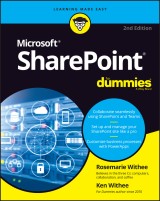
SharePoint For Dummies
2. Aufl.
|
20,99 € |
|
| Verlag: | Wiley |
| Format: | EPUB |
| Veröffentl.: | 22.11.2021 |
| ISBN/EAN: | 9781119843009 |
| Sprache: | englisch |
| Anzahl Seiten: | 448 |
DRM-geschütztes eBook, Sie benötigen z.B. Adobe Digital Editions und eine Adobe ID zum Lesen.
Beschreibungen
<p><b>Unlock the potential of Microsoft’s powerful web-based collaborative platform that comes standard with Microsoft 365 </b></p> <p>Microsoft SharePoint unlocks millions of collaborative and remote working capabilities and possibilities. And using it doesn’t require a degree in computer science! With <i>SharePoint For Dummies</i>, you’ll be creating sites, working with lists, and integrating with Microsoft Teams in no time at all. </p> <p>This book offers fully illustrated, step-by-step instructions to adapt and customize SharePoint for your own organization. Perfect for complete SharePoint novices as well as veterans of previous versions, you’ll learn to manage and work with enterprise content and use the SharePoint mobile app. </p> <p>This handy guide also walks you through: </p> <ul> <li>Creating integrated, online portals from scratch for everyone in your organization to use </li> <li>How to navigate the SharePoint interface like a pro, without any prior knowledge </li> <li>Using SharePoint alongside Microsoft Office 365’s other powerful tools, like Teams </li> </ul> <p>Ideal for anyone who wants to—or has to—use SharePoint at work or school, <i>SharePoint For Dummies</i> is your irreplaceable companion to getting up-to-speed with SharePoint in a hurry! </p>
<p><b>Introduction</b><b> 1</b></p> <p>About This Book 2</p> <p>Foolish Assumptions 3</p> <p>Icons Used in This Book 3</p> <p>Beyond the Book 4</p> <p>Where to Go from Here 4</p> <p><b>Part 1: Getting Started with SharePoint 5</b></p> <p><b>Chapter 1: Getting to Know SharePoint</b><b> 7</b></p> <p>Up and Running with SharePoint in Three Minutes Flat 8</p> <p>Wrapping Your Head around SharePoint 13</p> <p>No, really, what is SharePoint? 13</p> <p>A Microsoft product 15</p> <p>Many different SharePoint definitions 15</p> <p>More than a website 18</p> <p>Taking a Peek at a SharePoint Site 19</p> <p>Getting Familiar with SharePoint Terminology 21</p> <p>Branding 21</p> <p>Business intelligence (BI) 21</p> <p>eDiscovery 22</p> <p>Identity management 22</p> <p>Mobile 23</p> <p>Records management and compliance 23</p> <p>Search 24</p> <p>Social 24</p> <p>Web content management 24</p> <p>Workflow 25</p> <p><b>Chapter 2: Introducing SharePoint in Microsoft 365</b><b> 27</b></p> <p>Accessing and Using SharePoint 28</p> <p>Getting Familiar with SharePoint Online 28</p> <p>Determining What Version of SharePoint You Are Using 30</p> <p>Understanding Why SharePoint Online Has Become So Popular 30</p> <p>Differences between SharePoint Online and SharePoint On-Premises 31</p> <p>Exploring the Benefits of SharePoint Online 33</p> <p>Data center and hardware 33</p> <p>Software platform 34</p> <p>Backup, redundancy, and security 35</p> <p><b>Chapter 3: Wrangling SharePoint Functionality</b><b> 37</b></p> <p>Coming to Terms with Website Templates 38</p> <p>Show Me the Apps 39</p> <p>Working with Web Pages 40</p> <p>Site page 42</p> <p>Wiki page 42</p> <p>Web Part page 42</p> <p>Publishing page 43</p> <p>Understanding Web Parts 43</p> <p>Digging into SharePoint Features 44</p> <p>Integrating with Office 45</p> <p><b>Part 2: Diving Headfirst into SharePoint 47</b></p> <p><b>Chapter 4: Discovering SharePoint in Your Pocket</b><b> 49</b></p> <p>Installing the SharePoint Mobile App 49</p> <p>Installing on iOS 50</p> <p>Installing on Android 50</p> <p>Signing into the SharePoint Mobile App 51</p> <p>Finding Your SharePoint Stuff with the Find Tab 53</p> <p>Exploring a SharePoint site 54</p> <p>Opening navigation 55</p> <p>Getting the Latest News with the News Tab 56</p> <p>All About You with the Me Tab 57</p> <p><b>Chapter 5: Understanding SharePoint Sites</b><b> 61</b></p> <p>Accessing SharePoint Sites in Microsoft 365 61</p> <p>Exploring the SharePoint Team Site 64</p> <p>Finding your way around 64</p> <p>Uploading documents 65</p> <p>Sharing your Team site 66</p> <p>Creating a SharePoint Site 70</p> <p>Create a subsite from your web browser 70</p> <p>Create a site from the SharePoint Mobile App 72</p> <p>Requesting a SharePoint Site 74</p> <p>Grouping Sites with Hub Sites 75</p> <p><b>Chapter 6: Working with Web Pages and Web Parts</b><b> 77</b></p> <p>Understanding SharePoint Web Pages 78</p> <p>Creating a Site page 78</p> <p>Creating a Web Part page 80</p> <p>Creating a Wiki page 82</p> <p>Introducing the Ribbon 83</p> <p>Deciding What Type of Page to Create 84</p> <p>Digging into Web Parts 85</p> <p>Adding a Web Part to Your Page 85</p> <p>Choosing the Right Web Part 89</p> <p>Changing Web Part Properties 92</p> <p>Reviewing Web Part properties 92</p> <p>Editing Web Part properties 93</p> <p>Minimizing or deleting Web Parts 94</p> <p>Connecting Web Parts 95</p> <p>Managing Pages 97</p> <p>Categorizing Your Wiki Pages 98</p> <p>Taking a Peek into Custom Page Designs 99</p> <p><b>Chapter 7: Adding Content to SharePoint</b><b> 101</b></p> <p>SharePoint as a Content Management System 101</p> <p>Wrangling the Overwhelming Mountain of Digital Content 102</p> <p>Getting Your Documents into SharePoint 103</p> <p>Uploading a single document 104</p> <p>Uploading multiple documents 106</p> <p>Updating document properties using Edit in Grid view 106</p> <p>Creating New Content in SharePoint 108</p> <p>Using the SharePoint Mobile App to Peek at Content on the Go 109</p> <p><b>Chapter 8: Discovering SharePoint in Microsoft Teams</b><b> 113</b></p> <p>Using Teams in Microsoft 365 114</p> <p>Understanding the Marriage of SharePoint and Teams 116</p> <p>Accessing SharePoint files in Teams 116</p> <p>Using the Teams wiki and finding it in SharePoint 118</p> <p>Adding SharePoint Pages and Lists to Teams 119</p> <p><b>Chapter 9: Working with SharePoint from Microsoft Office</b><b> 123</b></p> <p>Getting Familiar with Office Versioning 124</p> <p>Working with Office on Your Desktop or Laptop 124</p> <p>Installing Microsoft Office 125</p> <p>Saving a new document to SharePoint 127</p> <p>Opening a document from SharePoint 129</p> <p>Working with Office on Your Smartphone or Tablet 131</p> <p>Saving a new document to SharePoint 131</p> <p>Opening a document from SharePoint 133</p> <p><b>Chapter 10: Getting Social</b><b> 135</b></p> <p>Sharing and Following SharePoint Sites 136</p> <p>Setting up alerts 139</p> <p>Managing alerts 142</p> <p>Staying Up to Date with News 143</p> <p>Information Sharing with Blog Style Sites and Wikis 144</p> <p>Creating a blog-style site 145</p> <p>Publishing a new post 145</p> <p>Using wikis to collaborate and coauthor 146</p> <p>Communicating with Discussion Boards 149</p> <p>Creating a Discussion Board app 149</p> <p>Posting and replying to a subject 149</p> <p>Connecting with Others Using RSS Feeds 151</p> <p>Viewing RSS feeds 151</p> <p>Reading RSS feeds with Outlook 153</p> <p><b>Part 3: Customizing SharePoint 155</b></p> <p><b>Chapter 11: Customizing SharePoint with Apps</b><b> 157</b></p> <p>Introducing SharePoint Apps 158</p> <p>Adding Apps to Your Site 159</p> <p>Accessing App Settings 160</p> <p>Configuring the General Settings 164</p> <p>Changing the title, description, and navigation 164</p> <p>Versioning settings 164</p> <p>Advanced settings 167</p> <p>Validation settings 171</p> <p>Audience Targeting settings 172</p> <p>Rating settings 172</p> <p>Form settings 173</p> <p><b>Chapter 12: Developing a Custom App</b><b> 175</b></p> <p>Planning Your App 176</p> <p>Creating Your App 176</p> <p>Adding columns to your app 177</p> <p>Working with the Title column 184</p> <p>Importing a Spreadsheet as an App 186</p> <p>Taking Your App to the Next Level: Calculated and Lookup Columns 188</p> <p>Creating a calculated column 188</p> <p>Using a lookup column 190</p> <p>Keeping Track of Locations 191</p> <p>Downloading Apps from the SharePoint Store 191</p> <p><b>Chapter 13: Taking Control of Your Profile and Content</b><b> 193</b></p> <p>Organizing Your Personal Content with OneDrive 193</p> <p>Saving stuff with OneDrive 195</p> <p>Creating or uploading documents in your OneDrive 196</p> <p>Expressing Yourself with Your Profile 198</p> <p>Creating a holistic profile experience 198</p> <p>Filling in your profile information 199</p> <p>Tracking Your Favorite Sites 201</p> <p><b>Chapter 14: Organizing and Viewing Content</b><b> 203</b></p> <p>Working with Documents 204</p> <p>Using the ellipsis 204</p> <p>Editing a document’s properties 206</p> <p>Viewing documents in the browser 208</p> <p>Sharing Your Documents 209</p> <p>Recovering Deleted Documents 209</p> <p>Uploading Documents into a Folder 211</p> <p>Discovering SharePoint Views 215</p> <p>Switching the view 215</p> <p>Getting to know view formats 217</p> <p>Creating a Standard View 217</p> <p>Choosing columns for your view 220</p> <p>Filtering apps with views 221</p> <p>Grouping results 222</p> <p>Quickly edit app data with Edit In Grid View (a.k.a Quick Edit) 223</p> <p>Choosing a display style 225</p> <p>Managing App Data in a Datasheet View 225</p> <p>Using Ad Hoc Views 226</p> <p>Creating a Calendar View 227</p> <p>Displaying Tasks in a Gantt View 228</p> <p>Managing Existing Views 229</p> <p>Modifying your views 229</p> <p>Setting the default view 229</p> <p>Other SharePoint built-in views 230</p> <p>Displaying Views via Web Parts 230</p> <p><b>Chapter 15: Creating Workflows with Microsoft Power Automate</b><b> 231</b></p> <p>Understanding Workflow 232</p> <p>Introducing Microsoft Power Automate 232</p> <p>Signing into Microsoft Power Automate 232</p> <p>Getting familiar with Power Automate 233</p> <p>Building your first flow 236</p> <p>Using the Traditional SharePoint-Only Workflow 240</p> <p><b>Chapter 16: Getting Answers with Microsoft Forms</b><b> 243</b></p> <p>Signing into Microsoft Forms 243</p> <p>Creating a Form in Microsoft Forms 244</p> <p>Analyzing Microsoft Forms Data 247</p> <p>Displaying a Form in SharePoint 248</p> <p>Capturing Forms Data in SharePoint 250</p> <p><b>Part 4: Becoming a SharePoint Administrator 251</b></p> <p><b>Chapter 17: Building Business Apps with Power Apps</b><b> 253</b></p> <p>Introducing Power Apps 253</p> <p>Signing into Power Apps 254</p> <p>Getting familiar with Power Apps 254</p> <p>Building your first Power App 256</p> <p>Sharing your Power App 260</p> <p>Using Power Apps on your Mobile Device 261</p> <p>Embedding a Power App within a SharePoint Page 261</p> <p>Viewing SharePoint Sites in a Web Browser on a Mobile Device 262</p> <p>Creating views for small screens 263</p> <p>Targeting devices using channels 263</p> <p><b>Chapter 18: Realizing You Are a SharePoint Administrator</b><b> 265</b></p> <p>Changing Your Site’s Basic Information 266</p> <p>Finding Site Settings 267</p> <p>Digging into Site Settings 269</p> <p>Look and Feel 269</p> <p>Site Actions 272</p> <p>Site Collection Administration 272</p> <p>Microsoft Search 273</p> <p>Web Designer Galleries 273</p> <p>Site Administration 275</p> <p>Search 275</p> <p>Getting a High-Level View of SharePoint Features 277</p> <p>Turning Features On and Off 278</p> <p>Exploring Common Features 279</p> <p>Extending SharePoint with Features 280</p> <p>Changing the Look and Feel of Your Site 280</p> <p>A note on fonts 283</p> <p>A word on usability 284</p> <p>The benefits of composed looks 285</p> <p>Checking Out SharePoint Metrics 285</p> <p><b>Chapter 19: Configuring Site Navigation</b><b> 287</b></p> <p>Changing Team Site Navigation 288</p> <p>Staying local with Quick Launch 288</p> <p>Adding quick links to a page 290</p> <p>Taking on Advanced Navigation 294</p> <p>Configuring SharePoint navigation 294</p> <p>Configuring global navigation 295</p> <p>Configuring current navigation 296</p> <p>Configuring Static Navigation 297</p> <p>Navigating with Web Parts 300</p> <p>Understanding Managed Navigation 301</p> <p><b>Chapter 20: Creating a Client or Partner Portal</b><b> 303</b></p> <p>Sharing a Site with External Guests 303</p> <p>Inviting Guests Using Outlook Groups 308</p> <p>Planning for Your Client or Guest Portal 308</p> <p>Launching Your Portal 310</p> <p>Creating a Public-Facing Website 311</p> <p><b>Chapter 21: Securing SharePoint</b><b> 313</b></p> <p>Using SharePoint Groups 314</p> <p>Adding users to a group 315</p> <p>Understanding the permission structure 316</p> <p>Securing a site collection 318</p> <p>Securing Apps, Folders, Documents, and Items 319</p> <p>Creating unique permissions for a subsite 320</p> <p>Removing existing permissions 321</p> <p>Creating unique permissions for an app or document 321</p> <p>Managing permissions scenarios 323</p> <p>Viewing a group’s permissions 324</p> <p>Checking a user’s permissions 325</p> <p>Granting Administrative Access 327</p> <p>Viewing Site Permissions 328</p> <p>Locking Down a Partner Portal 331</p> <p>Permissions in SharePoint Online versus SharePoint On-Premises 332</p> <p>Going Further with Custom Permissions 332</p> <p><b>Part 5: Managing Enterprise Content 335</b></p> <p><b>Chapter 22: Managing Content and the Content Lifecycle</b><b> 337</b></p> <p>Starting Simple: Co-Authoring 338</p> <p>Checking a Document In and Out 338</p> <p>Configuring Content Approval 340</p> <p>Turning on content approval 341</p> <p>Identifying approvers 343</p> <p>Casting an approving eye 343</p> <p>Disapproving: Not just for stern parents 345</p> <p>Getting alerts on approval/rejection status 346</p> <p>Digging into a SharePoint Records Center 346</p> <p>Defining the terms 346</p> <p>Creating information management policies 347</p> <p>Setting Up a Records Center 351</p> <p>Using the Content Organizer 353</p> <p>Managing Records in Place 355</p> <p>Placing Records on Litigation Hold 356</p> <p><b>Chapter 23: Finding What You Need with Search</b><b> 359</b></p> <p>Understanding How SharePoint Search Works 359</p> <p>Searching for Content 360</p> <p>Searching for a string using quotation marks 361</p> <p>Wildcard searches 362</p> <p>Including and excluding terms 362</p> <p>Building compound search queries using Boolean operators 363</p> <p>Getting fancy with the parentheses 363</p> <p>Finding terms in proximity 364</p> <p>Same meaning, different terms 364</p> <p>Viewing and Refining Search Results 365</p> <p>Making Search Your Users’ Best Friend 366</p> <p>Removing Content from Search Results 372</p> <p>Reviewing Search Analytics 373</p> <p>Adding a Search Center Site 373</p> <p><b>Chapter 24: Integrating with Power BI</b><b> 377</b></p> <p>Signing into Power BI 377</p> <p>Installing the Power BI Desktop 378</p> <p>Building Your First Power BI Report 380</p> <p>Pulling Data into Power BI from SharePoint 383</p> <p>SharePoint Library app 384</p> <p>SharePoint List app 386</p> <p>Displaying a Power BI Report on a SharePoint Page 386</p> <p><b>Part 6: The Part of Tens 389</b></p> <p><b>Chapter 25: Ten Hot SharePoint Topics</b><b> 391</b></p> <p>Getting Up to Speed with SharePoint 391</p> <p>SharePoint Online Videos 392</p> <p>SharePoint Online Official Documentation 392</p> <p>SharePoint Development 392</p> <p>SharePoint Power Automate 393</p> <p>Taking SharePoint for a Spin 393</p> <p>Staying Current: The SharePoint Blog 394</p> <p>New On-Premises Features in SharePoint Server 394</p> <p>Plan for SharePoint 394</p> <p>SharePoint from the Leader 395</p> <p><b>Chapter 26: Ten Ways to Maintain Control with Governance</b><b> 397</b></p> <p>Failure Is Not an Option (Neither Is Looking Away and Whistling) 398</p> <p>Getting Executive Buy-In and Support 398</p> <p>Building an Effective Governance Group 398</p> <p>Finding the Right Level 399</p> <p>Yours, Mine, Ours: Deciding Who Owns What 399</p> <p>(Re)Visiting Social Networking Policies 400</p> <p>Applying Consistent Design and Branding 400</p> <p>Implementing Effective Content Management 401</p> <p>Reusing Web Parts 401</p> <p>Keeping Things Current: Web Operations Management 401</p> <p><b>Chapter 27: Ten Ways to Become a SharePoint Server Guru</b><b> 403</b></p> <p>Getting Information from the Horse’s Mouth 404</p> <p>Reading SharePoint Blogs 405</p> <p>Finding Local User Groups 406</p> <p>Building a Virtual Lab 406</p> <p>Starting with a Good Foundation 407</p> <p>Borrowing from Others 407</p> <p>Getting Certified 408</p> <p>Taking a Peek under the Covers 408</p> <p>Digging Deeper under the Covers 408</p> <p>Deconstructing a SharePoint Site 409</p> <p>Index 411</p>
<p><b>Rosemarie Withee</b> is President of Portal Integrators and Founder of Scrum Now. She has years of experience as a SharePoint consultant and is the author of several books on Microsoft software products.</p> <p><b>Ken Withee</b> has worked with SharePoint for over a decade.
<p><b>The definitive guide to SharePoint<sup>®</sup></b></p> <p>Are you looking to collaborate with your colleagues and unlock countless secure remote-working possibilities? Then say hello to SharePoint—your new best friend! With the accessible and step-by-step help in <i>SharePoint For Dummies</i>, you learn how to adapt and customize SharePoint for your own organization. From creating company-wide sites to working with lists and integrating with Microsoft Teams, this full-featured software has everything you need to manage and work with enterprise content. So grab this handy guide today! <p><b>Inside…</b> <ul><b><li>Install and customize SharePoint</li> <li>Work with web pages and web parts</li> <li>Add content to SharePoint</li> <li>Integrate with Microsoft Teams</li> <li>Develop a custom SharePoint app</li> <li>Create custom workflows</li> <li>Become an administrator</li> <li>Manage enterprise content</li></b></ul>

















