Details
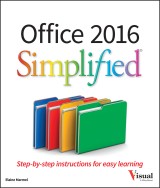
Office 2016 Simplified
Simplified 1. Aufl.
|
20,99 € |
|
| Verlag: | Wiley |
| Format: | EPUB |
| Veröffentl.: | 09.10.2015 |
| ISBN/EAN: | 9781119074755 |
| Sprache: | englisch |
| Anzahl Seiten: | 416 |
DRM-geschütztes eBook, Sie benötigen z.B. Adobe Digital Editions und eine Adobe ID zum Lesen.
Beschreibungen
<b>Start learning the latest in Office</b> <p><i>Office Simplified</i> is the quick, easy, full-color guide to the new features and tools of the latest version of Office. With a clear, highly visual, introductory style of instruction, this book gives you step-by-step directions alongside illustrative screen shots to help you learn Microsoft's bestselling productivity software. You'll take a tour through all Office applications, and learn how the new tools can make your workday easier. The simplified approach eliminates unnecessary information, focusing instead on the essentials you need to know to get things done. Organized for easy navigation, this helpful guide is designed to be used both as a start-to-finish tutorial and as a handy desk reference when you run into unfamiliar territory. <p>Whether you're upgrading from a previous version or using the Office suite of applications for the first time, this book has you covered every step of the way. You'll find the answers you need, new tools you can use, and the step-by-step guidance that helps you get it right on the first try. <ul> <li>Get acquainted with the Office workflow</li> <li>Walk through Word, Excel, PowerPoint, Outlook, and Publisher</li> <li>Follow along with practical examples to tackle dozens of tasks</li> <li>Compose documents, create spreadsheets, organize your email, and more</li> </ul> <p>This book provides the ideal rundown of Microsoft Office's full feature set and capabilities. Even experienced users may learn something they never realized they were missing. If you need to get things done with minimal interruption to your workflow, <i>Office Simplified</i> will get you up to speed quickly and easily.
<p><b>OFFICE FEATURES</b></p> <p><b>Chapter 1 Office Basics</b></p> <p>Start and Exit Office Applications 4</p> <p>Navigate the Program Windows 6</p> <p>Work with Backstage View 7</p> <p>Change the Color Scheme 8</p> <p>Find a Ribbon Command 10</p> <p>Work with the Ribbon 12</p> <p>Customize the Quick Access Toolbar 14</p> <p>Using an Office Program on a Tablet PC 16</p> <p><b>Chapter 2 Working with Files</b></p> <p>Create a New File 18</p> <p>Save a File 20</p> <p>Open a File 22</p> <p>Print a File 24</p> <p>Email a File 26</p> <p>Select Data 28</p> <p>Cut, Copy, and Paste Data 30</p> <p>Arrange Windows 32</p> <p><b>Chapter 3 Office Graphics Tools</b></p> <p>Insert a Picture 34</p> <p>Insert an Online Picture 36</p> <p>Resize and Move Objects 38</p> <p>Understanding Graphics Modification Techniques 40</p> <p><b>Chapter 4 Working with Office Files Online</b></p> <p>Office and the Cloud 42</p> <p>Sign In to Office 365 44</p> <p>Share a Document from Office 46</p> <p>Download Apps from the Office Store 48</p> <p>Sign In to OneDrive 50</p> <p>Using an Online App in OneDrive 52</p> <p>Using an Office Program from OneDrive 54</p> <p>Upload a Document to OneDrive 56</p> <p>Share a Document Using OneDrive 58</p> <p><b>WORD</b></p> <p><b>Chapter 5 Adding Text</b></p> <p>Change Word’s Views 62</p> <p>Type and Edit Text 64</p> <p>Insert Quick Parts 66</p> <p>Insert Symbols 68</p> <p>Create a Blog Post 70</p> <p><b>Chapter 6 Formatting Text</b></p> <p>Change the Font, Size, and Color 72</p> <p>Align Text 76</p> <p>Set Line Spacing 77</p> <p>Indent Text 78</p> <p>Set Tabs 80</p> <p>Set Margins 82</p> <p>Create Lists 84</p> <p>Copy Formatting 86</p> <p>Clear Formatting 87</p> <p>Format with Styles 88</p> <p>Using a Template 90</p> <p><b>EXCEL</b></p> <p><b>Chapter 7 Adding Extra Touches</b></p> <p>Insert an Online Video 92</p> <p>Assign a Theme 94</p> <p>Add Borders 96</p> <p>Create Columns 98</p> <p>Insert a Table 100</p> <p>Apply Table Styles 102</p> <p>Insert Table Rows or Columns 103</p> <p>Add Headers and Footers 104</p> <p>Insert Footnotes and Endnotes 106</p> <p>Insert Page Numbers and Page Breaks 108</p> <p>Generate a Table of Contents 110</p> <p>Create a Bibliography 112</p> <p><b>Chapter 8 Reviewing Documents</b></p> <p>Work in Read Mode View 114</p> <p>Find and Replace Text 116</p> <p>Scan Document Content 118</p> <p>Check Spelling and Grammar 120</p> <p>Work with AutoCorrect 122</p> <p>Using Word’s Thesaurus and Dictionary 124</p> <p>Translate Text 126</p> <p>Track and Review Document Changes 128</p> <p>Lock and Unlock Tracking 130</p> <p>Work with Comments 132</p> <p><b>EXCEL</b></p> <p><b>Chapter 9 Building Spreadsheets</b></p> <p>Enter Cell Data 136</p> <p>Select Cells 137</p> <p>Faster Data Entry with AutoFill 138</p> <p>Turn On Text Wrapping 140</p> <p>Center Data Across Columns 141</p> <p>Adjust Cell Alignment 142</p> <p>Change the Font and Size 144</p> <p>Change Number Formats 146</p> <p>Increase or Decrease Decimals 147</p> <p>Add Cell Borders and Shading 148</p> <p>Format Data with Styles 150</p> <p>Apply Conditional Formatting 152</p> <p>Add Columns and Rows 154</p> <p>Resize Columns and Rows 156</p> <p>Freeze Column and Row Titles On‐Screen 157</p> <p>Name a Range 158</p> <p>Clear or Delete Cells 160</p> <p>Split and Format a Column of Data 162</p> <p><b>Chapter 10 Worksheet Basics</b></p> <p>Add a Worksheet 164</p> <p>Name a Worksheet 165</p> <p>Change Page Setup Options 166</p> <p>Move and Copy Worksheets 168</p> <p>Delete a Worksheet 169</p> <p>Find and Replace Data 170</p> <p>Create a Table 172</p> <p>Filter or Sort Table Information 174</p> <p>Analyze Data Quickly 176</p> <p>Understanding Data Analysis Choices 177</p> <p>Track and Review Worksheet Changes 178</p> <p>Insert a Comment 180</p> <p><b>Chapter 11 Working with Formulas and Functions</b></p> <p>Understanding Formulas 182</p> <p>Create a Formula 184</p> <p>Apply Absolute and Relative Cell References 186</p> <p>Understanding Functions 188</p> <p>Apply a Function 190</p> <p>Total Cells with AutoSum 192</p> <p>Audit a Worksheet for Errors 194</p> <p><b>Chapter 12 Working with Charts</b></p> <p>Create a Chart 196</p> <p>Move and Resize Charts 198</p> <p>Change the Chart Type 200</p> <p>Change the Chart Style 201</p> <p>Change the Chart Layout 202</p> <p>Add Chart Elements 203</p> <p>Format Chart Objects 204</p> <p>Change the Chart Data 205</p> <p>Using Sparklines to View Data Trends . . . . . . . . . . . . . .206</p> <p><b>POWERPOINT</b></p> <p><b>Chapter 13 Creating a Presentation</b></p> <p>Create a New Presentation 210</p> <p>Create a Photo Album Presentation 212</p> <p>Change PowerPoint Views 214</p> <p>Insert Slides 216</p> <p>Change the Slide Layout 217</p> <p>Change the Slide Size 218</p> <p><b>Chapter 14 Populating Presentation Slides</b></p> <p>Add and Edit Slide Text 220</p> <p>Change the Font, Size, and Color 222</p> <p>Apply a Theme 226</p> <p>Set Line Spacing 227</p> <p>Align Text 228</p> <p>Add a Text Box to a Slide 229</p> <p>Add a Table to a Slide 230</p> <p>Add a Chart to a Slide 232</p> <p>Add a Video Clip to a Slide 234</p> <p>Move a Slide Object 236</p> <p>Resize a Slide Object 237</p> <p><b>Chapter 15 Assembling and Presenting a Slide Show</b></p> <p>Reorganize Slides 238</p> <p>Reuse a Slide 240</p> <p>Define Slide Transitions 242</p> <p>Add Animation Effects 244</p> <p>Record Narration 246</p> <p>Insert a Background Song 247</p> <p>Create Speaker Notes 248</p> <p>Rehearse a Slide Show 250</p> <p>Run a Slide Show 252</p> <p>Review a Presentation 256</p> <p>Package Your Presentation on a CD 258</p> <p>Present Online 260</p> <p><b>ACCESS</b></p> <p><b>Chapter 16 Database Basics</b></p> <p>Understanding Database Basics 264</p> <p>Create a Database Based on a Template 266</p> <p>Create a Blank Database 268</p> <p>Create a New Table 270</p> <p>Change Table Views 272</p> <p>Add a Field to a Table 274</p> <p>Delete a Field from a Table 275</p> <p>Hide a Field in a Table 276</p> <p>Move a Field in a Table 277</p> <p>Create a Form 278</p> <p>Change Form Views 280</p> <p>Move a Field in a Form 281</p> <p>Delete a Field in a Form 282</p> <p>Apply a Database Theme 283</p> <p><b>Chapter 17 Adding, Finding, and Querying Data</b></p> <p>Add a Record to a Table 284</p> <p>Add a Record to a Form 286</p> <p>Navigate Records in a Form 288</p> <p>Search for a Record Using a Form 289</p> <p>Delete a Record from a Table 290</p> <p>Delete a Record Using a Form 291</p> <p>Sort Records 292</p> <p>Filter Records 294</p> <p>Apply Conditional Formatting 296</p> <p>Perform a Simple Query 298</p> <p>Create a Report 302</p> <p><b>OUTLOOK</b></p> <p><b>Chapter 18 Organizing with Outlook</b></p> <p>Navigate in Outlook 306</p> <p>Schedule an Appointment 308</p> <p>Create a New Contact 310</p> <p>Create a New Task . . . . . . . . . . . . . . . . . . . . .312</p> <p>Add a Note 314</p> <p>Customize the Navigation Bar 316</p> <p>Peek at Appointments and Tasks 318</p> <p>Search for Outlook Items 320</p> <p>Work with the To‐Do Bar 322</p> <p>Link Contacts 323</p> <p><b>Chapter 19 Emailing with Outlook</b></p> <p>Compose and Send a Message 324</p> <p>Send a File Attachment 326</p> <p>Read an Incoming Message 327</p> <p>Reply To or Forward a Message 328</p> <p>Add a Sender to Your Outlook Contacts 330</p> <p>Delete a Message 331</p> <p>Work with Conversations 332</p> <p>Screen Junk Email 334</p> <p><b>PUBLISHER</b></p> <p><b>Chapter 20 Publisher Basics</b></p> <p>Create a Publication 338</p> <p>Zoom In and Out 340</p> <p>Add Text 342</p> <p>Add a New Text Box 343</p> <p>Swap Pictures 344</p> <p>Save a Publication for Photo Center Printing 346</p> <p><b>Chapter 21 Fine</b><b>‐</b><b>Tuning a Publication</b></p> <p>Change the Font, Size, and Color 348</p> <p>Apply a Text Effect 352</p> <p>Change Text Alignment 353</p> <p>Add a Border 354</p> <p>Control Text Wrap 355</p> <p>Link Text Boxes 356</p> <p>Edit the Background 358</p> <p>Taking Notes with OneNote</p> <p>Navigate OneNote 362</p> <p>Type and Draw Notes 364</p> <p>Insert and Format a Table 366</p> <p>Attach Files to Notes 368</p> <p>Create a Quick Note 369</p> <p>Insert a Screen Clipping 370</p> <p>Record an Audio Note 372</p> <p><b>ONENOTE</b></p> <p><b>Chapter 22 Organizing and Sharing Notes</b></p> <p>Create a New Notebook 374</p> <p>Create a New Section 375</p> <p>Create a New Page 376</p> <p>Rename a Section or Page 377</p> <p>Group Sections 378</p> <p>Search Notes 380</p> <p>Search for Recent Edits 382</p> <p>Set Synchronization Options 383</p> <p>Share Notes with People Who Do Not Have OneNote 384</p>
<strong>Elaine Marmel</strong> (Phoenix, AZ) is President of Marmel Enterprises, LLC, an organization that specializes in technical writing and software training. Elaine has an MBA from Cornell University and worked on projects to build financial management systems for New York City and Washington, D.C. and trained more than 600 employees to use these systems. This prior experience provided the foundation for Marmel Enterprises, LLC to help small businesses manage the project of implementing a computerized accounting system. Elaine spends most of her time writing; she has authored and co-authored over seventy books. She left her native Chicago for the warmer climes of Arizona (by way of Cincinnati, OH; Jerusalem, Israel; Ithaca, NY; Washington, D.C. and Tampa, FL) where she basks in the sun with her PC, her cross stitch projects, and her dog Jack.
<p><b>Office 2016 Simplified<sup>®</sup></b> <p>Are you new to computers? Does new technology make you nervous? Relax! You're holding in your hands the easiest guide ever to Office 2016—a book that skips the long-winded explanations and <i>shows</i> you how things work. All you have to do is open the book and discover just how easy it is to get up to speed. <ul> <li> Get acquainted with the Office workflow</li> <li> Work with Word, Excel<sup>®</sup>, and PowerPoint<sup>®</sup></li> <li> Organize your life with Outlook<sup>®</sup></li> <li> Create tons of publications with Publisher</li> <li> Navigate OneNote<sup>®</sup> like a pro</li> </ul> <p><b>Simplify It</b> <ul> <li> Self-contained, two-page lessons make learning a snap</li> <li> Full-color screen shots demonstrate each task</li> <li> Succinct explanations walk you through step by step</li> <li> "Simplify It" sidebars offer real-world advice</li> </ul>


















