Details
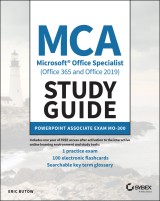
MCA Microsoft Office Specialist (Office 365 and Office 2019) Study Guide
PowerPoint Associate Exam MO-3001. Aufl.
|
16,99 € |
|
| Verlag: | Wiley |
| Format: | EPUB |
| Veröffentl.: | 12.05.2021 |
| ISBN/EAN: | 9781119718475 |
| Sprache: | englisch |
| Anzahl Seiten: | 288 |
DRM-geschütztes eBook, Sie benötigen z.B. Adobe Digital Editions und eine Adobe ID zum Lesen.
Beschreibungen
<p><i>MCA Microsoft Office Specialist Study Guide: <i>PowerPoint Associate Exam MO-300</i> </i>is your roadmap to preparing for taking the MO-300 exam and earning the PowerPoint Associate (PowerPoint and PowerPoint 2019) certification. The following objectives are covered:</p> <ul> <li>Manage presentations</li> <li>Manage slides</li> <li>Insert and format text, shapes, and images</li> <li>Insert tables, charts, smartArt, 3D models, and media</li> <li>Apply transitions and animations</li> </ul> <p>Major topics include creating, editing, and enhancing presentations and slideshows, including the ability to create and manage presentations, insert and format shapes and slides, create slide content, apply transitions and animations, and manage multiple presentations. This Study Guide also covers creating professional-grade sales presentations, employee training, instructional materials, and kiosk slideshows.<br /><br />Readers will also have access to Sybex's superior online test bank, includng hundreds of practice questions, flashcards, and a glossary of important terms.</p>
<p>Introduction xi</p> <p>Assessment Test xv</p> <p><b>Chapter 1 Creating Presentations 1</b></p> <p>Modifying Slide Masters, Handout Masters, and Note Masters 3</p> <p>Changing the Slide Master Theme or Background 4</p> <p>Modifying Slide Master Content 9</p> <p>Creating Slide Layouts 10</p> <p>Modify Slide Layouts 15</p> <p>Modifying the Handout Master 19</p> <p>Modifying the Notes Master 26</p> <p>Changing Presentation Options and Views 32</p> <p>Changing the Slide Size 32</p> <p>Displaying Presentations in Different Views 34</p> <p>Setting Basic File Properties 36</p> <p>Configuring Print Settings for Presentations 37</p> <p>Printing All or Part of a Presentation 37</p> <p>Printing Notes Pages 39</p> <p>Printing Handouts 40</p> <p>Printing in Color, Grayscale, or Black and White 41</p> <p>Configuring and Presenting Slideshows 43</p> <p>Creating Custom Slideshows 43</p> <p>Configuring Slideshow Options 48</p> <p>Rehearsing Slideshow Timing 49</p> <p>Setting Up Slideshow Recording Options 53</p> <p>Presenting Slideshows by Using Presenter View 56</p> <p>Preparing Presentations for Collaboration 62</p> <p>Mark Presentations as Final 63</p> <p>Protecting Presentations by Using Passwords 64</p> <p>Inspecting Presentations for Issues 65</p> <p>Adding and Managing Comments 67</p> <p>Preserving Presentation Content 72</p> <p>Exporting Presentations to Other Formats 73</p> <p>Summary 82</p> <p>Key Terms 83</p> <p>Exam Essentials 83</p> <p>Review Questions 85</p> <p><b>Chapter 2 Managing Slides 87</b></p> <p>Inserting Slides 88</p> <p>Importing Word Document Outlines 88</p> <p>Inserting Slides from Another Presentation 91</p> <p>Inserting Slides and Selecting Slide Layouts 93</p> <p>Inserting Summary Zoom Slides 95</p> <p>Duplicating Slides 100</p> <p>Modifying Slides 101</p> <p>Hiding and Unhiding Slides 102</p> <p>Modifying Individual Slide Backgrounds 103</p> <p>Inserting Slide Headers, Footers, and Page Numbers 106</p> <p>Ordering and Grouping Slides 110</p> <p>Creating Sections 110</p> <p>Modifying the Slide Order 112</p> <p>Renaming Sections 114</p> <p>Summary 115</p> <p>Key Terms 116</p> <p>Exam Essentials 116</p> <p>Review Questions 117</p> <p><b>Chapter 3 Inserting and Formatting Text, Shapes, and Images 119</b></p> <p>Formatting Text 121</p> <p>Applying Formatting and Styles to Text 121</p> <p>Formatting Text in Multiple Columns 127</p> <p>Creating Bulleted and Numbered Lists 128</p> <p>Inserting Links 130</p> <p>Inserting Hyperlinks 130</p> <p>Inserting Section Zoom Links and Slide Zoom Links 131</p> <p>Inserting and Formatting Images 135</p> <p>Resizing and Cropping Images 137</p> <p>Applying Built-In Styles and Effects to Images 139</p> <p>Inserting Screenshots and Screen Clippings 141</p> <p>Inserting and Formatting Graphic Elements 144</p> <p>Inserting and Changing Shapes 144</p> <p>Drawing by Using Digital Ink 146</p> <p>Adding Text to Shapes and Text Boxes 149</p> <p>Resizing Shapes and Text Boxes 151</p> <p>Formatting Shapes and Text Boxes 153</p> <p>Applying Built-In Styles to Shapes and Text Boxes 155</p> <p>Adding Alt Text to Graphic Elements for Accessibility 158</p> <p>Ordering and Grouping Objects on Slides 160</p> <p>Ordering Shapes, Images, and Text Boxes 160</p> <p>Aligning Shapes, Images, and Text Boxes 161</p> <p>Grouping Shapes and Images 163</p> <p>Displaying Alignment Tools 164</p> <p>Summary 165</p> <p>Key Terms 166</p> <p>Exam Essentials 166</p> <p>Review Questions 167</p> <p><b>Chapter 4 Inserting Tables, Charts, SmartArt, 3D Models, and Media 169</b></p> <p>Inserting and Formatting Tables 170</p> <p>Creating and Inserting Tables 170</p> <p>Inserting and Deleting Table Rows and Columns 171</p> <p>Applying Built-In Table Styles 174</p> <p>Inserting and Modifying Charts 177</p> <p>Creating and Inserting Charts 177</p> <p>Modifying Charts 180</p> <p>Inserting and Formatting SmartArt Graphics 186</p> <p>Inserting SmartArt Graphics 186</p> <p>Converting Lists to SmartArt Graphics 186</p> <p>Adding and Modifying SmartArt Graphic Content 189</p> <p>Inserting and Modifying 3D Models 191</p> <p>Inserting 3D Models 191</p> <p>Modifying 3D Models 193</p> <p>Inserting and Managing Media 194</p> <p>Inserting Audio and Video Clips 194</p> <p>Creating and Inserting Screen Recordings 202</p> <p>Configuring Media Playback Options 207</p> <p>Summary 210</p> <p>Key Terms 211</p> <p>Exam Essentials 211</p> <p>Review Questions 213</p> <p><b>Chapter 5 Applying Transitions and Animations 215</b></p> <p>Applying and Configuring Slide Transitions 216</p> <p>Applying Basic and 3D Slide Transitions 216</p> <p>Configuring Transition Effects 218</p> <p>Animating Slide Content 222</p> <p>Animating Text and Graphic Elements 222</p> <p>Animating 3D Models 232</p> <p>Configuring Animation Effects 235</p> <p>Configuring Animation Paths 238</p> <p>Reordering Animations on a Slide 243</p> <p>Setting Timing for Transitions 245</p> <p>Setting Transition Effect Duration 245</p> <p>Configuring Transition Start and Finish Options 246</p> <p>Summary 248</p> <p>Key Terms 248</p> <p>Exam Essentials 249</p> <p>Review Questions 250</p> <p><b>Appendix Answers to Review Questions 253</b></p> <p>Chapter 1: Creating Presentations 254</p> <p>Chapter 2: Managing Slides 254</p> <p>Chapter 3: Inserting and Formatting Text, Shapes, and Images 255</p> <p>Chapter 4: Inserting Tables, Charts, SmartArt, 3D Models, and Media 256</p> <p>Chapter 5: Applying Transitions and Animations 256</p> <p>Index 259</p>
<p><b>ERIC BUTOW</b> is the author of 39 books on technology topics and has developed and taught networking, computing, and usability courses for Ed2Go, Virtual Training Company, California State University, Sacramento, and Udemy. He has been using PowerPoint professionally since 1994. He's served as a technical writer for companies like Intel, Wells Fargo, Cisco Systems, and Hewlett-Packard. He is the founder and owner of Butow Communications Group in Jackson, California.</p>
<p><b>Your complete guide to preparing for the Microsoft PowerPoint exam</b></p> <p>The <i>MCA Microsoft Office Specialist (Office 365 and Office 2019) Study Guide: PowerPoint Associate Exam MO-300</i> is your one-stop resource for preparing you to earn the PowerPoint Associate certification. Prepare for the exam smarter and faster with Sybex thanks to efficient and accurate content that covers every domain competency tested by the exam. You'll learn from assessment tests that validate exam readiness, objective maps, real-world examples and scenarios, practical exercises, and challenging chapter reviews. Reinforce what you've learned with the Sybex online learning environment and test bank, accessible across multiple devices. Succeed on the Microsoft Office Specialist: PowerPoint exam <i>and</i> get ready for the on-the-job responsibilities of a Microsoft Office Specialist with Sybex.<br /><b><br />Coverage of 100% of all exam objectives in this Study Guide means you’ll be ready to:</b></p> <ul> <li>Creating, editing, and enhancing presentations and slideshows</li> <li>Inserting and formatting shapes and slides</li> <li>Applying transitions and animations between slides</li> <li>Managing multiple presentations</li> <li>Making professional-grade sales, training, instructional, and kiosk slideshows</li> <li>Handling the real-world responsibilities of a Microsoft Office Specialist</li> </ul> <p><b>Interactive learning environment</b></p> <p>Take your exam prep to the next level with Sybex’s superior interactive online study tools. To access our learning environment, simply visit <b>www.wiley.com/go/sybextestprep</b>, register your book to receive your unique PIN, and instantly gain one year of FREE access after activation to:</p> <ul> <li><b>Interactive test bank</b> with a practice exam to help you identify areas where further review is needed. Get more than 90% of the answers correct, and you’re ready to take the certification exam.</li> <li><b>100 electronic flashcards</b> to reinforce learning and last-minute prep before the exam.</li> <li><b>Comprehensive glossary</b> in PDF format gives you instant access to the key terms so you are fully prepared.</li> </ul>

















