Details
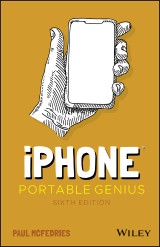
iPhone Portable Genius
Portable Genius 6. Aufl.
|
12,99 € |
|
| Verlag: | Wiley |
| Format: | EPUB |
| Veröffentl.: | 26.11.2020 |
| ISBN/EAN: | 9781119763635 |
| Sprache: | englisch |
| Anzahl Seiten: | 240 |
DRM-geschütztes eBook, Sie benötigen z.B. Adobe Digital Editions und eine Adobe ID zum Lesen.
Beschreibungen
<p><b>Your step-by-step guide to iPhone mastery</b></p> <p><i>iPhone Portable Genius</i> delivers a practical and simple guide to quickly learning everything you need to know about the iPhone. Whether you're a novice user with Apple products or a seasoned pro, you'll find a wealth of info designed to show you how to configure your iPhone, set up accounts, manage your contacts and appointments, take stunning pictures, and surf the web. All while keeping your identity and accounts private and secure.</p> <p>Before you know it, you'll be:</p> <ul> <li>Mastering the touchscreen</li> <li>Setting up your iPhone to suit the way you work and play</li> <li>Connecting your iPhone to Wi-Fi and setting up your phone as an internet hub</li> <li>Solving the most common iPhone problems</li> <li>Getting the most out of email</li> </ul> <p>With straightforward and step-by-step instructions in a portable and convenient package and engaging illustrations, <i>iPhone Portable Genius</i> is the ideal resource for owners and users of one of the world's most popular phones.</p>
<p>Acknowledgments iv</p> <p>Introduction x</p> <p><b>Chapter 1 How Do I Start Using My iPhone? 2</b></p> <p>Working with the Side Button 4</p> <p>Sleeping and waking the iPhone 5</p> <p>Powering the iPhone on and off 5</p> <p>Silencing or declining a call 7</p> <p>Making a purchase 7</p> <p>Working with the Ring/Silent Switch 8</p> <p>Operating the Volume Controls 8</p> <p>Inserting a SIM Card 9</p> <p>Operating the Touchscreen 10</p> <p>Navigating the touchscreen 10</p> <p>Searching your iPhone 11</p> <p>Switching between running apps 13</p> <p>Typing on the keyboard 13</p> <p>Running Your iPhone from the Control Center 19</p> <p><b>Chapter 2 How Do I Configure My iPhone? 22</b></p> <p>Customizing the Home Screen 24</p> <p>Creating an app folder 24</p> <p>Adding a web page bookmark to the Home screen 26</p> <p>Working with App Notifications 26</p> <p>Displaying the Notification Center 27</p> <p>Handling notifications within the Notification Center 27</p> <p>Customizing notifications 28</p> <p>Configuring Do Not Disturb settings 30</p> <p>More Useful iPhone Configuration Techniques 31</p> <p>Changing the name of your iPhone 32</p> <p>Turning sounds on and off 32</p> <p>Customizing the keyboard 33</p> <p>Setting up Apple Pay 35</p> <p>Configuring Siri 38</p> <p>Controlling your privacy 39</p> <p>Protecting Your iPhone 39</p> <p>Locking your iPhone with a passcode 39</p> <p>Unlocking your iPhone biometrically 40</p> <p>Configuring parental controls 41</p> <p>Locating and protecting a lost iPhone 41</p> <p><b>Chapter 3 How Do I Connect My iPhone to a Network? 46</b></p> <p>Connecting to a Wi-Fi Network 48</p> <p>Making your first connection 48</p> <p>Showing available Wi-Fi networks automatically 49</p> <p>Connecting to known networks 50</p> <p>Connecting to a hidden Wi-Fi network 50</p> <p>Sending a file from your Mac to your iPhone 51 Forgetting a Wi-Fi network 52</p> <p>Turning off the Wi-Fi antenna 53</p> <p>Setting Up Your iPhone as an Internet Hub 53</p> <p>Activating the Personal Hotspot 54</p> <p>Connecting to the hotspot using Wi-Fi 54</p> <p>Keeping an Eye on Your Data Usage 55</p> <p>Controlling Network Data 56</p> <p>Turning off LTE 56</p> <p>Turning off cellular data 56</p> <p>Controlling cellular data usage 57</p> <p>Turning off data roaming 58</p> <p>Switching to Low Data Mode 58</p> <p>Switching your iPhone to Airplane Mode 58</p> <p>Pairing Your iPhone to Bluetooth Devices 59</p> <p>Making your iPhone discoverable 60</p> <p>Pairing your iPhone with a Bluetooth keyboard 60</p> <p>Pairing your iPhone with a Bluetooth headset 61</p> <p>Selecting a paired headset as the audio output device 62</p> <p>Unpairing your iPhone from a Bluetooth device 62</p> <p><b>Chapter 4 How Can I Get More Out of the Phone App? 64</b></p> <p>Working with Outgoing Calls 66</p> <p>Making calls quickly 66</p> <p>Automatically dialing</p> <p>extensions or menu options 68</p> <p>Voice dialing a call with Siri 68</p> <p>Configuring your iPhone not to show your caller ID 70</p> <p>Handling Incoming Calls 70</p> <p>Answering a call on other devices 70</p> <p>Sending an incoming call directly to voicemail 71</p> <p>Replying with a message 71</p> <p>Setting a callback reminder 73</p> <p>Turning off the call waiting feature 73</p> <p>Blocking incoming calls 73</p> <p>Forwarding calls to another number 74</p> <p>Juggling Multiple Calls and Conference Calls 75</p> <p>Managing Your Favorites List 77</p> <p><b>Chapter 5 How Can I Make the Most of iPhone Web Surfing? 80</b></p> <p>Touchscreen Tips for Web Sites 82</p> <p>Browsing Tips for Faster Surfing 83</p> <p>Opening and managing multiple browser tabs 84</p> <p>Opening a tab in the background 86</p> <p>Viewing a page without distractions 86</p> <p>Requesting a web site’s desktop version 86</p> <p>Saving sites as bookmarks 89</p> <p>Managing your bookmarks 89</p> <p>Saving a page to read later 90</p> <p>Retracing your steps with the handy History list 91</p> <p>Filling in Online Forms 91</p> <p>Turning on AutoFill for faster form input 93</p> <p>Saving web site login passwords 94</p> <p>Adding web site passwords manually 97</p> <p>Getting More Out of Safari on Your iPhone 97</p> <p>Maintaining your privacy by</p> <p>deleting the History list 97</p> <p>Deleting website data 98</p> <p>Browsing privately 99</p> <p>Changing the default search engine 100</p> <p>Searching web page text 100</p> <p>Searching the web with Siri voice commands 101</p> <p>Sharing a link via AirDrop 102</p> <p><b>Chapter 6 How Do I Maximize iPhone Email? 104</b></p> <p>Managing Your iPhone Email Accounts 106</p> <p>Adding an account by hand 106</p> <p>Specifying the default account 108</p> <p>Temporarily disabling an account 109</p> <p>Deleting an account 110</p> <p>Switching to another account 110</p> <p>Configuring Email Accounts 111</p> <p>Managing multiple devices by leaving messages on the server 111</p> <p>Fixing outgoing email problems by using a different server port 112</p> <p>Configuring authentication for outgoing mail 113</p> <p>Configuring Email Messages 114</p> <p>Creating iCloud message folders 114</p> <p>Attaching a file from iCloud Drive 115</p> <p>Formatting email text 115</p> <p>Creating a custom iPhone signature 116</p> <p>Disabling remote images in messages 117</p> <p>Preventing Mail from organizing messages by thread 118</p> <p>Maintaining messages with gestures 119</p> <p>Configuring Mail’s swipe options 119</p> <p>Marking all messages as read 120</p> <p>Controlling email with Siri voice commands 120</p> <p><b>Chapter 7 How Do I Max Out My iPhone’s Photo and Video Features? 122</b></p> <p>Taking Great iPhone Pictures 124</p> <p>Taking a basic photo 124</p> <p>Checking out the iPhone camera features 126</p> <p>Focusing the shot 127</p> <p>Locking the focus and exposure 128</p> <p>Shooting in low light with Night Mode 128</p> <p>Taking live photos 130</p> <p>Taking a portrait photo 130</p> <p>Taking a panoramic photo 132</p> <p>Changing the zoom level 133</p> <p>Changing the aspect ratio 134</p> <p>Applying a filter 135</p> <p>Taking a time-delayed photo 135</p> <p>Taking time-lapse photos 136</p> <p>Preventing blurry iPhone photos 136</p> <p>Getting More Out of iPhone Photos 137</p> <p>Scrolling, rotating, zooming, and panning photos 138</p> <p>Enhancing a photo 139</p> <p>Cropping and straightening 139</p> <p>Applying a filter 141</p> <p>Adjusting a photo’s lighting 141</p> <p>Creating a photo album 142</p> <p>Getting More Out of iPhone Videos 143</p> <p>Recording video with an iPhone camera 143</p> <p>Setting the recording format for video and slo-mo 144</p> <p>Editing recorded video 145</p> <p>Playing iPhone videos on your TV 147</p> <p>Streaming iPhone video to Apple TV 148</p> <p>Mirroring the iPhone screen on your TV 148</p> <p><b>Chapter 8 Can I Use My iPhone to Manage Contacts and Appointments? 150</b></p> <p>Managing Your Contacts 152</p> <p>Creating a new contact 152</p> <p>Editing an existing contact 153</p> <p>Adding a photo to a contact 154</p> <p>Creating a custom label 154</p> <p>Managing contacts with Siri voice commands 155</p> <p>Tracking Your Events 156</p> <p>Adding an event to your calendar 156</p> <p>Editing an existing event 157</p> <p>Setting up a repeating event 157</p> <p>Converting an event to an all-day event 158</p> <p>Adding an alert to an event 158</p> <p>Controlling events with Siri voice commands 160</p> <p>Creating Reminders 161</p> <p>Setting a reminder for a specific time 162</p> <p>Setting a reminder for a specific location 163</p> <p>Creating a new list 164</p> <p>Completing a reminder 164</p> <p>Deleting a reminder 165</p> <p>Setting the default Reminders list 165</p> <p>Setting reminders with Siri voice commands 165</p> <p><b>Chapter 9 How Do I Use My iPhone to Navigate My World? 168</b></p> <p>Finding Your Way with Maps and GPS 170</p> <p>Searching for a destination 171</p> <p>Getting info about a destination 172</p> <p>Displaying your current location 172</p> <p>Seeing what’s near you 174</p> <p>Displaying a map of a contact’s location 174</p> <p>Mapping an address from an email 175</p> <p>Specifying a location when you don’t know the exact address 176</p> <p>Getting directions to a location 177</p> <p>Getting more info about a location 179</p> <p>Controlling Maps with Siri voice commands 180</p> <p>Configuring Location Services 180</p> <p>Turning off location services 181</p> <p>Controlling app access to GPS 181</p> <p>Enabling or disabling system location services 182</p> <p>Sharing Map Data 183</p> <p><b>Chapter 10 How Do I Keep My Life in Sync with iCloud? 184</b></p> <p>Understanding iCloud 186</p> <p>Understanding iCloud System Support 187</p> <p>Configuring iCloud on Your iPhone 187</p> <p>Setting up your iCloud account on your iPhone 188</p> <p>Setting up iCloud synchronization on your iPhone 189</p> <p>Setting up and using Family Sharing 189</p> <p>Setting up iCloud Keychain 191</p> <p>Backing up your iPhone 192</p> <p>Managing your iCloud storage 192</p> <p>Changing your iCloud storage plan 194</p> <p>Upgrading to iCloud Drive 194</p> <p>Configuring iCloud on Your Mac 195</p> <p>Setting up an iCloud account on your Mac 195</p> <p>Setting up iCloud synchronization on your Mac 195</p> <p>Configuring iCloud on Your Windows PC 196</p> <p><b>Chapter 11 How Do I Fix My iPhone? 198</b></p> <p>General Techniques for Troubleshooting Your iPhone 200</p> <p>Troubleshooting connected devices 201</p> <p>Resetting the iPhone 202</p> <p>Erasing and restoring data and settings 204</p> <p>Updating software 205</p> <p>Taking Care of the iPhone Battery 205</p> <p>Tracking battery use 206</p> <p>Checking battery health 207</p> <p>Tips for extending battery life 208</p> <p>Solving Specific Problems 211</p> <p>The iPhone screen won’t respond to taps 212</p> <p>Your battery won’t charge 212</p> <p>You have trouble accessing a Wi-Fi network 212</p> <p>An app is taking up a large amount of space 214</p> <p>Index 218</p>
<p><b>Paul McFedries</b> has written nearly 100 books since 1991. His works have sold over four million copies worldwide. He is the author of <i>Windows Portable Genius, iPad Portable Genius, 4th Edition, Teach Yourself VISUALLY Windows 10, 3rd Edition, and G Suite for Dummies.<br /></i>Fun, hip, and straightforward, the Portable Genius series gives forward-thinking technology users helpful information in handy, compact books that are easy to navigate and don't skimp on the essentials. Collect the whole series and make the most of your digital lifestyle.</p>
<p><b>THE GENIUS IS IN.</b> <p>You don't have to be a genius to use an iPhone. But if you want to get the very most out of one, put this savvy Portable Genius guide to work. Want to use the side button effectively? Configure your iPhone, and keep it synced with your other iOS devices? Connect your iPhone to a wireless network? Make the most of surfing the web on your iPhone? With this book as your guide, you'll find cool and useful Genius tips, abundant screenshots, and pages of shortcuts and advice that save you loads of time and let you enjoy your iPhone to the max.

















