Details
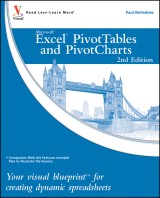
Excel PivotTables and PivotCharts
Your visual blueprint for creating dynamic spreadsheetsVisual Blueprint, Band 30 2. Aufl.
|
20,99 € |
|
| Verlag: | Wiley |
| Format: | |
| Veröffentl.: | 20.05.2010 |
| ISBN/EAN: | 9780470892558 |
| Sprache: | englisch |
| Anzahl Seiten: | 304 |
DRM-geschütztes eBook, Sie benötigen z.B. Adobe Digital Editions und eine Adobe ID zum Lesen.
Beschreibungen
<b>Master two of the most powerful features of Excel</b> <p>Even if you use Excel all the time, you may not be up to speed on two of Excel's most useful features. PivotTable and PivotChart turn long lists of unreadable data into dynamic, easy-to-read tables and charts that highlight the information you need most; you can tweak results with a click or easily fuse data from several sources into one document. Now you can learn how to tap these powerful Excel tools with this practical guide.</p> <p>Using a series of step-by-step tutorials and easy-to-follow screenshots, this book <i>shows</i> you in a visual way how to create and customize PivotTables and PivotCharts, use them to analyze business data, and ultimately achieve more with less work.</p> <ul> <li>Explains the benefits PivotTables and PivotCharts, two powerful features of Excel that allow users to create dynamic spreadsheets</li> <li>Covers creating and customizing, analyzing business data, building custom calculations, linking to external data sources (including Access databases, Word tables, Web pages, XML data, SQL Server databases, and OLAP cubes), creating macros to automate tasks, and more</li> <li>Uses step-by-step tutorials and easy-to-follow screenshots, a "learn by seeing" approach for visual learners</li> </ul> <p>Practical, visual, and packed with content, this is the book you need to ramp up your Excel skills with PivotTables and PivotCharts.</p>
<p>How to Use This Book v</p> <p><b>1 Understanding Pivottables and Pivotcharts 2</b></p> <p>Understanding Data Analysis 2</p> <p>Introducing the PivotTable 4</p> <p>Learn PivotTable Benefits 6</p> <p>Learn When to Use PivotTables 8</p> <p>Explore PivotTable Features 10</p> <p>Introducing the PivotChart 12</p> <p><b>2 Building a Pivottable 14</b></p> <p>Prepare Your Worksheet Data 14</p> <p>Create a Table for a PivotTable Report 16</p> <p>Build a PivotTable from an Excel Table 18</p> <p>Build a PivotTable from an Excel Range 20</p> <p>Recreate an Existing PivotTable 22</p> <p><b>3 Manipulating Your Pivottable 24</b></p> <p>Turn the PivotTable Field List On and Off 24</p> <p>Customize the PivotTable Field List 25</p> <p>Select PivotTable Items 26</p> <p>Remove a PivotTable Field 28</p> <p>Refresh PivotTable Data 30</p> <p>Display the Details Behind PivotTable Data 32</p> <p>Create a Chart from PivotTable Data 34</p> <p>Enable the Classic PivotTable Layout 38</p> <p>Add Multiple Fields to the Row or Column Area 40</p> <p>Add Multiple Fields to the Data Area 42</p> <p>Add Multiple Fields to the Report Filter 44</p> <p>Publish a PivotTable to a Web Page 46</p> <p>Convert a PivotTable to Regular Data 50</p> <p>Delete a PivotTable 52</p> <p><b>4 Changing the Pivottable View 54</b></p> <p>Move a Field to a Different Area 54</p> <p>Change the Order of Fields within an Area 56</p> <p>Change the Report Layout 58</p> <p>Sort PivotTable Data with AutoSort 60</p> <p>Move Row and Column Items 62</p> <p>Group Numeric Values 64</p> <p>Group Date and Time Values 66</p> <p>Group Text Values 68</p> <p>Hide Group Details 70</p> <p>Show Group Details 71</p> <p>Ungroup Values 72</p> <p><b>5 Filtering a Pivottable 74</b></p> <p>Apply a Report Filter 74</p> <p>Change the Report Filter Layout 76</p> <p>Filter Row or Column Items 78</p> <p>Filter PivotTable Values 80</p> <p>Hide Items in a Row or Column Field 82</p> <p>Use Search to Display Multiple Items 84</p> <p>Show Hidden Items in a Row or Column Field 86</p> <p>Filter a PivotTable with a Slicer 88</p> <p>Connect a PivotTable to an Existing Slicer 90</p> <p>Connect a Slicer to Multiple PivotTables 92</p> <p><b>6 Customizing Pivottable Fields 94</b></p> <p>Rename a PivotTable Field 94</p> <p>Rename a PivotTable Item 96</p> <p>Format a PivotTable Cell 98</p> <p>Apply a Numeric Format to PivotTable Data 100</p> <p>Apply a Date Format to PivotTable Data 102</p> <p>Apply a Conditional Format to PivotTable Data 104</p> <p>Show Items with No Data 106</p> <p>Exclude Items from a Report Filter 108</p> <p>Repeat Item Labels in Fields 110</p> <p><b>7 Creating a Pivotchart 112</b></p> <p>Understanding PivotChart Limitations 112</p> <p>Create a PivotChart from a PivotTable 113</p> <p>Create a PivotChart beside a PivotTable 114</p> <p>Create a PivotChart from an Excel Table 116</p> <p>Move a PivotChart to another Sheet 118</p> <p>Filter a PivotChart 120</p> <p>Change the PivotChart Type 122</p> <p>Sort the PivotChart 124</p> <p>Add PivotChart Titles 126</p> <p>Move the PivotChart Legend 128</p> <p>Display a Data Table with the PivotChart 130</p> <p><b>8 Setting Pivottable Options 132</b></p> <p>Apply a PivotTable Quick Style 132</p> <p>Create a Custom PivotTable Quick Style 134</p> <p>Preserve PivotTable Formatting 136</p> <p>Rename the PivotTable 138</p> <p>Turn Off Grand Totals 140</p> <p>Merge Item Labels 142</p> <p>Specify Characters for Errors and Empty Cells 144</p> <p>Protect a PivotTable 146</p> <p><b>9 Performing Pivottable Calculations 148</b></p> <p>Change the PivotTable Summary Calculation 148</p> <p>Create a Difference Summary Calculation 150</p> <p>Create a Percentage Summary Calculation 152</p> <p>Create a Running Total Summary Calculation 154</p> <p>Create an Index Summary Calculation 156</p> <p>Turn Off Subtotals for a Field 158</p> <p>Display Multiple Subtotals for a Field 160</p> <p><b>10 Creating Custom Pivottable Calculations 162</b></p> <p>Introducing Custom Calculations 162</p> <p>Understanding Custom Calculation Limitations 163</p> <p>Insert a Custom Calculated Field 164</p> <p>Insert a Custom Calculated Item 166</p> <p>Edit a Custom Calculation 168</p> <p>Change the Solve Order of Calculated Items 170</p> <p>List Your Custom Calculations 172</p> <p>Delete a Custom Calculation 173</p> <p><b>11 Building Formulas for Pivottables 174</b></p> <p>Introducing Formulas 174</p> <p>Understanding Formula Types 176</p> <p>Introducing Worksheet Functions 178</p> <p>Understanding Function Types 180</p> <p>Build a Function 182</p> <p>Build a Formula 184</p> <p>Work with Custom Numeric and Date Formats 186</p> <p><b>12 Using Microsoft Query with Pivottables 188</b></p> <p>Understanding Microsoft Query 188</p> <p>Define a Data Source 190</p> <p>Start Microsoft Query 194</p> <p>Tour the Microsoft Query Window 195</p> <p>Add a Table to the Query 196</p> <p>Add Fields to the Query 198</p> <p>Filter the Records with Query Criteria 200</p> <p>Sort the Query Records 202</p> <p>Return the Query Results 204</p> <p><b>13 Importing Data for Pivottables 206</b></p> <p>Understanding External Data 206</p> <p>Import Data from a Data Source 208</p> <p>Import Data from an Access Table 210</p> <p>Import Data from a Word Table 212</p> <p>Import Data from a Text File 214</p> <p>Import Data from a Web Page 218</p> <p>Import Data from an XML File 220</p> <p>Create a PowerPivot Data Connection 222</p> <p>Refresh Imported Data 224</p> <p><b>14 Building More Advanced Pivottables 226</b></p> <p>Create a PivotTable from Multiple Consolidation Ranges 226</p> <p>Create a PivotTable from an Existing PivotTable 230</p> <p>Create a PivotTable from External Data 232</p> <p>Create a PivotTable Using PowerPivot 236</p> <p>Automatically Refresh a PivotTable that Uses External Data 238</p> <p>Save Your Password with an External Data Connection 240</p> <p>Export an Access PivotTable Form to Excel 242</p> <p>Reduce the Size of PivotTable Workbooks 244</p> <p>Use a PivotTable Value in a Formula 245</p> <p><b>15 Building a Pivottable From An Olap Cube 246</b></p> <p>Understanding OLAP 246</p> <p>Create an OLAP Cube Data Source 248</p> <p>Create a PivotTable from an OLAP Cube 252</p> <p>Show and Hide Details for Dimensions and Levels 254</p> <p>Hide Levels 256</p> <p>Display Selected Levels and Members 257</p> <p>Display Multiple Report Filter Items 258</p> <p>Include Hidden Items in PivotTable Totals 260</p> <p>Performing What-if Analysis on the PivotTable 262</p> <p>Create an Offline OLAP Cube 264</p> <p><b>16 Learning Vba Basics for Pivottables 268</b></p> <p>Open the VBA Editor 268</p> <p>Add a Macro to a Module 270</p> <p>Run a Macro 272</p> <p>Set Macro Security 274</p> <p>Assign a Shortcut Key to a Macro 278</p> <p>Appendix: Glossary of Pivottable Terms 280</p>
<b>Paul McFedries</b> is a full-time technical writer. Paul has been authoring computer books since 1991 and he has more than 70 books to his credit. Paul’s books have sold more than three million copies worldwide. These books include the Wiley titles <i>Teach Yourself VISUALLY Excel 2010; Excel 2010 Visual Quick Tips; Teach Yourself VISUALLY Windows 7;</i> and <i>Teach Yourself VISUALLY Office 2008 for Mac</i>. Paul is also the proprietor of Word Spy (www.wordspy.com and twitter.com/wordspy), a Web site that tracks new words and phrases as they enter the language. Paul invites you to drop by his personal Web site at www.mcfedries.com or to follow him on Twitter at twitter.com/paulmcf.
<p>Welcome to the only guidebook series that takes a visual approach to professional-level computer topics. Open the book and you'll discover step-by-step screen shots that demonstrate over 135 key techniques with Excel PivotTables and PivotCharts, including:</p> <ul> <li> <p>Creating a table for a PivotTable report</p> </li> <li> <p>Converting a PivotTable to regular data</p> </li> <li> <p>Changing the Report Filter layout</p> </li> <li> <p>Formatting PivotTable cells</p> </li> <li> <p>Displaying a data table with a PivotChart</p> </li> <li> <p>Performing PivotTable calculations</p> </li> <li> <p>Building formulas for PivotTables</p> </li> <li> <p>Filtering records with Query criteria</p> </li> <li> <p>Creating an OLAP cube data source</p> </li> <li> <p>Learning VBA basics for PivotTables</p> </li> <li> <p>High-resolution screen shots demonstrate each task</p> </li> <li> <p>Succinct explanations walk you through step by step</p> </li> <li> <p>Two-page lessons break big topics into bite-sized modules</p> </li> <li> <p>"Apply It" and "Extra" sidebars highlight useful tips</p> </li> </ul>

















