Details
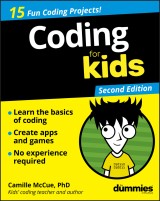
Coding For Kids For Dummies
For Kids For Dummies 2. Aufl.
|
19,99 € |
|
| Verlag: | Wiley |
| Format: | |
| Veröffentl.: | 01.04.2019 |
| ISBN/EAN: | 9781119555193 |
| Sprache: | englisch |
| Anzahl Seiten: | 368 |
DRM-geschütztes eBook, Sie benötigen z.B. Adobe Digital Editions und eine Adobe ID zum Lesen.
Beschreibungen
<p> <b>A guide for kids who want to learn coding</b></p> <p>Coding is quickly becoming an essential academic skill, right up there with reading, writing, and arithmetic. This book is an ideal way for young learners ages 8-13 who want more coding knowledge than you can learn in an hour, a day, or a week.</p> <p>Written by a classroom instructor with over a decade of experience teaching technology skills to kids as young as five, this book teaches the steps and logic needed to write code, solve problems, and create fun games and animations using projects based in Scratch and JavaScript. This 2<sup>nd</sup> Edition is fully updated to no longer require any limited-time software downloads to complete the projects.</p> <ul> <li>Learn the unique logic behind writing computer code</li> <li>Use simple coding tools
ideal for teaching kids and beginners</li> <li>Build games and animations
you can show off to friends</li> <li>Add motion and interactivity to your projects </li> </ul> <p>Whether you’re a kid ready to make fun things using technology or a parent, teacher, or mentor looking to introduce coding in an eager child’s life, this fun book makes getting started with coding fun and easy!</p>
<p><b>Introduction 1</b></p> <p>About This Book 1</p> <p>Foolish Assumptions 2</p> <p>Icons Used in This Book 3</p> <p>Beyond the Book 4</p> <p>Where to Go from Here 4</p> <p><b>Part 1: Getting Started 5</b></p> <p><b>Chapter 1: What Is Coding? 7</b></p> <p>What Languages Will I Use? 8</p> <p>What Does a Computer Program Look Like? 9</p> <p>A Hello World! Example 10</p> <p>Recipe for a Program 11</p> <p>Planning a Program 13</p> <p>Prepping Yourself to Code 15</p> <p>Coding Cool Stuff 16</p> <p><b>Chapter 2: Working with Programming Languages and IDEs 18</b></p> <p>Basic IDE Setup and Navigation 19</p> <p>Adding Hardware 33</p> <p>Getting Fancier with User Interfaces 36</p> <p><b>Chapter 3: When Things Go Wrong 40</b></p> <p>Syntax Errors 41</p> <p>Logic Errors 42</p> <p>Debugging Scratch Programs 43</p> <p>Debugging App Lab Programs 45</p> <p>Debugging MakeCode Programs 49</p> <p>Commenting Out Code when Debugging 51</p> <p><b>Part 2: Sounds, Color, Random Surprises 53</b></p> <p><b>Chapter 4: Orchestra 55</b></p> <p>Brainstorm 56</p> <p>Sidebar: Event-driven programming 56</p> <p>Start a New Project 57</p> <p>Add a Backdrop 58</p> <p>Add Instrument Sprites 59</p> <p>Add a Singer Sprite and Modify Its Costume 61</p> <p>Code Each Instrument to Play a Sound 63</p> <p>Sidebar: Parallel processing 67</p> <p>Save, Test, and Debug Your Program 67</p> <p>Share Your Program with the World 68</p> <p>Enhance Your Toy 68</p> <p><b>Chapter 5: Foley Sound Generator 69</b></p> <p>Brainstorm 69</p> <p>Sidebar: User Interfaces 70</p> <p>Start a New Project 71</p> <p>Add a Background 72</p> <p>Add Sound and Stop Sounds Buttons 75</p> <p>Code the Sound Buttons to Play 78</p> <p>Code the Stop Sounds Button to Stop Sounds 80</p> <p>Save, Test, and Debug Your App 82</p> <p>Share Your App with the World 82</p> <p>Enhance Your App 82</p> <p><b>Chapter 6: Lucky Numbers 83</b></p> <p>Brainstorm 84</p> <p>Start a New Project 85</p> <p>Code Button A 85</p> <p>Sidebar: Coding Randomness 87</p> <p>Code Button B 87</p> <p>Save, Test, and Debug Your Program 89</p> <p>Transfer Your Program to the micro:bit 89</p> <p>Share Your Program with the World 90</p> <p>Enhance Your Toy 90</p> <p><b>Chapter 7: Mondrian Art Toy 91</b></p> <p>Brainstorm 92</p> <p>Start a New Project 92</p> <p>Add a Background Color 93</p> <p>Sidebar: RGBA Color 95</p> <p>Add a Title Label 96</p> <p>Add Fill and Clear Buttons 97</p> <p>Code a Canvas and Paintbrush 99</p> <p>Code to Draw a Rectangle 101</p> <p>Code to Fill Rectangles with Color 102</p> <p>Code a Clear Button to Erase a Painting 103</p> <p>Save, Test, and Debug Your App 105</p> <p>Share Your App with the World 105</p> <p>Enhance Your App 106</p> <p><b>Part 3: Moving from Here to There, Again and Again 107</b></p> <p><b>Chapter 8: Emoji Explosion 109</b></p> <p>Brainstorm 110</p> <p>Start a New Project 110</p> <p>Add a Backdrop 110</p> <p>Add an Emoji Sprite 111</p> <p>Code the Stage to Play a Sound 113</p> <p>Code the Green Flag for the Emoji Sprite 115</p> <p>Sidebar: Cloning and Inheritance 116</p> <p>Code the makeEmojis Block 118</p> <p>Code when I start as a clone for the Emoji Sprite 119</p> <p>Code the explode Block for the Emoji Clones 121</p> <p>Save, Test, and Debug Your Program 123</p> <p>Share Your Program with the World 124</p> <p>Enhance Your Animated Scene 124</p> <p>Sidebar: Setting Position 124</p> <p>Sidebar: Setting Direction 127</p> <p>Sidebar: Moving 129</p> <p>Sidebar: Simple Repeat Loops 130</p> <p>Sidebar: New Blocks (aka Functions) 131</p> <p><b>Chapter 9: Smelephant 133</b></p> <p>Brainstorm 134</p> <p>Start a New Project 134</p> <p>Add a Backdrop 134</p> <p>Add a Smelephant Sprite 135</p> <p>Sidebar: Rotation Style in Scratch 137</p> <p>Code the Green Flag Code of the Smelephant 138</p> <p>Code the Smelephant’s Up Arrow Key Control 139</p> <p>Sidebar: Animating Shapes 141</p> <p>Code Arrow Keys for Moving the Smelephant Down, Left, and Right 144</p> <p>Add a Flower Sprite 145</p> <p>Code the Green Flag for the Flower Sprite 147</p> <p>Code the makeFlowers Block 148</p> <p>Code when I start as a clone for the Flower Sprite 150</p> <p>Code the getSmelled Block for the Flower Clones 151</p> <p>Add a Monkey Sprite 153</p> <p>Code the Green Flag for the Monkey 154</p> <p>Code the chase Block 155</p> <p>Save, Test, and Debug Your Program 158</p> <p>Share Your Program with the World 158</p> <p>Enhance Your Animated Scene 158</p> <p>Sidebar: Key Control 159</p> <p>Sidebar: Collisions 160</p> <p>Sidebar: Show and Hide 162</p> <p><b>Part 4: Variables, Simple Conditionals, and I/O 163</b></p> <p><b>Chapter 10: Mascot Greeter 165</b></p> <p>Brainstorm 166</p> <p>Start a New Project 166</p> <p>Sidebar: Inputs and Outputs (I/O) 167</p> <p>Add a Backdrop 168</p> <p>Add a Mascot Sprite 168</p> <p>Add Text-to-Speech Commands 169</p> <p>Sidebar: Strings and String Operations 170</p> <p>Code the Mascot Sprite to Greet 171</p> <p>Save, Test, and Debug Your Program 173</p> <p>Share Your Program with the World 173</p> <p>Enhance Your Program 173</p> <p><b>Chapter 11: Weird Text Message 174</b></p> <p>Brainstorm 175</p> <p>Start a New Project 175</p> <p>Name the Input Screen for the App 176</p> <p>Add a Background Color to the Input Screen 176</p> <p>Add an Instruction Label 177</p> <p>Add Category Labels and Text Input Fields 178</p> <p>Add a Button to Trigger the Action 181</p> <p>Add and Name an Output Screen 183</p> <p>Add a Message Image to the Output Screen 183</p> <p>Add a Message Label to the Output Screen 185</p> <p>Code the App 186</p> <p>Save, Test, and Debug Your App 188</p> <p>Share Your App with the World 189</p> <p>Enhance Your App 189</p> <p>Sidebar: Dilbert’s Jargonator 190</p> <p>Sidebar: ELIZA, the Turing Test, and AI 191</p> <p><b>Chapter 12: Vote Machine 192</b></p> <p>Brainstorm 193</p> <p>Start a New Project 193</p> <p>Rename the Screen 194</p> <p>Add a Title Label to the App 194</p> <p>Add Images for the Candidates 195</p> <p>Add Labels for Each Candidate 197</p> <p>Code Variables for the First Candidate 198</p> <p>Code the First Candidate to Register a Vote 199</p> <p>Sidebar: Working with Number Variables 200</p> <p>Code Variables for the Remaining Candidates 204</p> <p>Sidebar: Changing and Incrementing Variable Values 205</p> <p>Code Remaining Candidates to Register Votes 206</p> <p>Save, Test, and Debug Your App 207</p> <p>Share Your App with the World 208</p> <p>Enhance Your App 208</p> <p><b>Chapter 13: Happy New Year! 209</b></p> <p>Brainstorm 210</p> <p>Start a New Project 210</p> <p>Add a Backdrop 211</p> <p>Add a Glittery Ball 211</p> <p>Code the Ball to Drop 213</p> <p>Create a Countdown Variable 214</p> <p>Sidebar: Google Language Translation 217</p> <p>Add Text-to-Speech and Translate Commands 217</p> <p>Add a Cheer Sound to the Ball Sprite 218</p> <p>Code the Countdown Clock 219</p> <p>Sidebar: Decrementing a Variable 221</p> <p>Save, Test, and Debug Your Program 223</p> <p>Sidebar: Simple Conditionals and Booleans 223</p> <p>Share Your Program with the World 224</p> <p>Enhance Your Toy 224</p> <p><b>Chapter 14: Light Theremin 225</b></p> <p>Brainstorm 226</p> <p>Start a New Project 227</p> <p>Code the First Sound Conditional 228</p> <p>Code More Sound Conditionals 231</p> <p>Sidebar: Advanced Conditionals 232</p> <p>Save, Test, and Debug Your Program 236</p> <p>Sidebar: IoT and Sensors in Circuits 236</p> <p>Transfer Your Program to the micro:bit 237</p> <p>Share Your Program with the World 238</p> <p>Enhance Your Toy 238</p> <p><b>Part 5: Lists, Loops, and Logic 239</b></p> <p><b>Chapter 15: Magic 8-Ball 241</b></p> <p>Brainstorm 242</p> <p>Start a New Project 242</p> <p>Code on start 243</p> <p>Sidebar: Simple Lists (Arrays) 245</p> <p>Code on shake 246</p> <p>Save, Test, and Debug Your Program 248</p> <p>Transfer Your Program to the micro:bit 249</p> <p>Share Your Program with the World 249</p> <p>Enhance Your Toy 249</p> <p>Sidebar: eToys 250</p> <p><b>Chapter 16: Sock Sort 252</b></p> <p>Brainstorm 253</p> <p>Start a New Project 253</p> <p>Add a Backdrop 254</p> <p>Add Red and White Sock Sprites 255</p> <p>Add Mixed, Red, and White Lists 256</p> <p>Code the Green Flag (Create List) 258</p> <p>Code the clearLists Block 263</p> <p>Code the Sorting Process 264</p> <p>Save, Test, and Debug Your Program 268</p> <p>Share Your Program with the World 268</p> <p>Enhance Your Program 268</p> <p>Sidebar: Sorting Algorithms 269</p> <p><b>Chapter 17: Evil Olive 272</b></p> <p>Brainstorm 273</p> <p>Start a New Project 273</p> <p>Add a Background Image to the Screen 273</p> <p>Add an Instruction Label 274</p> <p>Add a Text Input Field 276</p> <p>Create and Add Evil Olive to the Screen 277</p> <p>Add a Message Label to the Screen 278</p> <p>Code the App 279</p> <p>Save, Test, and Debug Your App 282</p> <p>Share Your App with the World 283</p> <p>Enhance Your App 283</p> <p>Sidebar: For Loops 284</p> <p>Sidebar: Searching Algorithms 285</p> <p><b>Chapter 18: Sushi Matchup 286</b></p> <p>Brainstorm 287</p> <p>Start a New Project 288</p> <p>Draw a Toy Interface on the Backdrop 288</p> <p>Add a Button Sprite 292</p> <p>Add Reels Sprites 293</p> <p>Add a Status Sprite 296</p> <p>Code the Button to Trigger the Spin 299</p> <p>Create wear Variables 302</p> <p>Add Sounds 304</p> <p>Code the Reels to Spin 306</p> <p>Code the checkMatch Block 309</p> <p>Code the status Sprite 314</p> <p>Save, Test, and Debug Your Program 315</p> <p>Share Your Program with the World 315</p> <p>Enhance Your Program 316</p> <p>Sidebar: Broadcasting 316</p> <p>Sidebar: Logical Operators 317</p> <p><b>Part 6: Onwards and Upwards 319</b></p> <p><b>Chapter 19: Creating and Sharing 321</b></p> <p>Programming Your Own Ideas 322</p> <p>Sharing and Showcasing Your Work 325</p> <p><b>Chapter 20: Where to Go from Here 336</b></p> <p>Upping Your Game 337</p> <p>Next Steps 340</p> <p>Index 343 </p>
<p><b>Camille McCue, PhD</b> is a STEM educator and leader who has worked for IBM, NASA, PBS, and numerous independent schools. She has taught every grade from kindergarten to grad school, covering topics ranging from Scratch to AP computer science. Camille is co-author of <i>Helping Kids with Coding For Dummies</i> and author of <i>Getting Started with Coding</i> and <i>Getting Started with Engineering.</i>
<ul> <li>Learn the basics of coding</li> <li>Create apps and games</li> <li>No experience required</li> </ul> <p><b><i>Get creative with coding!</i></b> <p>Coding is the newest creativity tool for kids who want to make their own applications, games, digital toys, and gadgets. This book helps young learners with little to no coding experience get started. Follow the 15 projects and have fun while you learn key concepts in computer programming! <ul> <li><b>Get the tools —</b> sign up for Scratch<sup>®</sup>, App Lab, and MakeCode</li> <li><b>Acquire new skills —</b> learn coding practices used by real programmers</li> <li><b>Make it your own —</b> create cool digital and physical products to share with the world</li> </ul>
Diese Produkte könnten Sie auch interessieren:

Pattern-Oriented Software Architecture, Patterns for Resource Management

von: Michael Kircher, Prashant Jain

33,99 €















