Details
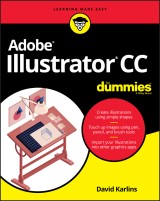
Adobe Illustrator CC For Dummies
1. Aufl.
|
26,99 € |
|
| Verlag: | Wiley |
| Format: | |
| Veröffentl.: | 27.12.2019 |
| ISBN/EAN: | 9781119641544 |
| Sprache: | englisch |
| Anzahl Seiten: | 384 |
DRM-geschütztes eBook, Sie benötigen z.B. Adobe Digital Editions und eine Adobe ID zum Lesen.
Beschreibungen
<p><b>Get to know your digital drawing board</b></p> <p>Adobe Illustrator CC offers a vibrant tool for creating drawings and illustrations in a digital environment. It takes some practice to get a feel for the digital pens, pencils, paintbrushes, and erasers, though. <i>Adobe Illustrator CC For Dummies </i>offers the guidance you need to turn your ideas into real drawings.</p> <p>Written by an Illustrator trainer and expert, this book walks those new to the tool through the basics of drawing, editing, and applying the unique tools found in this popular program. </p> <ul> <li>Create illustrations using simple shapes</li> <li>Touch up images using pen, pencil, and brush tools</li> <li>Import your illustrations into other graphic apps</li> <li>Apply special effects and add type</li> </ul> <p>This book is essential reading for new and beginning illustrators who are either adopting a digital tool for the first time, switching from an existing tool to Illustrator, or adding Illustrator know-how to existing Adobe knowledge.</p>
<p><b><i> </i></b>Introduction 1</p> <p>About This Book 1</p> <p>Foolish Assumptions 2</p> <p>Icons Used in This Book 2</p> <p>Beyond the Book 3</p> <p>Where to Go from Here 3</p> <p><b>Part 1: Creating, Navigating, and Saving Projects</b><b> 5</b></p> <p><b>Chapter 1: Navigating Illustrator’s Interface</b><b> 7</b></p> <p>Surveying the Illustrator Universe 8</p> <p>Launching Illustrator 8</p> <p>Using and Customizing Toolbars 10</p> <p>Accessing and Arranging Panels 11</p> <p>Using the Control Panel or the Properties Panel 12</p> <p>Choosing between the Control and Properties panels 13</p> <p>Options on the Control and Properties panels 13</p> <p><b>Chapter 2: Creating, Saving, Exporting, and Printing Files</b><b> 15</b></p> <p>Creating Documents 16</p> <p>Making basic choices for a document 16</p> <p>Using presets 17</p> <p>Defining color mode, artboard size, and raster resolution 18</p> <p>Deploying Artboards 20</p> <p>Defining artboards 20</p> <p>Using artboards for a multidimensional project 23</p> <p>Exporting, Saving, and Printing 27</p> <p>Saving Illustrator files 27</p> <p>Exporting files 29</p> <p>Using artboards and assets for output 29</p> <p>Communicating with your printer 30</p> <p><b>Chapter 3: Placing and Tracing Artwork </b><b>31</b></p> <p>Placing Artwork 32</p> <p>Embedding and linking files 32</p> <p>Placing text in a shape or path 34</p> <p>Cropping rasters 35</p> <p>Using clipping masks 35</p> <p>Importing Sketches from Adobe Illustrator Draw 37</p> <p>Tracing Raster Images 38</p> <p><b>Chapter 4: Drawing Lines and Shapes</b><b> 43</b></p> <p>Building Graphics with Basic Shapes 44</p> <p>Generating shapes 45</p> <p>Clicking to generate shapes 46</p> <p>Drawing shapes interactively 51</p> <p>Applying Shape Properties from the Control Panel 52</p> <p>Reshaping Shapes 54</p> <p>Building Complex Shapes 58</p> <p>Creating a compound path 58</p> <p>Using Pathfinder to combine shapes 59</p> <p>Drawing Shapes with Perspective 63</p> <p>Applying Isometric Effects to Shapes 66</p> <p><b>Chapter 5: Selecting and Arranging Objects</b><b> 69</b></p> <p>Selecting in Illustrator 69</p> <p>Selecting with tools 70</p> <p>Using the Select menu 75</p> <p>Grouping and Isolating Objects 77</p> <p>Editing objects as groups 78</p> <p>Editing objects within groups 79</p> <p>Aligning and Spacing Objects 82</p> <p>Locating objects with rulers, guides, and grids 82</p> <p>Aligning with SmartGuides 85</p> <p>Using the Align panel 85</p> <p>Arranging Objects Front-to-Back 87</p> <p><b>Chapter 6: Organizing Documents with Layers</b><b> 89</b></p> <p>Using a Template Layer 90</p> <p>Organizing and Arranging Objects in Layers 92</p> <p>Organizing Content within and between Layers 96</p> <p>Locating objects in the Layers panel 96</p> <p>Arranging objects within and between layers 97</p> <p>Styling with Layers 97</p> <p>Targeting layers 98</p> <p>Changing the appearance of objects in layers 99</p> <p>Applying Layers in Real-World Challenges 99</p> <p><b>Part 2: Drawing and Editing Paths</b><b> 101</b></p> <p><b>Chapter 7: Wielding the Pen and Anchor Point Tools</b><b> 103</b></p> <p>Editing Anchors 104</p> <p>Selecting and moving anchors 104</p> <p>Converting open paths to closed paths and vice versa 106</p> <p>Editing Curves with the Anchor Point Tool 107</p> <p>Drawing with the Pen Tool 109</p> <p>Creating curved, combination, and straight anchors with the Pen tool 109</p> <p>Adding and deleting anchors 111</p> <p>Wielding the Pen tool with shortcuts 112</p> <p>Honing Pen tool skills with a waveform 113</p> <p><b>Chapter 8: Creating Artwork with the Pencil, Curvature, and Blob Tools </b><b>117</b></p> <p>Drawing with the Pencil Tool 118</p> <p>Setting pencil curve smoothness 118</p> <p>Managing the many modes of the Pencil tool 120</p> <p>Setting Pencil tool options 121</p> <p>Ironing Out Wrinkles with the Smooth Tool 122</p> <p>Drawing and Editing Curves with the Curvature Tool 122</p> <p>Drawing curves 123</p> <p>Editing curves 123</p> <p>Drawing Filled Paths with the Blob Brush Tool 124</p> <p>Erasing with the Eraser Tool 127</p> <p>Creating Shapes with the Shaper and Shape Builder Tools 127</p> <p>Creating shapes with the Shaper tool 128</p> <p>Combining shapes with Shape Builder 128</p> <p>Animating with Puppet Warp 129</p> <p>Fine-Tuning beyond Drawing Tools 131</p> <p><b>Chapter 9: Painting with Brushes</b><b> 133</b></p> <p>Unleashing Your Creativity with Brushes 133</p> <p>Painting with the Paintbrush 135</p> <p>Applying Brushes to Paths 136</p> <p>Working with the Brushes panel 136</p> <p>Navigating the Brush libraries 137</p> <p>Creating DIY Brushes 139</p> <p>Editing existing bristle brushes to create new ones 139</p> <p>Crafting calligraphic brushes 144</p> <p>Applying or designing art brushes 146</p> <p>Defining scatter brushes 149</p> <p>Creating pattern brushes 151</p> <p>Using Brushes with a Drawing Tablet 155</p> <p><b>Chapter 10: Improving Workflow with Symbols</b><b> 157</b></p> <p>Rationalizing Workflow with Symbols 158</p> <p>Using Illustrator’s preset symbols 158</p> <p>Adding symbols to a document 159</p> <p>Managing symbols 162</p> <p>Getting Creative with Dynamic Symbols 163</p> <p>Creating dynamic symbols 163</p> <p>Orchestrating dynamic symbol instances 164</p> <p>Spraying Symbols 166</p> <p>Setting Symbol Sprayer options 167</p> <p>Managing sets of sprayed symbols 168</p> <p><b>Part 3: Applying Color, Patterns, and Effects</b><b> 169</b></p> <p><b>Chapter 11: Designing in Living Color</b><b> 171</b></p> <p>Understanding Print versus Screen Color 172</p> <p>Defining color for print 172</p> <p>Choosing RGB color for screens 175</p> <p>Understanding web safe color 176</p> <p>Configuring grayscale 177</p> <p>Managing the Color of Strokes and Fills 177</p> <p>Apply color from the Tools panel 177</p> <p>Apply color from the Control or Properties panel 179</p> <p>Using Color Guides and Color Themes 180</p> <p>Getting color advice 180</p> <p>Styling with Adobe color themes 182</p> <p>Managing Color Swatches 185</p> <p>Adding colors to the Swatches panel 186</p> <p>Changing the display of swatches 187</p> <p>Creating and Merging Live Paint Groups 188</p> <p>Creating Live Paint groups 189</p> <p>Coloring Live Paint faces 190</p> <p>Editing Live Paint edges 190</p> <p>Controlling Live Paint faces and edges 192</p> <p><b>Chapter 12: Bringing Graphics to Life with Gradients, Blends, and Transparency</b><b> 197</b></p> <p>Merging Colors with Gradients 198</p> <p>Applying gradients 200</p> <p>Unleashing linear gradients 201</p> <p>Radiating radial gradients 207</p> <p>Transforming gradients with Gradient Annotator 208</p> <p>Using freeform gradients 209</p> <p>Blending for Beauty and Productivity 212</p> <p>Setting blend options 213</p> <p>Working with blends 213</p> <p>Applying Transparency 214</p> <p>Defining and applying transparency 215</p> <p>Clipping with opacity masks 218</p> <p><b>Chapter 13: Designing with Patterns</b> <b>221</b></p> <p>Applying Patterns 222</p> <p>Applying a pattern to a fill 223</p> <p>Applying patterns to strokes 224</p> <p>Applying patterns to text 225</p> <p>Creating Your Own Patterns 226</p> <p>Transforming Patterns 227</p> <p>Scaling a pattern and object together 228</p> <p>Scaling patterns and objects separately 229</p> <p>Rotating and moving patterns 230</p> <p>Moving a pattern within a shape 230</p> <p>Stacking patterns 231</p> <p>Defining Pattern Options 233</p> <p><b>Chapter 14: Styling with Effects</b><b> 237</b></p> <p>Navigating the Universe of Effects 237</p> <p>Getting your money’s worth from effects 238</p> <p>Using Photoshop effects with care 239</p> <p>Appreciating SVG filters 240</p> <p>Choosing and Applying Effects 240</p> <p>Managing Effects 242</p> <p>Using the Appearance panel 242</p> <p>Expanding effects 244</p> <p>Saving graphic styles 246</p> <p>Generating 3D Effects and Mapping Artwork 247</p> <p>Mapping artwork 247</p> <p>Using Adobe Stock images 248</p> <p>Exploring 3D effects and mapping 248</p> <p><b>Part 4: Designing with Type</b> <b>253</b></p> <p><b>Chapter 15: Formatting Area Type</b><b> 255</b></p> <p>Editing Area Type in Illustrator 256</p> <p>Generating an area type box 256</p> <p>Getting type from other apps 258</p> <p>Using Illustrator’s proofing tools 259</p> <p>Styling Area Type 260</p> <p>Choosing type font and style 260</p> <p>Sizing, leading, kerning, and tracking type 262</p> <p>Sizing headlines to fit 263</p> <p>Scaling area type 263</p> <p>Using character styles 264</p> <p>Formatting Paragraphs 266</p> <p>Laying Out Area Type in Columns 267</p> <p>Shaping Area Type 268</p> <p>Placing area type in a path 268</p> <p>Wrapping type around an object 270</p> <p>Flowing Type from Box to Box 272</p> <p>Converting Area Type to Point Type and Vice Versa 274</p> <p><b>Chapter 16: Getting Artistic with Point Type </b><b>275</b></p> <p>Understanding How Point Type Works 275</p> <p>Creating and Editing Point Type 276</p> <p>Contorting Point Type 278</p> <p>Scaling point type 278</p> <p>Rotating point type 279</p> <p>Interactive Styling with the Touch Type Tool 280</p> <p>Placing Type on Paths 281</p> <p>Changing baseline shift on aligned type 282</p> <p>Moving type on a path 283</p> <p>Applying effects to type on a path 284</p> <p>Sharing Fonts and Outlining Type 285</p> <p>Sharing fonts 285</p> <p>Outlining type 286</p> <p><b>Part 5: Handing Off Graphics for Print and Screen Design</b> <b>287</b></p> <p><b>Chapter 17: Exporting Raster Files</b> <b>289</b></p> <p>Exporting in a Hurry 290</p> <p>Maximizing Illustrator’s Export Options 293</p> <p>Understanding the vector to raster journey 293</p> <p>Orchestrating vector to raster workflow 294</p> <p>Defining raster dimensions 295</p> <p>Defining raster resolution 295</p> <p>Navigating Illustrator’s Raster Output Options 296</p> <p>Exporting to Specific Raster Formats 297</p> <p>Exporting PNGs 297</p> <p>Optimizing JPEGS 300</p> <p>Handing off TIFF artwork to print 301</p> <p>Relying on Your Team 303</p> <p><b>Chapter 18: Unleashing the Power of SVGs</b> <b>305</b></p> <p>Understanding the Role of Scalable Vector Graphics 306</p> <p>Defining an SVG-friendly environment 308</p> <p>Exporting versus saving 311</p> <p>Preparing Artwork for SVG Output 312</p> <p>Simplifying paths for screen output 312</p> <p>Reducing the file size with symbols 313</p> <p>Applying Transparency and Effects to SVGs 314</p> <p>Outputting SVGs with transparent backgrounds 315</p> <p>Applying transparency effects to SVG 318</p> <p>Applying SVG filters 321</p> <p>Creating SVGs with Scalable, Searchable Type 324</p> <p>Exploiting the value of scalable, searchable type 324</p> <p>Optimizing type functionality by saving SVGs 326</p> <p>Adding code snippets to SVG graphics 328</p> <p>Exporting or Saving SVGs 329</p> <p>Exporting SVGs for screens 330</p> <p>Managing raster objects in SVGs 331</p> <p>Saving SVGs for digital development 332</p> <p><b>Part 6: The Part of Tens</b> <b>335</b></p> <p><b>Chapter 19: Top Ten Illustrator Resources</b> <b>337</b></p> <p>This Book’s Unofficial Website 337</p> <p>Adobe Illustrator Official Documentation 338</p> <p>Using Illustrator to Create SVG for the Web 339</p> <p>A Unique Resource for Artistic Fashion Designers 339</p> <p>Going Crazy with Illustrator 340</p> <p>Style Tile Templates 341</p> <p>Follow Jean-Claude Tremblay @jctremblay 341</p> <p>Technical Drawing in Illustrator 342</p> <p>Online Tutorials from Adobe 342</p> <p>Illustrator CC Digital Classroom 343</p> <p><b>Chapter 20: Top Ten Productivity Tips</b> <b>345</b></p> <p>Generate Layers 345</p> <p>Use Shapes for Guides 346</p> <p>Generate Guides from Rulers 347</p> <p>Place Multiple Files 348</p> <p>Import Photoshop Files 349</p> <p>Edit Placed Objects 350</p> <p>Import Word Files 351</p> <p>Crop a Placed Image 351</p> <p>Play Actions 352</p> <p>Use Shortcut Keys 353</p> <p>Index 355</p>
<p><b>David Karlins</b> is an experienced educator and author as well as the creator of the online course SVG Graphics for the Web with Illustrator. Skilled in a wide range of communication design technologies, he is also the author of <i>Adobe Analytics For Dummies</i> and <i>HTML5 & CSS3 For Dummies</i> as well as other books on design tools and techniques.</p>
<p><b>Explore the amazing digital drawing board</b></p> <p>Anything you can imagine for print or screens can be transformed into a drawing with Adobe Illustrator—you just have to get to know the digital pens, pencils, and paintbrushes that power the application. Start by creating lines and shapes, then explore drawing and editing paths, working with color, incorporating type, and turning your creations into finished projects. Whether you’re a beginner, a veteran illustrator switching to digital, or an Adobe pro ready to add Illustrator to your toolbox, you’ll find just what you need in this fun and easy guide. <p><b>Inside… </b> <ul><li>Navigate the interface</li> <li>Access tools and features</li> <li>Create images with shapes</li> <li>Draw with pen and pencil tools</li> <li>Apply special effects</li> <li>Add colors and patterns</li> <li>Flow text around objects</li> <li>Export and save SVG artwork</li></ul>

















