Details
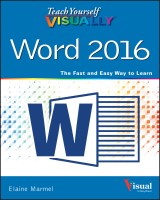
Teach Yourself VISUALLY Word 2016
Teach Yourself VISUALLY (Tech) 1. Aufl.
|
20,99 € |
|
| Verlag: | Wiley |
| Format: | |
| Veröffentl.: | 07.10.2015 |
| ISBN/EAN: | 9781119074991 |
| Sprache: | englisch |
| Anzahl Seiten: | 352 |
DRM-geschütztes eBook, Sie benötigen z.B. Adobe Digital Editions und eine Adobe ID zum Lesen.
Beschreibungen
<b>Visually learn the latest version of Word</b> <p>Are you a visual learner who prefers to <i>see</i> how Word works instead of hear a long-winded explanation?<i>Teach Yourself Visually Word</i> offers you a straightforward 'show me, don't tell me' approach to working with the newest version of the top-selling application in the Microsoft Office suite. Packed with visually rich tutorials and step-by-step instructions that will help you come to grips with all of Word's capabilities, this accessible resource will quickly and easily get you up and running on using the world's most widely used word processing program. <p>With <i>Teach Yourself Visually Word</i>, you'll learn how to perform dozens of tasks, including how to set up and format documents and text in Word; work with diagrams, charts, and pictures; use Mail Merge; post documents online; and much more. Covering the newest additions and changes to the latest version of Word, a series of easy-to-follow, full-color tutorials helps you to quickly get up and running with Word like a warrior! <ul> <li>Tutorials and step-by-step screenshots make lessons easy to follow and understand</li> <li>Helps you grasp the basic functions of Word—and beyond</li> <li>Walks you through Word's new features</li> <li>Demonstrates how to set up, format, and edit Word documents</li> </ul> <p>If you're new to the world of Word and want a highly visual roadmap to help you put it to use for you, <i>Teach Yourself Visually Word</i> has you covered.
<p><b>Chapter 1 Getting Familiar with Word</b></p> <p>Open Word 4</p> <p>Explore the Word Window 6</p> <p>Work with Backstage View 7</p> <p>Change the Color Scheme 8</p> <p>Find a Ribbon Command 10</p> <p>Select Commands 12</p> <p>Using Word on a Tablet PC 14</p> <p>Work with the Mini Toolbar and Context Menus 16</p> <p>Enter Text 18</p> <p>Move Around in a Document 20</p> <p><b>Chapter 2 Managing Documents</b></p> <p>Save a Document 24</p> <p>Reopen an Unsaved Document 26</p> <p>Save a Document in Word 97‐2003 Format 28</p> <p>Save a Document in PDF or XPS Format 29</p> <p>Set Options for Saving Documents 30</p> <p>Open a Word Document 32</p> <p>Open a Document of Another Format 34</p> <p>Start a New Document 36</p> <p>Switch Between Open Documents 38</p> <p>Compare Documents Side by Side 40</p> <p>Inspect a Document Before Sharing 42</p> <p>Work with Protected Documents 44</p> <p>Mark a Document as Final 46</p> <p>Convert Word Documents from Prior Versions to Word 2016 48</p> <p><b>Chapter 3 Editing Text</b></p> <p>Insert Text 52</p> <p>Delete Text 54</p> <p>Insert Blank Lines 56</p> <p>Undo Changes 57</p> <p>Select Text 58</p> <p>Mark and Find Your Place 60</p> <p>Move or Copy Text 62</p> <p>Share Text Between Documents 64</p> <p>Move or Copy Several Selections 66</p> <p>Take Advantage of Paste Options 68</p> <p>Switch Document Views 70</p> <p>Understanding Document Views 71</p> <p>Work with the Navigation Pane 72</p> <p>Insert a Symbol 74</p> <p>Work with Equations 76</p> <p>Zoom an Object 78</p> <p>Zoom In or Out 80</p> <p>Translate Text 81</p> <p>Set Options for Additional Actions 82</p> <p>Using Additional Actions 83</p> <p><b>Chapter 4 Proofreading</b></p> <p>Work in Read Mode View 86</p> <p>Search for Text 90</p> <p>Substitute Text 92</p> <p>Count Words in a Document 94</p> <p>Automatically Correct Mistakes 96</p> <p>Automatically Insert Frequently Used Text 98</p> <p>Check Spelling and Grammar 100</p> <p>Disable Grammar and Spell Checking 102</p> <p>Find a Synonym or Antonym with the Thesaurus 104</p> <p>Find a Definition 106</p> <p>Track Document Changes During Review 107</p> <p>Lock and Unlock Tracking 108</p> <p>Work with Comments 110</p> <p>Review Tracked Changes 112</p> <p>Combine Reviewers’ Comments 114</p> <p><b>Chapter 5 Formatting Text</b></p> <p>Change the Font 118</p> <p>Change Text Size 119</p> <p>Emphasize Information with Bold,</p> <p>Italic, or Underline 120</p> <p>Superscript or Subscript Text 121</p> <p>Change Text Case 122</p> <p>Change Text Color 123</p> <p>Apply Text Effects 124</p> <p>Apply a Font Style Set 125</p> <p>Apply Highlighting to Text 126</p> <p>Apply Strikethrough to Text 127</p> <p>Copy Text Formatting 128</p> <p>Remove Text Formatting 129</p> <p>Set the Default Font for All New Documents 130</p> <p><b>Chapter 6 Formatting Paragraphs</b></p> <p>Change Text Alignment 134</p> <p>Set Line Spacing Within a Paragraph 135</p> <p>Set Line Spacing Between Paragraphs 136</p> <p>Create a Bulleted or Numbered List 138</p> <p>Display Formatting Marks 140</p> <p>Hide or Display the Ruler 141</p> <p>Indent Paragraphs 142</p> <p>Set Tabs 144</p> <p>Add a Paragraph Border 148</p> <p>Review and Change Formatting 150</p> <p>Compare Formatting 152</p> <p>Apply Formatting Using Styles 154</p> <p>Switch Styles 156</p> <p>Save Formatting in a Style 158</p> <p>Expand or Collapse Document Content 160</p> <p>Modify a Style 162</p> <p>Add Paragraph Shading 163</p> <p><b>Chapter 7 Formatting Pages</b></p> <p>Adjust Margins 166</p> <p>Insert a Page Break 168</p> <p>Control Text Flow and Pagination 170</p> <p>Align Text Vertically on the Page 172</p> <p>Change Page Orientation 173</p> <p>Insert a Section Break 174</p> <p>Add Page Numbers to a Document 176</p> <p>Add Line Numbers to a Document 178</p> <p>Using the Building Blocks Organizer 180</p> <p>Add a Header or Footer 182</p> <p>Using Different Headers or Footers</p> <p>Within a Document 184</p> <p>Add a Footnote 186</p> <p>Add an Endnote 187</p> <p>Find, Edit, or Delete Footnotes or Endnotes 188</p> <p>Convert Footnotes to Endnotes 190</p> <p>Generate a Table of Contents 192</p> <p>Add a Watermark 194</p> <p>Add a Page Border 196</p> <p>Apply Document Formatting 198</p> <p>Create Newspaper Columns 200</p> <p><b>Chapter 8 Printing Documents</b></p> <p>Preview and Print a Document 204</p> <p>Print on Different Paper Sizes 206</p> <p>Print an Envelope 208</p> <p>Set Up Labels to Print 210</p> <p><b>Chapter 9 Working with Tables and Charts</b></p> <p>Create a Table 214</p> <p>Change the Row Height or Column Width 216</p> <p>Move a Table 218</p> <p>Resize a Table 219</p> <p>Add or Delete a Row 220</p> <p>Add or Delete a Column 222</p> <p>Set Cell Margins 224</p> <p>Add Space Between Cells 225</p> <p>Combine Cells 226</p> <p>Split Cells 227</p> <p>Split a Table 228</p> <p>Add a Formula to a Table 229</p> <p>Align Text in Cells 230</p> <p>Add Shading to Cells 231</p> <p>Change Cell Borders 232</p> <p>Format a Table 234</p> <p>Add a Chart 236</p> <p>Chart Concepts 238</p> <p><b>Chapter 10 Working with Graphics</b></p> <p>Add WordArt 242</p> <p>Add a Picture 244</p> <p>Insert an Online Picture 246</p> <p>Insert an Online Video 248</p> <p>Add a Screenshot 250</p> <p>Add a Shape 252</p> <p>Add a Text Box 254</p> <p>Move or Resize a Graphic 256</p> <p>Understanding Graphics Modification Techniques 258</p> <p>Understanding Text Wrapping and Graphics 260</p> <p>Wrap Text Around a Graphic 261</p> <p>Work with Diagrams 262</p> <p><b>Chapter 11 Customizing Word</b></p> <p>Control the Display of Formatting Marks 268</p> <p>Customize the Status Bar 269</p> <p>Hide or Display Ribbon Buttons 270</p> <p>Add a Predefined Group to a Ribbon Tab 272</p> <p>Create Your Own Ribbon Group 274</p> <p>Create Your Own Ribbon Tab 278</p> <p>Work with the Quick Access Toolbar 282</p> <p>Add Keyboard Shortcuts 286</p> <p>Create a Macro 288</p> <p>Run a Macro 290</p> <p><b>Chapter 12 Working with Mass Mailing Tools</b></p> <p>Create Letters to Mass Mail 294</p> <p>Create Labels for a Mass Mailing 300</p> <p><b>Chapter 13 Word and the World Beyond Your Desktop</b></p> <p>Email a Document 308</p> <p>Create a Hyperlink 310</p> <p>Post to Your Blog 312</p> <p>Office and the Cloud 314</p> <p>Sign In to Office 365 316</p> <p>Open a Cloud Document 318</p> <p>Save a Document to the Cloud 320</p> <p>Share a Document from Word 322</p> <p>Download Apps from the Office Store 324</p> <p>Using the Word Online App in OneDrive 326</p> <p><b>Index 328</b></p>
<strong>Elaine Marmel</strong> (Phoenix, AZ) is President of Marmel Enterprises, LLC, an organization that specializes in technical writing and software training. Elaine has an MBA from Cornell University and worked on projects to build financial management systems for New York City and Washington, D.C. and trained more than 600 employees to use these systems. This prior experience provided the foundation for Marmel Enterprises, LLC to help small businesses manage the project of implementing a computerized accounting system. Elaine spends most of her time writing; she has authored and co-authored over seventy books. She left her native Chicago for the warmer climes of Arizona (by way of Cincinnati, OH; Jerusalem, Israel; Ithaca, NY; Washington, D.C. and Tampa, FL) where she basks in the sun with her PC, her cross stitch projects, and her dog Jack.
<p><b><i>Teach Yourself</i> Visually<sup>™</sup></b> <p>Are you a visual learner? Do you prefer instructions that <i>show</i> you how to do something—and skip the long-winded explanations? If so, then this book is for you. Open it up and you'll find clear, step-by-step screen shots that show you how to tackle more than 160 Word 2016 tasks. Each task-based spread covers a single technique, sure to help you get up and running on Word 2016 in no time. <p><b>You'll learn to:</b> <ul> <li> Use Word on a tablet or PC</li> <li> Work with the Navigation pane</li> <li> Find a synonym with the thesaurus</li> <li> Print on different paper sizes</li> <li> Insert an online photo or video</li> </ul> <p><b>Designed for visual learners</b> <ul> <li> Two-page lessons break big topics into bite-sized modules</li> <li> Succinct explanations walk you through step by step</li> <li> Full-color screen shots demonstrate each task</li> <li> Helpful sidebars offer practical tips and tricks</li> </ul>


















