Details
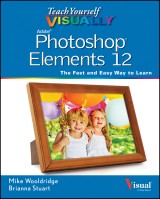
Teach Yourself VISUALLY Photoshop Elements 12
Teach Yourself VISUALLY (Tech) 1. Aufl.
|
20,99 € |
|
| Verlag: | Wiley |
| Format: | EPUB |
| Veröffentl.: | 22.10.2013 |
| ISBN/EAN: | 9781118729229 |
| Sprache: | englisch |
| Anzahl Seiten: | 384 |
DRM-geschütztes eBook, Sie benötigen z.B. Adobe Digital Editions und eine Adobe ID zum Lesen.
Beschreibungen
<p>Are you a visual learner? Do you prefer instructions that show you how to do something — and skip the long-winded explanations? If so, then this book is for you. Open it up and you'll find clear, step-by-step screen shots that show you how to tackle more than 160 Photoshop Elements tasks. Each task-based spread covers a single technique, sure to help you get up and running on Photoshop Elements 12 in no time.</p> <p>You'll learn to:</p> <ul> <li>Use both the Organizer and Editor</li> <li>Import photos from various sources</li> <li>Enhance lighting and color</li> <li>Restore old photos and add effects</li> <li>Save, back up, and share photos</li> </ul> <p>Designed for visual learners</p> <ul> <li>Two-page lessons break big topics into bite-sized modules</li> <li>Succinct explanations walk you through step by step</li> <li>Full-color screen shots demonstrate each task</li> <li>Helpful sidebars offer practical tips and tricks</li> </ul>
<p><b>Chapter 1 Getting Started</b></p> <p>Introducing Photoshop Elements 12 4</p> <p>Understanding Digital Images 6</p> <p>Start Photoshop Elements 8</p> <p>Explore the Editor Workspace 9</p> <p>Tour the Organizer Workspace 10</p> <p>Switch between the Organizer and the Editor 11</p> <p>Introducing the Photoshop Elements Tools 12</p> <p>Switch Editor Modes 14</p> <p>Work with Tools 16</p> <p>Work with Panels 18</p> <p>Set Program Preferences 20</p> <p>View Rulers and Guides 22</p> <p><b>Chapter 2 Importing and Opening Digital Images</b></p> <p>Get Photos for Your Projects 26</p> <p>Import Photos from a Digital Camera or Card Reader 28</p> <p>Import Photos from a Scanner 30</p> <p>Import or Search for Photos from a Folder 32</p> <p>Open a Photo 34</p> <p>Create a Blank Image 36</p> <p>Save a Photo 38</p> <p>Duplicate a Photo 40</p> <p>Close a Photo 41</p> <p><b>Chapter 3 Organizing Your Photos</b></p> <p>Introducing the Organizer 44</p> <p>Open the Organizer 46</p> <p>Create a Catalog 48</p> <p>View Photos in the Media Browser 50</p> <p>View Photos in Full Screen 52</p> <p>Display a Slide Show in Full Screen 54</p> <p>View Photo Information 56</p> <p>Add a Caption 58</p> <p>Work with Albums 60</p> <p>Find Photos 62</p> <p>Rate Photos 64</p> <p>View Versions of a Photo 66</p> <p>Remove a Photo from the Organizer 67</p> <p><b>Chapter 4 Using Advanced Organizing Tools</b></p> <p>Perform an Advanced Search 70</p> <p>Work with Keyword Tags 72</p> <p>Define People in Photos 76</p> <p>Define Places 78</p> <p>View Places 80</p> <p>Define Events 82</p> <p>Using Smart Events 84</p> <p>Work with People, Place, and Event Tags 86</p> <p>Apply an Instant Fix 88</p> <p>Stack Photos 90</p> <p>Find by Visual Similarity 92</p> <p><b>Chapter 5 Applying Basic Image Edits</b></p> <p>Manage Open Images 96</p> <p>Magnify with the Zoom Tool 100</p> <p>Adjust the Image View 102</p> <p>Change the On-Screen Image Size 104</p> <p>Change the Image Print Size 106</p> <p>Change the Image Canvas Size 108</p> <p>Work in Quick Mode 110</p> <p>Apply an Effect in Quick Mode 112</p> <p>Add a Frame in Quick Mode 113</p> <p>Crop an Image 114</p> <p>Rotate an Image 116</p> <p>Undo Changes to an Image 118</p> <p>Revert an Image 119</p> <p><b>Chapter 6 Making Selections</b></p> <p>Select an Area with the Marquee 122</p> <p>Select an Area with the Lasso 124</p> <p>Select an Area with the Magic Wand 128</p> <p>Select an Area with the Quick Selection Tool 130</p> <p>Select an Area with the Selection Brush 132</p> <p>Save and Load a Selection 134</p> <p>Invert a Selection 136</p> <p>Deselect a Selection 137</p> <p><b>Chapter 7 Manipulating Selections</b></p> <p>Add to or Subtract from a Selection 140</p> <p>Move a Selection 142</p> <p>Apply the Content-Aware Move Tool 144</p> <p>Duplicate a Selection 146</p> <p>Delete a Selection 147</p> <p>Rotate a Selection 148</p> <p>Scale a Selection 149</p> <p>Skew or Distort a Selection 150</p> <p>Refine the Edge of a Selection 152</p> <p>Feather the Border of a Selection 154</p> <p><b>Chapter 8 Using Layers</b></p> <p>Introducing Layers 158</p> <p>Create and Add to a Layer 160</p> <p>Hide a Layer162</p> <p>Move a Layer 163</p> <p>Duplicate a Layer 164</p> <p>Delete a Layer 165</p> <p>Reorder Layers 166</p> <p>Change the Opacity of a Layer 168</p> <p>Link Layers 169</p> <p>Merge Layers 170</p> <p>Rename a Layer 171</p> <p>Create a Fill Layer 172</p> <p>Create an Adjustment Layer 174</p> <p>Blend Layers 176</p> <p>Add a Layer Mask 178</p> <p>Edit a Layer Mask 180</p> <p><b>Chapter 9 Enhancing and Retouching Photos</b></p> <p>Quickly Fix a Photo 184</p> <p>Remove Red Eye 186</p> <p>Retouch with the Clone Stamp Tool 188</p> <p>Remove a Spot 190</p> <p>Sharpen an Image 192</p> <p>Merge Group Shots 194</p> <p>Recompose a Photo 196</p> <p>Create a Photo Panorama 198</p> <p>Fix Keystone Distortion 200</p> <p><b>Chapter 10 Enhancing Lighting and Color</b></p> <p>Adjust Levels204</p> <p>Adjust Shadows and Highlights 206</p> <p>Change Brightness and Contrast 208</p> <p>Using the Dodge and Burn Tools 210</p> <p>Fix Exposure 212</p> <p>Using the Blur and Sharpen Tools 214</p> <p>Adjust Skin Color 216</p> <p>Adjust Color with the Sponge Tool 218</p> <p>Replace a Color 220</p> <p>Turn a Color Photo into Black and White 222</p> <p>Add Color to a Black-and-White Photo 224</p> <p>Adjust Colors by Using Color Curves 226</p> <p>Apply the Auto Smart Tone Tool 228</p> <p><b>Chapter 11 Apply Guided Edits</b></p> <p>Restore an Old Photo 232</p> <p>Improve a Portrait 234</p> <p>Shift Colors 238</p> <p>Apply a Lomo Camera Effect 240</p> <p>Add Motion with Zoom Burst 242</p> <p>Miniaturize Objects with Tilt Shift 244</p> <p>Turn a Photo into a Puzzle 246</p> <p>Apply a Reflection248</p> <p>Put an Object Out of Bounds 250</p> <p>Apply a Low Key Effect 252</p> <p><b>Chapter 12 Painting and Drawing on Photos</b></p> <p>Set the Foreground and Background Colors 256</p> <p>Add Color with the Brush Tool 258</p> <p>Change Brush Styles 260</p> <p>Using a Brush to Replace a Color 262</p> <p>Adjust Colors with the Smart Brush 264</p> <p>Draw a Shape 268</p> <p>Draw a Line 270</p> <p>Apply the Eraser 272</p> <p>Apply a Gradient 274</p> <p>Add Content from the Graphics Panel 276</p> <p><b>Chapter 13 Applying Filters</b></p> <p>Blur an Image 280</p> <p>Distort an Image 282</p> <p>Turn an Image into a Painting 284</p> <p>Turn an Image into a Sketch 286</p> <p>Add Noise to an Image 288</p> <p>Pixelate an Image 290</p> <p>Emboss an Image 292</p> <p>Apply Multiple Filters 294</p> <p><b>Chapter 14 Adding Text Elements</b></p> <p>Add Text298</p> <p>Change the Formatting of Text 300</p> <p>Change the Color of Text 302</p> <p>Create Warped Text 304</p> <p>Add an Effect to Text 306</p> <p>Add Text along a Selection 308</p> <p>Add Text in a Shape 310</p> <p><b>Chapter 15 Applying Styles and Effects</b></p> <p>Add a Drop Shadow to a Layer 314</p> <p>Add a Fancy Background 316</p> <p>Add an Outer Glow to a Layer 318</p> <p>Add a Fancy Covering to a Layer 320</p> <p>Add a Watermark 322</p> <p>Apply a Photomerge Style 324</p> <p>Apply an Effect with an Action 326</p> <p>Add to Favorites 328</p> <p><b>Chapter 16 Saving and Sharing Your Work</b></p> <p>Save a Photo for the Web 332</p> <p>Convert File Types 334</p> <p>E-Mail Images with Photo Mail 336</p> <p>Print Photos 340</p> <p>Create a Slide Show 342</p> <p>Create a Photo Book 346</p> <p>Share Photos on Facebook 350</p> <p>Share a Photo on Twitter 354</p> <p>Export Photos356</p> <p>Export Photos to Adobe Revel 358</p> <p>Back Up Photos 360</p> <p><b>Index 362</b></p>
<p><b>Mike Wooldridge</b> (San Francisco, CA) has worked as a Web developer, technology writer, and educator since 1995. He is the author or co-author of more than a dozen books in the VISUAL series; most recently <i>Teach Yourself VISUALLY Photoshop CC</i>.</p>
<p>Are you a visual learner? Do you prefer instructions that show you how to do something — and skip the long-winded explanations? If so, then this book is for you. Open it up and you'll find clear, step-by-step screen shots that show you how to tackle more than 160 Photoshop Elements tasks. Each task-based spread covers a single technique, sure to help you get up and running on Photoshop Elements 12 in no time.</p> <p>You'll learn to:</p> <ul> <li>Use both the Organizer and Editor</li> <li>Import photos from various sources</li> <li>Enhance lighting and color</li> <li>Restore old photos and add effects</li> <li>Save, back up, and share photos</li> </ul> <p>Designed for visual learners</p> <ul> <li>Two-page lessons break big topics into bite-sized modules</li> <li>Succinct explanations walk you through step by step</li> <li>Full-color screen shots demonstrate each task</li> <li>Helpful sidebars offer practical tips and tricks</li> </ul>

















