Details
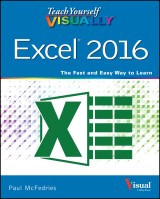
Teach Yourself VISUALLY Excel 2016
Teach Yourself VISUALLY (Tech) 1. Aufl.
|
20,99 € |
|
| Verlag: | Wiley |
| Format: | EPUB |
| Veröffentl.: | 29.09.2015 |
| ISBN/EAN: | 9781119074717 |
| Sprache: | englisch |
| Anzahl Seiten: | 352 |
DRM-geschütztes eBook, Sie benötigen z.B. Adobe Digital Editions und eine Adobe ID zum Lesen.
Beschreibungen
<b>See your way to Excel spreadsheet stardom with this visual guide</b> <p>If you're always hearing about the cool things Excel can do, here's your chance to <i>see</i> how to do them!<i>Teach Yourself Visually Excel</i> offers you a straightforward visual approach to working with the newest version of the world's leading spreadsheet program. Packed with visually rich tutorials and step-by-step instructions that will help you take your Excel skills to new heights, this friendly and approachable guide will have you creating, editing, and manipulating Excel spreadsheets in no time! <p>Excel can seem daunting, but with <i>Teach Yourself Visually Excel</i>, you'll quickly and painlessly learn how to perform dozens of tasks, including creating spreadsheets and charts, filtering and sorting data, working with PivotTables, and so much more. Covering the latest additions and changes to the newest version of Excel, a series of easy-to-follow, full-color tutorials helps you to excel at working with Excel! <ul> <li>Tutorials and step-by-step screenshots make lessons easy to follow and understand</li> <li>Helps you grasp the basic functions of Excel—and beyond</li> <li>Walks you through Excel s new features</li> <li>Clearly demonstrates how to organize, present, analyze, and chart data with Excel</li> </ul> <p>Whether you've never used Excel or just need to brush up on its new features, <i>Teach Yourself Visually Excel</i> will be the dog-eared resource you'll turn to again and again.
<p><b>Chapter 1 Working with Ranges</b></p> <p>Select a Range 4</p> <p>Fill a Range with the Same Data 6</p> <p>Fill a Range with a Series of Values 8</p> <p>Flash Fill a Range 10</p> <p>Move or Copy a Range 12</p> <p>Insert a Row or Column 14</p> <p>Insert a Cell or Range 16</p> <p>Delete Data from a Range 18</p> <p>Delete a Range 20</p> <p>Hide a Row or Column 22</p> <p>Freeze Rows or Columns 24</p> <p>Merge Two or More Cells 26</p> <p>Transpose Rows and Columns 28</p> <p>Select and Enter Data Using Touch Gestures 30</p> <p><b>Chapter 2 Working with Range Names</b></p> <p>Understanding the Benefits of Using Range Names 34</p> <p>Define a Range Name 36</p> <p>Using Worksheet Text to Define a Range Name 38</p> <p>Navigate a Workbook Using Range Names 40</p> <p>Change a Range Name 42</p> <p>Delete a Range Name 44</p> <p>Paste a List of Range Names 46</p> <p><b>Chapter 3 Formatting Excel Ranges</b></p> <p>Change the Font and Font Size 50</p> <p>Apply Font Effects 52</p> <p>Change the Font Color 54</p> <p>Align Text Within a Cell 56</p> <p>Center Text Across Multiple Columns 58</p> <p>Rotate Text Within a Cell 60</p> <p>Add a Background Color to a Range 62</p> <p>Apply a Number Format 64</p> <p>Change the Number of Decimal Places Displayed 66</p> <p>Apply an AutoFormat to a Range 68</p> <p>Apply a Conditional Format to a Range 70</p> <p>Apply a Style to a Range 72</p> <p>Change the Column Width 74</p> <p>Change the Row Height 76</p> <p>Wrap Text Within a Cell 78</p> <p>Add Borders to a Range 80</p> <p>Copy Formatting from One Cell to Another 82</p> <p><b>Chapter 4 Building Formulas</b></p> <p>Understanding Excel Formulas 86</p> <p>Build a Formula 88</p> <p>Understanding Excel Functions 90</p> <p>Add a Function to a Formula 92</p> <p>Add a Row or Column of Numbers 94</p> <p>Build an AutoSum Formula 96</p> <p>Add a Range Name to a Formula 98</p> <p>Reference Another Worksheet Range in a Formula 100</p> <p>Move or Copy a Formula 102</p> <p>Switch to Absolute Cell References 104</p> <p>Hide the Formula Bar or Ribbon 106</p> <p>Troubleshoot Formula Errors 108</p> <p><b>Chapter 5 Manipulating Worksheets</b></p> <p>Navigate a Worksheet 112</p> <p>Rename a Worksheet 113</p> <p>Create a New Worksheet 114</p> <p>Move a Worksheet 116</p> <p>Copy a Worksheet 118</p> <p>Delete a Worksheet 120</p> <p>Change the Gridline Color 122</p> <p>Toggle Worksheet Gridlines On and Off 124</p> <p>Toggle Worksheet Headings On and Off 125</p> <p>Set the Worksheet Tab Color 126</p> <p>Set the Worksheet Background 128</p> <p>Zoom In on or Out of a Worksheet 130</p> <p>Split a Worksheet into Two Panes 132</p> <p>Hide and Unhide a Worksheet 134</p> <p><b>Chapter 6 Dealing with Workbooks</b></p> <p>Create a New Blank Workbook 138</p> <p>Create a New Workbook from a Template 140</p> <p>Save a Workbook 142</p> <p>Open a Workbook 143</p> <p>Arrange Workbook Windows 144</p> <p>Find Text in a Workbook 146</p> <p>Replace Text in a Workbook 148</p> <p>Check Spelling and Grammar 150</p> <p><b>Chapter 7 Formatting Workbooks</b></p> <p>Modify the Workbook Colors 154</p> <p>Set the Workbook Fonts 156</p> <p>Choose Workbook Effects 158</p> <p>Apply a Workbook Theme 160</p> <p>Add a Workbook Header 162</p> <p>Add a Workbook Footer 164</p> <p><b>Chapter 8 Importing Data into Excel</b></p> <p>Understanding External Data 168</p> <p>Import Data from a Data Source 170</p> <p>Import Data from an Access Table 172</p> <p>Import Data from a Word Table 174</p> <p>Import Data from a Text File 176</p> <p>Import Data from a Web Page 180</p> <p>Import Data from an XML File 182</p> <p>Refresh Imported Data 184</p> <p>Separate Cell Text into Columns 186</p> <p><b>Chapter 9 Printing Workbooks</b></p> <p>Adjust the Workbook Margins 190</p> <p>Change the Page Orientation 192</p> <p>Insert a Page Break 193</p> <p>Choose a Paper Size 194</p> <p>Set the Print Area 196</p> <p>Configure Titles to Print on Each Page 198</p> <p>Preview the Printout 200</p> <p>Print a Workbook 202</p> <p><b>Chapter 10 Working with Tables</b></p> <p>Understanding Tables 206</p> <p>Get to Know Table Features 207</p> <p>Convert a Range to a Table 208</p> <p>Select Table Data 210</p> <p>Insert a Table Row 212</p> <p>Insert a Table Column 213</p> <p>Delete a Table Row 214</p> <p>Delete a Table Column 215</p> <p>Add a Column Subtotal 216</p> <p>Convert a Table to a Range 218</p> <p>Apply a Table Style 219</p> <p>Build a Custom Table Style 220</p> <p>Create a PivotTable 222</p> <p><b>Chapter 11 Analyzing Data</b></p> <p>Sort a Range or Table 226</p> <p>Filter a Range or Table 228</p> <p>Set Data Validation Rules 230</p> <p>Create a Data Table 232</p> <p>Summarize Data with Subtotals 234</p> <p>Group Related Data 236</p> <p>Analyze Data with Goal Seek 238</p> <p>Analyze Data with Scenarios 240</p> <p>Remove Duplicate Values from a Range or Table 244</p> <p>Highlight Cells That Meet Some Criteria 246</p> <p>Highlight the Top or Bottom Values in a Range 248</p> <p>Analyze Cell Values with Data Bars 250</p> <p>Analyze Cell Values with Color Scales 252</p> <p>Analyze Cell Values with Icon Sets 254</p> <p>Create a Custom Conditional Formatting Rule 256</p> <p>Consolidate Data from Multiple Worksheets 258</p> <p>Load the Excel Analysis ToolPak 262</p> <p><b>Chapter 12 Visualizing Data with Charts</b></p> <p>Examine Chart Elements 266</p> <p>Understanding Chart Types 267</p> <p>Create a Chart 268</p> <p>Create a Recommended Chart 270</p> <p>Add Chart Titles 272</p> <p>Add Data Labels 273</p> <p>Position the Chart Legend 274</p> <p>Display Chart Gridlines 275</p> <p>Display a Data Table 276</p> <p>Change the Chart Layout and Style 277</p> <p>Select a Different Chart Type 278</p> <p>Change the Chart Source Data 280</p> <p>Move or Resize a Chart 282</p> <p>Add a Sparkline to a Cell 284</p> <p><b>Chapter 13 Adding Worksheet Graphics</b></p> <p>Draw a Shape 288</p> <p>Insert a Clip Art Image 290</p> <p>Insert a Photo 292</p> <p>Insert a WordArt Image 294</p> <p>Insert a SmartArt Graphic 296</p> <p>Move or Resize a Graphic 298</p> <p>Crop a Picture 300</p> <p>Format a Picture 302</p> <p>Chapter 14 Collaborating with Others</p> <p>Add a Comment to a Cell 306</p> <p>Protect a Worksheet’s Data 308</p> <p>Protect a Workbook’s Structure 310</p> <p>Share a Workbook with Other Users 312</p> <p>Track Workbook Changes 314</p> <p>Accept or Reject Workbook Changes 316</p> <p>Save a Workbook to Your OneDrive 318</p> <p>Send a Workbook as an E‐Mail Attachment 320</p> <p>Save Excel Data as a Web Page 322</p> <p>Make a Workbook Compatible with Earlier Versions of Excel 324</p> <p>Mark Up a Worksheet with a Digital Pen 326</p> <p>Collaborate on a Workbook Online 328</p> <p>Index</p>
<p><b>Paul McFedries</b> (Toronto, Ontario) is the president of Logophilia Limited, a technical writing company. He has been programming since he was a teenager in the mid-1970s, has programmed everything from mainframes to desktops to bar code scanners, and has worked with many different languages, including Fortran, assembly language, C++, and, of course, JavaScript. Paul has written more than four dozen books that have sold more than two million copies worldwide. These books include <i>Windows 8.1 Simplified,</i> <i>Teach Yourself VISUALLY Windows 8.1, Excel Data Analysis Visual Blueprint,</i> and previous editions of <i>Teach Yourself VISUALLY Excel</i>. Paul encourages all readers to drop by his Web site, mcfedries.com.</p>
<p><b><i>Teach Yourself</i> VISUALLY<sup>™</sup></b> <p>Are you a visual learner? Do you prefer instructions that <i>show</i> you how to do something — and skip the long-winded explanations? If so, then this book is for you. Open it up and you'll find clear, step-by-step screen shots that show you how to tackle nearly 160 Excel 2016 tasks. Each task-based spread covers a single technique, sure to help you get up and running on Excel 2016 in no time. <p><b>You'll learn to:</b> <ul> <li>Master ranges and range names</li> <li>Make sense of Excel formulas</li> <li>Work your way through worksheets</li> <li>Import data into Excel</li> <li>Tackle tables and analyze data</li> </ul> <p><b>Designed for visual learners</b> <ul> <li>Two-page lessons break big topics into bite-sized modules</li> <li>Succinct explanations walk you through step by step</li> <li>Full-color screen shots demonstrate each task</li> <li>Helpful sidebars offer practical tips and tricks</li> </ul>


















