Details
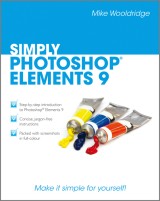
Simply Photoshop Elements 9
1. Aufl.
|
9,99 € |
|
| Verlag: | Wiley |
| Format: | EPUB |
| Veröffentl.: | 11.01.2011 |
| ISBN/EAN: | 9781119990970 |
| Sprache: | englisch |
| Anzahl Seiten: | 224 |
DRM-geschütztes eBook, Sie benötigen z.B. Adobe Digital Editions und eine Adobe ID zum Lesen.
Beschreibungen
If you want to get up to speed with Photoshop Elements 9, this clear, concise guide is the ideal companion for fast and efficient learning. Simply Photoshop Elements 9 contains examples of all the newest features of Photoshop Elements, explaining everything you need to know in plain, jargon-free English with full-colour screen shots and numbered, step-by-step instructions. Updates from the previous version include better organizational and navigation tools for making it easy to find and categorize images, an enhanced tool for converting colour images into B&W, and Flash-based Web gallery templates to display images. <p>The simple, yet elegant design features a multitude of images as well as tips & tricks to make this a perfect reference for all ages. The accompanying website provides all the images used in the book so that you can practice -just follow all instructions on your screen.</p> <p>Find out how to:</p> <ul> <li>import photos from digital cameras and scanners</li> <li>retouch and repair damaged photos</li> <li>compose great group shots</li> <li>enhance digital images</li> <li>change print size, canvas size, and resolution</li> <li>edit images for posting on the Web</li> <li>create a Web photo gallery</li> <li>incorporate graphics into desktop publishing programs.</li> </ul> <p>Packed with advice and illustrations, this visual tutorial is excellent value for money. Learn something new today - read it, try it and become your own expert with <i>Simply Photoshop Elements 9</i>!</p>
<b>1 GETTING STARTED.</b> <p>Start Photoshop Elements.</p> <p>Explore the Editor Workspace.</p> <p>Tour the Organizer Workspace.</p> <p>Switch Between the Organizer and the Editor.</p> <p>Work with Toolbox Tools.</p> <p>Work with Panels.</p> <p>Set Program Preferences.</p> <p>Import Photos from a Digital Camera or Card Reader.</p> <p>Import Photos from a Scanner.</p> <p>Import Photos from a Folder.</p> <p>Save a Photo.</p> <p><b>2 ORGANISING YOUR PHOTOS.</b></p> <p>Open the Organizer.</p> <p>Create a Catalogue.</p> <p>View Photos in the Media Browser.</p> <p>View a Photo in Full Screen Mode.</p> <p>Display a Slide Show in Full Screen Mode.</p> <p>View Photo Properties.</p> <p>Add a Caption.</p> <p>Work with Albums.</p> <p>View Photos by Date.</p> <p>Find Photos.</p> <p>Work with Keyword Tags.</p> <p><b>3 APPLYING BASIC IMAGE EDITS.</b></p> <p>Manage Open Images.</p> <p>Use the Zoom Tool.</p> <p>Change the On-Screen Image Size.</p> <p>Change the Image Resolution.</p> <p>Change the Image Canvas Size.</p> <p>Crop an Image.</p> <p>Rotate an Image.</p> <p>Undo Changes to an Image.</p> <p><b>4 SELECTION TECHNIQUES.</b></p> <p>Select an Area with the Marquee.</p> <p>Select an Area with the Lasso.</p> <p>Select an Area with the Magic Wand.</p> <p>Select an Area with the Quick Selection Tool.</p> <p>Save and Load a Selection.</p> <p>Invert and Deselect a Selection.</p> <p>Move a Selection.</p> <p>Duplicate a Selection.</p> <p>Delete a Selection.</p> <p>Rotate a Selection.</p> <p>Scale a Selection.</p> <p>Feather the Border of a Selection.</p> <p><b>5 LAYER BASICS.</b></p> <p>Create and Add to a Layer.</p> <p>Hide a Layer.</p> <p>Move a Layer.</p> <p>Duplicate a Layer.</p> <p>Delete a Layer.</p> <p>Reorder Layers.</p> <p>Link Layers.</p> <p>Rename a Layer.</p> <p>Create a Fill Layer.</p> <p>Add a Layer Mask.</p> <p>Edit a Layer Mask.</p> <p><b>6 RETOUCHING PHOTOS.</b></p> <p>Retouch with Guided Edit.</p> <p>Quick Fix a Photo.</p> <p>Improve Colours with Quick Fix.</p> <p>Remove Red Eye.</p> <p>Retouch with the Clone Stamp Tool.</p> <p>Sharpen an Image.</p> <p><b>7 IMPROVING LIGHTING AND EXPOSURE.</b></p> <p>Enhance Lighting with Guided Edit.</p> <p>Adjust Lighting Levels.</p> <p>Adjust Shadows and Highlights.</p> <p>Change Brightness and Contrast.</p> <p>Lighten Areas with the Dodge Tool.</p> <p>Darken Areas with the Burn Tool.</p> <p><b>8 ENHANCING COLOURS.</b></p> <p>Enhance Colours with Guided Edit.</p> <p>Adjust Skin Colour.</p> <p>Adjust Colour with the Sponge Tool.</p> <p>Correct Colour Problems.</p> <p>Replace a Colour.</p> <p>Turn a Colour Photo into Black and White.</p> <p>Add Colour to a Black-and-White Photo.</p> <p>Adjust Colour by Using Color Curves.</p> <p><b>9 PAINTING AND DRAWING ON PHOTOS.</b></p> <p>Set the Foreground and Background Colours.</p> <p>Add Colour with the Brush Tool.</p> <p>Change Brush Styles.</p> <p>Add Colour with the Paint Bucket Tool.</p> <p>Replace a Colour with a Brush.</p> <p>Adjust Colours with the Smart Brush.</p> <p>Draw Shapes and Lines.</p> <p>Erase an Area.</p> <p>Apply a Gradient.</p> <p><b>10 APPLYING FILTERS.</b></p> <p>Blur an Image.</p> <p>Add Noise to an Image.</p> <p>Distort an Image.</p> <p>Turn an Image into a Painting or Sketch.</p> <p>Apply Multiple Filters.</p> <p><b>11 PRESENTING PHOTOS CREATIVELY.</b></p> <p>Add Text.</p> <p>Change the Formatting of Text.</p> <p>Change the Colour of Text.</p> <p>Create Warped Text.</p> <p>Create Bevelled Text.</p> <p>Add a Shadow to Text.</p> <p>Frame a Photo with a Drop Shadow.</p> <p>Add a Drop Shadow to a Layer.</p> <p>Add a Fancy Background.</p> <p>Apply a Photomerge Style.</p> <p><b>12 SAVING AND SHARING YOUR WORK.</b></p> <p>INDEX.</p>
<b>Mike Wooldridge</b> teaches computers and develops Web sites from his home in the San Francisco Bay Area.

















