Details
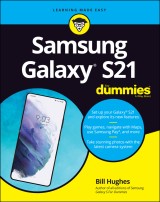
Samsung Galaxy S21 For Dummies
1. Aufl.
|
16,99 € |
|
| Verlag: | Wiley |
| Format: | |
| Veröffentl.: | 23.03.2021 |
| ISBN/EAN: | 9781119814368 |
| Sprache: | englisch |
| Anzahl Seiten: | 320 |
DRM-geschütztes eBook, Sie benötigen z.B. Adobe Digital Editions und eine Adobe ID zum Lesen.
Beschreibungen
<p><b>Feeling hamstrung by your new Samsung? Figure out how to navigate your new phone in no time </b></p> <p>Your Samsung Galaxy comes packed with features you’ll use every day, and <i>Samsung Galaxy S21 For Dummies</i> is your guide to exploring them. What do you want to do first? Send a text or email? Take photos and videos? Make a basic call? Play games? Shop? This handy guide can help you do all that and so much more. </p> <ul> <li>Get an overview of the buttons, screens, and apps that are essential to operating your new phone </li> <li>Manage your contacts so you can stay connected with calls, emails, or texts </li> <li>Surf the web and find new games and apps in the Google Play Store </li> <li>Customize your phone with ringtones, wallpaper, and awesome accessories </li> <li>Watch videos and movies, shoot your own videos, and take photos </li> <li>Boost your productivity with calendar, GPS, and productivity apps </li> <li>Secure your Samsung Galaxy with your face ID, thumbprint, and Screen Lock </li> </ul> <p>Not only does <i>Samsung Galaxy S21 For Dummies</i> describe features and walk you through steps to use your new phone, it also shows you what the screens look like and where to tap to make things happen. It’s like having a Samsung expert at your elbow. So pick up your copy today to make the most of your Samsung smartphone. </p> <br />
<p><b>Introduction</b><b> 1</b></p> <p>About This Book 3</p> <p>Foolish Assumptions 3</p> <p>Icons Used in This Book 3</p> <p>Beyond the Book 4</p> <p>Where to Go from Here 4</p> <p><b>Part 1: Getting Started with the Samsung Galaxy S21 7</b></p> <p><b>Chapter 1: Exploring What You Can Do with Your Phone</b><b> 9</b></p> <p>Discovering the Basics of Your Phone 9</p> <p>Taking Your Phone to the Next Level: The Smartphone Features 10</p> <p>Internet access 11</p> <p>Photos 12</p> <p>Wireless email 13</p> <p>Multimedia 13</p> <p>Customizing Your Phone with Games and Applications 13</p> <p>Downloading games 13</p> <p>Downloading applications 14</p> <p>What’s cool about the Android platform 14</p> <p>Surviving Unboxing Day 15</p> <p><b>Chapter 2: Beginning at the Beginning</b><b> 19</b></p> <p>First Things First: Turning On Your Phone 19</p> <p>Charging Your Phone and Managing Battery Life 21</p> <p>Navigating the Galaxy S21 26</p> <p>The phone’s hardware buttons 26</p> <p>The touchscreen 29</p> <p>The extended Home screen 34</p> <p>The notification area and screen 38</p> <p>The Device Function keys 39</p> <p>The keyboard 41</p> <p>The orientation of the phone 42</p> <p>Going to Sleep Mode/Turning Off the Phone 43</p> <p><b>Part 2: Communicating with Other People 45</b></p> <p><b>Chapter 3: Calling People</b><b> 47</b></p> <p>Making Calls 47</p> <p>Answering Calls 51</p> <p>Keeping Track of Your Calls: The Recents 54</p> <p>Making an Emergency Call: The 411 on 911 55</p> <p>Syncing a Bluetooth Headset 56</p> <p>Options Other than Headsets 59</p> <p><b>Chapter 4: Discovering the Joy of Text</b><b> 61</b></p> <p>Sending the First Text Message 61</p> <p>Carrying on a Conversation via Texting 66</p> <p>Sending an Attachment with a Text 68</p> <p>Receiving Text Messages 69</p> <p>Managing Your Text History 69</p> <p><b>Chapter 5: Sending and Receiving Email</b><b> 71</b></p> <p>Setting Up Your Email 71</p> <p>Getting ready 72</p> <p>Setting up your existing Gmail account 73</p> <p>Setting up a new Gmail account 75</p> <p>Working with non-Gmail email accounts 76</p> <p>Setting up a corporate email account 82</p> <p>Reading Email on Your Phone 84</p> <p>Writing and Sending Email 85</p> <p>Replying to and Forwarding Email 87</p> <p><b>Chapter 6: Managing Your Contacts</b><b> 89</b></p> <p>Using the Galaxy S21 Contacts App 90</p> <p>Learning the Contacts App on your phone 90</p> <p>Deciding where to store your contacts 92</p> <p>Linking Contacts on your phone 96</p> <p>Creating Contacts within Your Database 99</p> <p>Adding contacts as you dial 99</p> <p>Adding contacts manually 101</p> <p>How Contacts Make Life Easy 102</p> <p>Playing Favorites 104</p> <p><b>Part 3: Living on the Internet 105</b></p> <p><b>Chapter 7: You’ve Got the Whole (Web) World in Your Hands</b><b> 107</b></p> <p>Starting the Browser 108</p> <p>Accessing Mobile (or Not) Websites 109</p> <p>Choosing Your Search Engine 111</p> <p>Deciding between Mobile Browsing and Mobile Apps 114</p> <p><b>Chapter 8: Playing in Google’s Play Store</b><b> 115</b></p> <p>Exploring the Play Store: The Mall for Your Phone 116</p> <p>Getting to the Store 116</p> <p>Seeing What’s Available: Shopping for Android Apps 118</p> <p>Navigating the Google Play apps offerings 119</p> <p>Installing and Managing an Android App 122</p> <p>Rating or Uninstalling Your Apps 128</p> <p><b>Part 4: Having Fun with Your Phone 131</b></p> <p><b>Chapter 9: Sharing Pictures </b><b>133</b></p> <p>Say Cheese! Taking a Picture with Your Phone 135</p> <p>Getting a Little Fancier with Your Camera 144</p> <p>Using the Photo mode settings 144</p> <p>Settings options on the viewfinder 146</p> <p>Photo Effects options 148</p> <p>Visualizing What You Can Do with Bixby Vision 148</p> <p>Managing Your Photo Images 150</p> <p>Using Images on Your Phone 151</p> <p>Deleting Images on Your Phone 152</p> <p><b>Chapter 10: Creating Videos</b><b> 153</b></p> <p>Ready Action! Taking a Video with Your Phone 154</p> <p>Taking Videography to the Next Level 158</p> <p>The Video mode settings 158</p> <p>Settings options on the viewfinder 159</p> <p>Messing with the AR Doodle option 160</p> <p><b>Chapter 11: Playing Games</b><b> 163</b></p> <p>The Play Store Games Category 164</p> <p>The Games Home screen 165</p> <p>The Games Categories tab 166</p> <p>Leaving Feedback on Games 169</p> <p><b>Chapter 12: Playing Music and Videos</b><b> 173</b></p> <p>Getting Ready to Be Entertained 174</p> <p>Choosing your headset 174</p> <p>Wired headsets 175</p> <p>Choosing your Bluetooth speaker 177</p> <p>Connecting to your stereo 178</p> <p>Licensing Your Multimedia Files 179</p> <p>Listening up on licensing 179</p> <p>Licensing for videos 180</p> <p>Using the Full Capacity of the Memory in Your Phone 180</p> <p>Enjoying Basic Multimedia Capabilities 182</p> <p>Grooving with the YouTube Music app 182</p> <p>Playing downloaded music 187</p> <p>Jamming to Internet Radio 190</p> <p>Looking at your video options 192</p> <p><b>Part 5: Getting Down to Business 199</b></p> <p><b>Chapter 13: Using the Calendar</b><b> 201</b></p> <p>Syncing Calendars 201</p> <p>Setting Calendar Display Preferences 203</p> <p>Setting Other Display Options 206</p> <p>Creating an Event on the Right Calendar 208</p> <p>Creating, editing, and deleting an event 208</p> <p>Keeping events separate and private 211</p> <p><b>Chapter 14: Mapping Out Where You Want to Be </b><b>215</b></p> <p>GPS 101: First Things First 216</p> <p>Practically Speaking: Using Maps 217</p> <p>Changing map scale 218</p> <p>Finding nearby services 221</p> <p>Getting and Using Directions 224</p> <p>Upgrading Your Navigation 226</p> <p><b>Chapter 15: Paying with Samsung Pay</b><b> 229</b></p> <p>How Mobile Payment Works 230</p> <p>Getting Started with Samsung Pay 232</p> <p>Setting Up Samsung Pay 234</p> <p>Using Samsung Pay 238</p> <p>Managing Samsung Pay 240</p> <p>Adding Loyalty Cards 241</p> <p><b>Part 6: The Part of Tens 245</b></p> <p><b>Chapter 16: Ten Ways to Make Your Phone Totally Yours</b><b> 247</b></p> <p>Using a Bluetooth Speaker 248</p> <p>Cruising in the Car 249</p> <p>Considering Wireless Charging Mats 251</p> <p>Making a Statement with Wraps 252</p> <p>You Look Wonderful: Custom Screen Images 253</p> <p>Empowering Power Savings 255</p> <p>Controlling Your Home Electronics 256</p> <p>Wearing Wearables 257</p> <p>Using Your Phone as a PC 259</p> <p>Creating Your Own AR Emoji in the AR Zone 259</p> <p><b>Chapter 17: Ten (Or So) Ways to Make Your Phone Secure </b><b>263</b></p> <p>Using a Good Case 264</p> <p>Putting It on Lockdown 266</p> <p>Preparing for your Screen Lock option 269</p> <p>Selecting among the Screen Lock options 269</p> <p>Entering your face 271</p> <p>Entering your fingerprints 273</p> <p>Creating a Secure Folder 274</p> <p>Using Knox to Make Your Phone as Secure as Fort Knox 277</p> <p>Being Careful with Bluetooth 278</p> <p>Protecting against Malware 279</p> <p>Downloading Apps Only from Reputable Sources 280</p> <p>Rescuing Your Phone When It Gets Lost 280</p> <p>Wiping Your Device Clean 282</p> <p><b>Chapter 18: Ten Features to Look for Down the Road</b><b> 283</b></p> <p>Your Medical Information Hub 283</p> <p>Better 911 Services 284</p> <p>Home Internet of Things Services to Differentiate Real Estate 285</p> <p>New Delivery Concepts 285</p> <p>Smarter Customer Care for Your Phone 286</p> <p>Smartphone as Entertainment Hub 287</p> <p>Driving in Your Car 288</p> <p>Serving You Better 288</p> <p>Placing You Indoors 289</p> <p>Reducing Your Carbon Footprint 290</p> <p>Index 291</p>
<p><b>Bill Hughes</b> is a marketing strategy executive with more than three decades of experience at several leading corporations. He graduated with honors with an MBA degree from the Kellogg School of Management at Northwestern University. He is the author of all previous editions of <i>Samsung Galaxy S For Dummies</i>.</p>
<ul> <li>Set up your Galaxy S21 and explore its new features</li> <li>Play games, navigate with Maps, use Samsung Pay, and more</li> <li>Take stunning photos with the latest camera system</li> </ul> <p><b><br />Strap in—a whole new Galaxy awaits!</b></p> <p>With the new Samsung GalaxyS21, you’ve got the whole universe in your hands! It’s the fastest, most exciting Galaxy out there, and this book is your launching pad as you explore its features. You’ll tour the S21’s camera, games, calendar, and navigation, plus learn to (safely) access all the Internet you want. Oh, and it’s still a phone! This reference will get you phoning (and texting and emailing) home in short order. Whether you’re new to smartphones, new to Samsung, or just new to this side of the Galaxy, let Dummies show you around!</p> <p><b>Inside. . .<br /></b></p> <ul> <li>Setting up your Samsung Galaxy S21</li> <li>Calling and texting your contacts</li> <li>Downloading apps and games</li> <li>Purchasing with Samsung Pay</li> <li>Sharing photos and videos</li> <li>Securing your new smartphone</li> <li>Accessing the Internet on mobile</li> <li>Customizing your phone’s features</li> </ul>

















