Details
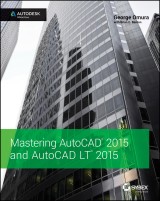
Mastering AutoCAD 2015 and AutoCAD LT 2015
Autodesk Official Press1. Aufl.
|
38,99 € |
|
| Verlag: | Wiley |
| Format: | |
| Veröffentl.: | 07.05.2014 |
| ISBN/EAN: | 9781118932469 |
| Sprache: | englisch |
| Anzahl Seiten: | 1080 |
DRM-geschütztes eBook, Sie benötigen z.B. Adobe Digital Editions und eine Adobe ID zum Lesen.
Beschreibungen
<b>The ultimate reference and tutorial for AutoCAD software</b> <p>This Autodesk Official Press book employs concise explanations, focused examples, step-by-step instructions, and hands-on projects to help you master both AutoCAD and AutoCAD LT. This detailed guide works well as both a tutorial and stand-alone reference, and is the perfect resource regardless of your level of expertise.</p> <ul> <li>Part I introduces the basics of the interface and drafting tools</li> <li>Part II moves into such intermediate skills as effectively using hatches, fields, and tables</li> <li>Part III details such advanced skills as attributes, dynamic blocks, drawing curves and solid fills</li> <li>Part IV explores 3D modeling and imaging</li> <li>Part V discusses customization and integration</li> </ul> <p>The supporting website includes all the project files necessary for the tutorials as well as video tutorials and other bonus content.</p>
Introduction xxv <p><b>Part 1 • The Basics 1</b></p> <p><b>Chapter 1 • Exploring the Interface 3</b></p> <p>Taking a Guided Tour 3</p> <p>Launching AutoCAD 4</p> <p>The AutoCAD Window 5</p> <p>Using the Application Menu 7</p> <p>Using the Ribbon 9</p> <p>Picking Points in the Drawing Area 13</p> <p>Using the UCS Icon 14</p> <p>Working in the Command Window 14</p> <p>Working with AutoCAD 15</p> <p>Opening an Existing File 15</p> <p>Getting a Closer Look 17</p> <p>Saving a File as You Work 20</p> <p>Making Changes 21</p> <p>Working with Multiple Files 21</p> <p>Adding a Predrawn Symbol with the Tool Palettes 25</p> <p>The Bottom Line 26</p> <p><b>Chapter 2 • Creating Your First Drawing 27</b></p> <p>Getting to Know the Home Tab’s Draw and Modify Panels 27</p> <p>Starting Your First Drawing 30</p> <p>Specifying Exact Distances with Coordinates 34</p> <p>Specifying Polar Coordinates 36</p> <p>Specifying Relative Cartesian Coordinates 37</p> <p>Interpreting the Cursor Modes and Understanding Prompts 39</p> <p>Understanding Cursor Modes 39</p> <p>Choosing Command Options 41</p> <p>Selecting Objects 45</p> <p>Selecting Objects in AutoCAD 46</p> <p>Providing Base Points 49</p> <p>Using Noun/Verb Selection 52</p> <p>Editing with Grips 57</p> <p>Stretching Lines by Using Grips 58</p> <p>Moving and Rotating with Grips 60</p> <p>Understanding Dynamic Input 62</p> <p>Displaying Data in a Text Window 66</p> <p>Displaying the Properties of an Object 68</p> <p>Getting Help 71</p> <p>Using the InfoCenter 71</p> <p>Finding Additional Sources of Help 72</p> <p>The Bottom Line 72</p> <p><b>Chapter 3 • Setting Up and Using the Drafting Tools 75</b></p> <p>Setting Up a Work Area 75</p> <p>Specifying Units 76</p> <p>Fine-Tuning the Measurement System 78</p> <p>Setting Up the Drawing Limits 79</p> <p>Looking at an Alternative to Limits 81</p> <p>Understanding Scale Factors 81</p> <p>Using Polar Tracking 82</p> <p>Setting the Polar Tracking Angle 84</p> <p>Exploring the Drawing Process 85</p> <p>Locating an Object in Reference to Others 86</p> <p>Getting a Closer Look 86</p> <p>Modifying an Object 87</p> <p>Planning and Laying Out a Drawing 91</p> <p>Making a Preliminary Sketch 92</p> <p>Using the Layout 94</p> <p>Erasing the Layout Lines 100</p> <p>Putting on the Finishing Touches 102</p> <p>Aligning Objects by Using Object Snap Tracking 104</p> <p>Using the AutoCAD Modes as Drafting Tools 109</p> <p>Using Grid Mode as a Background Grid 109</p> <p>Using Snap Modes 111</p> <p>The Bottom Line 113</p> <p><b>Chapter 4 • Organizing Objects with Blocks and Groups 115</b></p> <p>Creating and Using a Symbol 115</p> <p>Understanding the Block Definition Dialog Box 117</p> <p>Inserting a Symbol 120</p> <p>Scaling and Rotating Blocks 122</p> <p>Using an Existing Drawing as a Symbol 124</p> <p>Modifying a Block 127</p> <p>Unblocking and Redefining a Block 127</p> <p>Saving a Block as a Drawing File 129</p> <p>Replacing Existing Files with Blocks 130</p> <p>Understanding the Write Block Dialog Box Options 131</p> <p>Other Uses for Blocks 131</p> <p>Understanding the Annotation Scale 132</p> <p>Grouping Objects 135</p> <p>Modifying Members of a Group 137</p> <p>Ungrouping, Adding, and Subtracting from a Group 139</p> <p>Working with the Object Grouping Dialog Box 140</p> <p>Working with the AutoCAD LT Group Manager 142</p> <p>The Bottom Line 143</p> <p><b>Chapter 5 • Keeping Track of Layers and Blocks 145</b></p> <p>Organizing Information with Layers 145</p> <p>Creating and Assigning Layers 146</p> <p>Working on Layers 154</p> <p>Controlling Layer Visibility 158</p> <p>Finding the Layers You Want 159</p> <p>Taming an Unwieldy List of Layers 160</p> <p>Assigning Linetypes to Layers 167</p> <p>Adding a Linetype to a Drawing 168</p> <p>Controlling Lineweights 172</p> <p>Keeping Track of Blocks and Layers 173</p> <p>Getting a Text File List of Layers or Blocks 174</p> <p>The Bottom Line 175</p> <p><b>Part 2 • Mastering Intermediate Skills 177</b></p> <p><b>Chapter 6 • Editing and Reusing Data to Work Efficiently 179</b></p> <p>Creating and Using Templates 180</p> <p>Creating a Template 180</p> <p>Using a Template 181</p> <p>Copying an Object Multiple Times 182</p> <p>Making Circular Copies 182</p> <p>Making Row and Column Copies 184</p> <p>Fine-Tuning Your View 186</p> <p>Finishing the Kitchenette 188</p> <p>Array along a Path 189</p> <p>Making Changes to an Associative Array 190</p> <p>Developing Your Drawing 194</p> <p>Importing Settings 194</p> <p>Using Osnap Tracking to Place Objects 197</p> <p>Finding an Exact Distance along a Curve 215</p> <p>Changing the Length of Objects 217</p> <p>Creating a New Drawing by Using Parts from Another Drawing 217</p> <p>Eliminating Unused Blocks, Layers, Linetypes, Shapes, Styles, and More 218</p> <p>The Bottom Line 221</p> <p><b>Chapter 7 • Mastering Viewing Tools, Hatches, and External References 223</b></p> <p>Assembling the Parts 223</p> <p>Taking Control of the AutoCAD Display 226</p> <p>Understanding Regeneration and Redrawing 226</p> <p>Saving Views 227</p> <p>Understanding the Frozen Layer Option 231</p> <p>Using Hatch Patterns in Your Drawings 233</p> <p>Placing a Hatch Pattern in a Specific Area 233</p> <p>Adding Predefined Hatch Patterns 235</p> <p>Positioning Hatch Patterns Accurately 237</p> <p>Updating a Block from an External File 238</p> <p>Changing the Hatch Area 240</p> <p>Modifying a Hatch Pattern 241</p> <p>Understanding the Boundary Hatch Options 243</p> <p>Controlling Boundaries with the Boundaries Panel 244</p> <p>Fine-Tuning the Boundary Behavior 244</p> <p>Controlling Hatch Behavior with the Options Panel 245</p> <p>Controlling Hatch Default Layer, Layout Scale, and ISO Line Weight 246</p> <p>Using Additional Hatch Features 246</p> <p>Using Gradient Shading 248</p> <p>Tips for Using Hatch 249</p> <p>Space Planning and Hatch Patterns 249</p> <p>Using External References 253</p> <p>Attaching a Drawing as an External Reference 253</p> <p>Other Differences between External References and Blocks 257</p> <p>Other External Reference Options 258</p> <p>Clipping Xref Views and Improving Performance 260</p> <p>Editing Xrefs in Place 263</p> <p>Using the External Reference Tab 266</p> <p>Adding and Removing Objects from Blocks and Xrefs 266</p> <p>Understanding the Reference Edit Dialog Box Options 268</p> <p>The Bottom Line 270</p> <p><b>Chapter 8 • Introducing Printing, Plotting, and Layouts 271</b></p> <p>Plotting the Plan 271</p> <p>Understanding the Plotter Settings 275</p> <p>Paper Size 276</p> <p>Drawing Orientation 276</p> <p>Plot Area 277</p> <p>Plot Scale 278</p> <p>Shaded Viewport Options 281</p> <p>Plot Offset 282</p> <p>Plot Options 283</p> <p>Exit Options 284</p> <p>WYSIWYG Plotting Using Layout Views 284</p> <p>Setting Plot Scale in the Layout Viewports 287</p> <p>Adding an Output Device 288</p> <p>Editing a Plotter Configuration 291</p> <p>Storing a Page Setup 293</p> <p>Plotter and Printer Hardware Considerations 295</p> <p>Understanding Your Plotter’s Limits 295</p> <p>Knowing Your Plotter’s Origins 298</p> <p>The Bottom Line 299</p> <p><b>Chapter 9 • Adding Text to Drawings 301</b></p> <p>Preparing a Drawing for Text 301</p> <p>Organizing Text by Styles 302</p> <p>Getting Familiar with the Text and Annotation Scale Control Panels 304</p> <p>Setting the Annotation Scale and Adding Text 304</p> <p>Inserting Text 305</p> <p>Exploring Text and Scale 306</p> <p>Understanding the Text Style Dialog Box Options 309</p> <p>Styles 309</p> <p>Set Current/New/Delete 309</p> <p>Font 309</p> <p>Size 309</p> <p>Effects 310</p> <p>Exploring Text Formatting in AutoCAD 311</p> <p>Adjusting the Text Height and Font 311</p> <p>Understanding the Text Editor Tab 313</p> <p>Adding Symbols and Special Characters 315</p> <p>Setting Indents and Tabs 317</p> <p>What Do the Fonts Look Like? 320</p> <p>Adding Simple Single-Line Text Objects 323</p> <p>Justifying Single-Line Text Objects 324</p> <p>Using Special Characters with Single-Line Text Objects 326</p> <p>Using the Check Spelling Feature 328</p> <p>How Check Spelling Works 328</p> <p>Choosing a Dictionary 329</p> <p>Substituting Fonts 330</p> <p>Finding and Replacing Text 331</p> <p>The Bottom Line 336</p> <p><b>Chapter 10 • Using Fields and Tables 337</b></p> <p>Using Fields to Associate Text with Drawing Properties 337</p> <p>Adding Tables to Your Drawing 341</p> <p>Creating a Table 341</p> <p>Adding Cell Text 342</p> <p>Adjusting Table Text Orientation and Location 344</p> <p>Editing the Table Line Work 347</p> <p>Adding Formulas to Cells 349</p> <p>Using Formulas Directly in Cells 350</p> <p>Using Other Math Operations 351</p> <p>Importing and Exporting Tables 351</p> <p>Importing a Table 351</p> <p>Exporting Tables 353</p> <p>Creating Table Styles 354</p> <p>Adding or Modifying a Table Style 354</p> <p>The Table Style Options 356</p> <p>The Bottom Line 357</p> <p><b>Chapter 11 • Using Dimensions 359</b></p> <p>Understanding the Components of a Dimension 359</p> <p>Creating a Dimension Style 360</p> <p>Setting Up the Primary Unit Style 363</p> <p>Setting the Height for Dimension Text 364</p> <p>Setting the Location and Orientation of Dimension Text 365</p> <p>Choosing an Arrow Style and Setting the Dimension Scale 365</p> <p>Setting Up Alternate Units 369</p> <p>Setting the Current Dimension Style 371</p> <p>Modifying a Dimension Style 371</p> <p>Drawing Linear Dimensions 372</p> <p>Understanding the Dimensions Panel 372</p> <p>Placing Horizontal and Vertical Dimensions 373</p> <p>Continuing a Dimension 374</p> <p>Drawing Dimensions from a Common Base Extension Line 375</p> <p>Adjusting the Distance between Dimensions 378</p> <p>Editing Dimensions 378</p> <p>Appending Data to Dimension Text 378</p> <p>Using Grips to Make Minor Adjustments to Dimensions 380</p> <p>Changing Style Settings of Individual Dimensions 382</p> <p>Editing Dimensions and Other Objects Together 384</p> <p>Associating Dimensions with Objects 386</p> <p>Adding a String of Dimensions with a Single Operation 388</p> <p>Adding or Removing the Alternate Dimensions 389</p> <p>Dimensioning Nonorthogonal Objects 389</p> <p>Dimensioning Nonorthogonal Linear Distances 390</p> <p>Dimensioning Radii, Diameters, and Arcs 391</p> <p>Skewing Dimension Lines 394</p> <p>Adding a Note with a Leader Arrow 395</p> <p>Creating Multileader Styles 396</p> <p>Editing Multileader Notes 399</p> <p>Breaking a Dimension Line for a Leader 399</p> <p>Applying Ordinate Dimensions 400</p> <p>Adding Tolerance Notation 401</p> <p>Inserting Tolerance and Datum Values 401</p> <p>Adding Inspection Dimensions 403</p> <p>The Bottom Line 403</p> <p><b>Part 3 • Mastering Advanced Skills 405</b></p> <p><b>Chapter 12 • Using Attributes 407</b></p> <p>Creating Attributes 408</p> <p>Adding Attributes to Blocks 408</p> <p>Copying and Editing Attribute Definitions 411</p> <p>Turning the Attribute Definitions into a Block 414</p> <p>Inserting Blocks Containing Attributes 415</p> <p>Editing Attributes 418</p> <p>Editing Attribute Values One at a Time 418</p> <p>Editing Attribute Text Formats and Properties 419</p> <p>Making Global Changes to Attribute Values 421</p> <p>Making Invisible Attributes Visible 422</p> <p>Making Global Format and Property Changes to Attributes 423</p> <p>Other Block Attribute Manager Options 424</p> <p>Redefining Blocks Containing Attributes 425</p> <p>Extracting and Exporting Attribute Information 426</p> <p>Performing the Extraction 426</p> <p>Extracting Attribute Data to an AutoCAD Table 432</p> <p>The Bottom Line 433</p> <p><b>Chapter 13 • Copying Existing Drawings from Other Sources 435</b></p> <p>Methods for Converting Paper Drawings to AutoCAD Files 435</p> <p>Importing a Raster Image 436</p> <p>Working with a Raster Image 438</p> <p>Scaling a Raster Image 439</p> <p>Controlling Object Visibility and Overlap with Raster Images 440</p> <p>Clipping a Raster Image 442</p> <p>Adjusting Brightness, Contrast, and Fade 444</p> <p>Turning Off the Frame, Adjusting Overall Quality, and Controlling Transparency 445</p> <p>Working with PDF Files 448</p> <p>Importing a PDF 448</p> <p>Scaling and Osnaps with PDFs 449</p> <p>Controlling the PDF Display 451</p> <p>Coordinating Geographic Locations 453</p> <p>Making Adjustments to the Map 457</p> <p>Finding Measurements and Distances 458</p> <p>The Bottom Line 459</p> <p><b>Chapter 14 • Advanced Editing and Organizing 461</b></p> <p>Using External References 461</p> <p>Preparing Existing Drawings for External Referencing 462</p> <p>Assembling Xrefs to Build a Drawing 464</p> <p>Updating Blocks in Xrefs 467</p> <p>Importing Named Elements from Xrefs 470</p> <p>Controlling the Xref Search Path 472</p> <p>Managing Layers 473</p> <p>Saving and Recalling Layer Settings 473</p> <p>Other Tools for Managing Layers 477</p> <p>Using Advanced Tools: Filter and Quick Select 479</p> <p>Filtering Selections 479</p> <p>Using Quick Select 483</p> <p>Using the QuickCalc Calculator 486</p> <p>Adding Foot and Inch Lengths and Finding the Sum of Angles 487</p> <p>Converting Units with QuickCalc 490</p> <p>Using QuickCalc to Find Points 491</p> <p>Finding Fractional Distances between Two Points 494</p> <p>Using QuickCalc While in the Middle of a Command 496</p> <p>Storing Expressions and Values 498</p> <p>Guidelines for Working with QuickCalc 499</p> <p>The Bottom Line 502</p> <p><b>Chapter 15 • Laying Out Your Printer Output 505</b></p> <p>Understanding Model Space and Paper Space 505</p> <p>Switching from Model Space to Paper Space 506</p> <p>Setting the Size of a Paper Space Layout 508</p> <p>Creating New Paper Space Viewports 509</p> <p>Reaching Inside Viewports 511</p> <p>Working with Paper Space Viewports 513</p> <p>Scaling Views in Paper Space 514</p> <p>Setting Layers in Individual Viewports 516</p> <p>Creating and Using Multiple Paper Space Layouts 519</p> <p>Creating Odd-Shaped Viewports 520</p> <p>Understanding Lineweights, Linetypes, and Dimensions in Paper Space 523</p> <p>Controlling and Viewing Lineweights in Paper Space 523</p> <p>The Lineweight Settings Dialog Box 525</p> <p>Linetype Scales and Paper Space 526</p> <p>Dimensioning in Paper Space Layouts 526</p> <p>Other Uses for Paper Space 529</p> <p>The Bottom Line 530</p> <p><b>Chapter 16 • Making “Smart” Drawings with Parametric Tools 531</b></p> <p>Why Use Parametric Drawing Tools? 531</p> <p>Connecting Objects with Geometric Constraints 533</p> <p>Using AutoConstrain to Add Constraints Automatically 533</p> <p>Editing a Drawing Containing Constraints 534</p> <p>Using Other Geometric Constraints 538</p> <p>Using Constraints in the Drawing Process 539</p> <p>Controlling Sizes with Dimensional Constraints 539</p> <p>Adding a Dimensional Constraint 540</p> <p>Editing a Dimensional Constraint 541</p> <p>Using Formulas to Control and Link Dimensions 543</p> <p>Adding a Formula Parameter 543</p> <p>Testing the Formula 545</p> <p>Using Other Formulas 546</p> <p>Editing the Constraint Options 547</p> <p>Putting Constraints to Use 549</p> <p>The Bottom Line 550</p> <p><b>Chapter 17 • Using Dynamic Blocks 551</b></p> <p>Exploring the Block Editor 551</p> <p>Opening the Block Editor 552</p> <p>Editing a Block and Creating New Blocks 553</p> <p>Creating a Dynamic Block 554</p> <p>Adding a Parameter 555</p> <p>Adding an Action 556</p> <p>Adding an Increment Value 558</p> <p>Editing Parameters and Actions 560</p> <p>Keeping an Object Centered 560</p> <p>Using Constraints in Dynamic Blocks 561</p> <p>Adding a List of Predefined Options 566</p> <p>Creating Multiple Shapes in One Block 569</p> <p>Rotating Objects in Unison 574</p> <p>Filling in a Space Automatically with Objects 578</p> <p>Including Block Information with Data Extraction 580</p> <p>The Bottom Line 582</p> <p><b>Chapter 18 • Drawing Curves 583</b></p> <p>Introducing Polylines 583</p> <p>Drawing a Polyline 583</p> <p>Setting Polyline Options 585</p> <p>Editing Polylines 586</p> <p>Setting Pedit Options 589</p> <p>Smoothing Polylines 590</p> <p>Editing Vertices 591</p> <p>Creating a Polyline Spline Curve 600</p> <p>Using True Spline Curves 603</p> <p>Drawing a True Spline 603</p> <p>Understanding the Spline Options 605</p> <p>Fine-Tuning Spline Curves 606</p> <p>Marking Divisions on Curves 608</p> <p>Dividing Objects into Segments of Equal Length 609</p> <p>Dividing Objects into Specified Lengths 611</p> <p>The Bottom Line 612</p> <p><b>Chapter 19 • Getting and Exchanging Data from Drawings 615</b></p> <p>Finding the Area of Closed Boundaries 615</p> <p>Finding the Area of an Object 615</p> <p>Using Hatch Patterns to Find Areas 617</p> <p>Adding and Subtracting Areas with the Area Command 619</p> <p>Getting General Information 622</p> <p>Determining the Drawing’s Status 622</p> <p>Keeping Track of Time 624</p> <p>Getting Information from System Variables 625</p> <p>Keeping a Log of Your Activity 625</p> <p>Capturing and Saving Text Data from the AutoCAD Text Window 626</p> <p>Storing Searchable Information in AutoCAD Files 627</p> <p>Searching for AutoCAD Files 629</p> <p>Recovering Corrupted Files 629</p> <p>Using the DXF File Format to Exchange CAD Data with Other Programs 630</p> <p>Exporting DXF Files 630</p> <p>Opening or Importing DXF Files 631</p> <p>Using AutoCAD Drawings in Page Layout Programs 632</p> <p>Exporting Raster Files 633</p> <p>Exporting Vector Files 637</p> <p>Using OLE to Import Data 638</p> <p>Editing OLE Links 641</p> <p>Importing Worksheets as AutoCAD Tables 641</p> <p>Understanding Options for Embedding Data 643</p> <p>Using the Clipboard to Export AutoCAD Drawings 644</p> <p>The Bottom Line 644</p> <p><b>Part 4 • 3D Modeling and Imaging 647</b></p> <p><b>Chapter 20 • Creating 3D Drawings 649</b></p> <p>Getting to Know the 3D Modeling Workspace 649</p> <p>Drawing in 3D Using Solids 651</p> <p>Adjusting Appearances 652</p> <p>Creating a 3D Box 653</p> <p>Editing 3D Solids with Grips 654</p> <p>Constraining Motion with the Gizmo 654</p> <p>Rotating Objects in 3D Using Dynamic UCS 656</p> <p>Drawing on a 3D Object’s Surface 659</p> <p>Pushing and Pulling Shapes from a Solid 660</p> <p>Making Changes to Your Solid 662</p> <p>Creating 3D Forms from 2D Shapes 665</p> <p>Isolating Coordinates with Point Filters 669</p> <p>Moving around Your Model 672</p> <p>Finding Isometric and Orthogonal Views 672</p> <p>Rotating Freely around Your Model 673</p> <p>Changing Your View Direction 674</p> <p>Using SteeringWheels 676</p> <p>Changing Where You Are Looking 678</p> <p>Flying through Your View 678</p> <p>Changing from Perspective to Parallel Projection 679</p> <p>Getting a Visual Effect 680</p> <p>Using Visual Styles 680</p> <p>Creating a Sketched Look with Visual Styles 681</p> <p>In-Canvas Viewport Controls 683</p> <p>Turning a 3D View into a 2D AutoCAD Drawing 684</p> <p>Using the Point Cloud Feature 686</p> <p>The Bottom Line 687</p> <p><b>Chapter 21 • Using Advanced 3D Features 689</b></p> <p>Setting Up AutoCAD for This Chapter 689</p> <p>Mastering the User Coordinate System 690</p> <p>Defining a UCS 691</p> <p>Saving a UCS 694</p> <p>Working in a UCS 694</p> <p>Building 3D Parts in Separate Files 696</p> <p>Understanding the UCS Options 698</p> <p>UCS Based on Object Orientation 698</p> <p>UCS Based on Offset Orientation 700</p> <p>UCS Rotated around an Axis 701</p> <p>Orienting a UCS in the View Plane 703</p> <p>Manipulating the UCS Icon 703</p> <p>Saving a UCS with a View 704</p> <p>Using Viewports to Aid in 3D Drawing 705</p> <p>Using the Array Tools 709</p> <p>Making Changes to an Associative Array 710</p> <p>Creating Complex 3D Surfaces 710</p> <p>Laying Out a 3D Form 711</p> <p>Spherical and Cylindrical Coordinate Formats 712</p> <p>Using a 3D Polyline 712</p> <p>Creating a Curved 3D Surface 714</p> <p>Converting the Surface into a Solid 718</p> <p>Shaping the Solid 719</p> <p>Finding the Interference between Two Solids 720</p> <p>Creating Tubes with the Sweep Tool 723</p> <p>Using Sweep to Create Complex Forms 725</p> <p>Creating Spiral Forms 728</p> <p>Creating Surface Models 730</p> <p>Slicing a Solid with a Surface 732</p> <p>Finding the Volume of a Cut 733</p> <p>Understanding the Loft Command 735</p> <p>Moving Objects in 3D Space 739</p> <p>Aligning Objects in 3D Space 739</p> <p>Moving an Object in 3D 740</p> <p>Rotating an Object in 3D 741</p> <p>The Bottom Line 743</p> <p><b>Chapter 22 • Editing and Visualizing 3D Solids 745</b></p> <p>Understanding Solid Modeling 745</p> <p>Creating Solid Forms 748</p> <p>Joining Primitives 748</p> <p>Cutting Portions out of a Solid 750</p> <p>Creating Complex Solids 752</p> <p>Tapering an Extrusion 752</p> <p>Sweeping a Shape on a Curved Path 754</p> <p>Revolving a Polyline 755</p> <p>Editing Solids 758</p> <p>Splitting a Solid into Two Pieces 758</p> <p>Rounding Corners with the Fillet Tool 760</p> <p>Chamfering Corners with the Chamfer Tool 761</p> <p>Using the Solid-Editing Tools 762</p> <p>Streamlining the 2D Drawing Process 771</p> <p>Drawing Standard Top, Front, and Right-Side Views 771</p> <p>Creating 2D Drawings with the Base View Command 773</p> <p>Adding Dimensions and Notes in a Layout 778</p> <p>Using Visual Styles with a Viewport 779</p> <p>Visualizing Solids 781</p> <p>The Bottom Line 790</p> <p><b>Chapter 23 • Exploring 3D Mesh and Surface Modeling 791</b></p> <p>Creating a Simple 3D Mesh 791</p> <p>Creating a Mesh Primitive 792</p> <p>Understanding the Parts of a Mesh 793</p> <p>Smoothing a Mesh 794</p> <p>Editing Faces and Edges 794</p> <p>Stretching Faces 796</p> <p>Moving an Edge 799</p> <p>Adding More Faces 802</p> <p>Rotating an Edge 805</p> <p>Adding a Crease 806</p> <p>Splitting and Extruding a Mesh Face 808</p> <p>Creating Mesh Surfaces 811</p> <p>Revolved Surface 811</p> <p>Edge Surface 813</p> <p>Ruled Surface 813</p> <p>Tabulated Surface 814</p> <p>Converting Meshes to Solids 815</p> <p>Understanding 3D Surfaces 816</p> <p>Editing Surfaces 818</p> <p>Using Extrude, Surface Trim, and Surface Fillet 819</p> <p>Using Surface Blend, Patch, and Offset 822</p> <p>Understanding Associativity 825</p> <p>Editing with Control Vertices 829</p> <p>Editing with the CV Edit Bar 832</p> <p>Making Holes in a Surface with the Project Geometry Panel 834</p> <p>Visualizing Curvature: Understanding the Analysis Panel 835</p> <p>The Bottom Line 837</p> <p><b>Part 5 • Customization and Integration 839</b></p> <p><b>Chapter 24 • Customizing Toolbars, Menus, Linetypes, and Hatch Patterns 841</b></p> <p>Using Workspaces 841</p> <p>Customizing the User Interface 843</p> <p>Taking a Quick Customization Tour 843</p> <p>Understanding the Customizations In All Files Panel 847</p> <p>Getting the Overall View 848</p> <p>Finding Commands in the Command List 851</p> <p>Opening Preview, Button Image, and Shortcuts 852</p> <p>Getting to the Core of Customization in the Properties Group 852</p> <p>Creating Your Own Ribbon Panels and Menus 853</p> <p>Customizing Ribbon Panel Tools 855</p> <p>Creating Macros in Tools and Menus 858</p> <p>Pausing for User Input 859</p> <p>Opening an Expanded Text Box for the Macro Option 859</p> <p>Editing Keyboard Shortcuts 861</p> <p>Saving, Loading, and Unloading Your Customizations 864</p> <p>Understanding the Diesel Macro Language 867</p> <p>Using Diesel at the Command Line 867</p> <p>Using Diesel in a Custom Menu Macro 868</p> <p>Using Diesel as a Menu Bar Option Label 869</p> <p>Using Diesel and Fields to Generate Text 872</p> <p>Creating Custom Linetypes 873</p> <p>Viewing Available Linetypes 873</p> <p>Creating a New Linetype 874</p> <p>Understanding the Linetype Code 875</p> <p>Creating Complex Linetypes 876</p> <p>Creating Hatch Patterns 879</p> <p>The Bottom Line 881</p> <p><b>Chapter 25 • Managing and Sharing Your Drawings 883</b></p> <p>Sharing Drawings Online 883</p> <p>Sharing Project Files with eTransmit 884</p> <p>Protecting AutoCAD Drawing Files 888</p> <p>ePublishing Your Drawings 892</p> <p>Exchanging Drawing Sets 893</p> <p>Exploring Other Publish Options 895</p> <p>Creating a DWF File by Using the Plot Dialog Box 897</p> <p>Sharing Files with Autodesk 360 899</p> <p>Getting Started with Autodesk 360 899</p> <p>Sharing Files 901</p> <p>Editing Drawings Online 903</p> <p>Controlling File Access 904</p> <p>Tracking File Versions 906</p> <p>Collaborating with Others Using Design Feed 906</p> <p>Adding Hyperlinks to Drawings 908</p> <p>Creating Hyperlinks 908</p> <p>Editing and Deleting Hyperlinks 910</p> <p>Taking a Closer Look at the Hyperlink Options 910</p> <p>Managing Your Drawings with DesignCenter and the Tool Palettes 911</p> <p>Getting Familiar with DesignCenter 912</p> <p>Opening and Inserting Files with DesignCenter 915</p> <p>Finding and Extracting the Contents of a Drawing 916</p> <p>Exchanging Data between Open Files 919</p> <p>Loading Specific Files into DesignCenter 920</p> <p>Customizing the Tool Palettes with DesignCenter 920</p> <p>Searching Your Drawing Library with Content Explorer 925</p> <p>Indexing Your Files 925</p> <p>Searching Your Files 926</p> <p>Controlling Content Explorer’s Display 926</p> <p>Adding Network Resources 928</p> <p>Establishing Office Standards 929</p> <p>Establishing Layering and Text Conventions 929</p> <p>Checking Office Standards 930</p> <p>Converting Multiple Layer Settings 935</p> <p>Exploring Other Layer Translator Options 936</p> <p>The Bottom Line 938</p> <p>Appendices 939</p> <p><b>Appendix A • The Bottom Line 941</b></p> <p>Chapter 1: Exploring the Interface 941</p> <p>Chapter 2: Creating Your First Drawing 942</p> <p>Chapter 3: Setting Up and Using the Drafting Tools 943</p> <p>Chapter 4: Organizing Objects with Blocks and Groups 943</p> <p>Chapter 5: Keeping Track of Layers and Blocks 944</p> <p>Chapter 6: Editing and Reusing Data to Work Efficiently 945</p> <p>Chapter 7: Mastering Viewing Tools, Hatches, and External References 945</p> <p>Chapter 8: Introducing Printing, Plotting, and Layouts 946</p> <p>Chapter 9: Adding Text to Drawings 947</p> <p>Chapter 10: Using Fields and Tables 948</p> <p>Chapter 11: Using Dimensions 949</p> <p>Chapter 12: Using Attributes 950</p> <p>Chapter 13: Copying Existing Drawings from Other Sources 950</p> <p>Chapter 14: Advanced Editing and Organizing 951</p> <p>Chapter 15: Laying Out Your Printer Output 952</p> <p>Chapter 16: Making “Smart” Drawings with Parametric Tools 953</p> <p>Chapter 17: Using Dynamic Blocks 954</p> <p>Chapter 18: Drawing Curves 955</p> <p>Chapter 19: Getting and Exchanging Data from Drawings 956</p> <p>Chapter 20: Creating 3D Drawings 957</p> <p>Chapter 21: Using Advanced 3D Features 958</p> <p>Chapter 22: Editing and Visualizing 3D Solids 959</p> <p>Chapter 23: Exploring 3D Mesh and Surface Modeling 960</p> <p>Chapter 24: Customizing Toolbars, Menus, Linetypes, and Hatch Patterns 961</p> <p>Chapter 25: Managing and Sharing Your Drawings 962</p> <p><b>Appendix B • Installing and Setting Up AutoCAD 965</b></p> <p>Before Installing AutoCAD 965</p> <p>Proceeding with the Installation 965</p> <p>Configuring AutoCAD 966</p> <p>The Files Tab 966</p> <p>The Display Tab 969</p> <p>The Open And Save Tab 972</p> <p>The Plot and Publish Tab 975</p> <p>The System Tab 975</p> <p>The User Preferences Tab 977</p> <p>The Drafting Tab 980</p> <p>The 3D Modeling Tab 981</p> <p>The Selection Tab 985</p> <p>The Profiles Tab 988</p> <p>The Online Tab 989</p> <p>Configuring the Tablet Menu Area 990</p> <p>Turning On the Noun/Verb Selection Method 991</p> <p>Turning On the Grips Feature 991</p> <p>Setting Up the Tracking Vector Feature 991</p> <p>Adjusting the AutoCAD 3D Graphics System 992</p> <p>Finding Folders That Contain AutoCAD Files 992</p> <p>Setting Up AutoCAD with a White Background 993</p> <p><b>Appendix C • The Autodesk AutoCAD 2015 Certification 995</b></p> <p>Index 1001</p>
<p><b>GEORGE OMURA</b> is an Autodesk Authorized Author who has over 30 years of architecture experience and has been using AutoCAD for more than two decades. As a CAD specialist, he has worked on design projects ranging from resort hotels to the San Francisco Library project. Omura is the all-time best-selling AutoCAD author and was cited as favorite CAD author by members of the Autodesk User Group International (AUGI). <b>BRIAN C. BENTON</b> is a senior engineering technician, CAD consultant, author, trainer, and popular blogger (http://cadablog.com) with 20 years of experience in several design fields. He has been a Cadalyst magazine Tip Patroller, columnist, and AUGI HotNews production manager.</p>
<p><b>Join the Ranks of AutoCAD Experts with this Bestselling Guide</b></p> <p><i>Mastering AutoCAD and AutoCAD LT</i> is the world’s all-time bestselling tutorial guide for the leading design and drafting software. This official, revised edition includes an hour of video on the most important skills, covers all the capabilities of the AutoCAD 2015 software release, and is Autodesk-approved as preparation material for AutoCAD certification.</p> <p>Concise explanations, step-by-step instructions, and hands-on tutorial projects have made <i>Mastering AutoCAD</i> the go-to series for learning the powerful 2D and 3D design program. All tutorial project files are available for download, making this book perfect as a desk reference or a comprehensive course. Covering interface basics, advanced 3D modeling, and everything in between, this is the authoritative AutoCAD reference.</p> <p>Coverage includes:</p> <ul> <li>Understanding the essential features of the AutoCAD 2015 interface</li> <li>Drawing with lines, arcs, circles, and advanced curves</li> <li>Organizing information with layers and blocks</li> <li>Using viewing tools, hatches, and tables</li> <li>Creating professional-looking notes with text tools</li> <li>Making dynamic drawings using constraint-based modeling</li> <li>Importing, reusing, and exporting drawing data</li> <li>Plotting and laying out plans for accurate printing output</li> <li>Tracing, scaling, and scanning existing documents into AutoCAD</li> <li>Anticipating editing needs and streamlining project changes</li> </ul> <p><b>Become Familiar with the AutoCAD 2015 Interface</b></p> <p><b>Learn Expert Tips, Tricks, and Techniques</b></p> <p><b>Model Codes and Tolerances with Accurate Dimensioning</b></p> <p><b>Configure and Use Custom Drawing Templates and Styles</b></p> <p><b>Adjust Existing Designs to Meet Dynamic Needs</b></p> <p><b>Prepare for the AutoCAD Certification Exam</b></p>

















