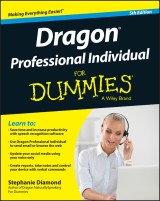Details
Dragon Professional Individual For Dummies
5. Aufl.
|
22,99 € |
|
| Verlag: | Wiley |
| Format: | EPUB |
| Veröffentl.: | 16.12.2015 |
| ISBN/EAN: | 9781119171072 |
| Sprache: | englisch |
| Anzahl Seiten: | 360 |
DRM-geschütztes eBook, Sie benötigen z.B. Adobe Digital Editions und eine Adobe ID zum Lesen.
Beschreibungen
<b>Stop typing and get more done with Dragon Professional Individual voice recognition software</b> <p>Tired of typing, but afraid to take the leap into voice recognition software? No problem! <i>Dragon Professional Individual For Dummies, 5<sup>th</sup> Edition</i> gives you a great overview of the industry-leading speech recognition software so you can start talking instead of typing in no time at all. With this easy-to-use guide, you'll quickly find out how to use Professional Individual to open documents, write emails and notes, update your Facebook status, and much more. The book includes everything you need to get started, from launching the software and basic dictating to controlling your desktop by voice, and tips for improving accuracy.</p> <p>Available for both Windows and Mac, Dragon Professional Individual is the gold standard for home and professional voice recognition software. Easy to use and much more efficient than typing, the software can take your productivity to the next level.</p> <ul> <li>Get an introduction to everything you'll need to know to get started with Dragon Professional Individual voice recognition software</li> <li>Find out how to access documents, write emails, and even update your Facebook status with nothing more than your voice</li> <li>Includes the most updated information on the latest version of the software</li> <li>Offers information for programmers and developers who want to use the software for mobile app development</li> </ul> <p><i>Dragon Professional Individual For Dummies, 5<sup>th</sup> Edition</i> is your go-to resource to get up and running with this great voice recognition software in no time.</p>
<p><b>Introduction 1</b></p> <p>About This Book 1</p> <p>Conventions Used in This Book 2</p> <p>Foolish Assumptions 3</p> <p>Icons Used in This Book 3</p> <p>Beyond the Book 4</p> <p>Where to Go from Here 4</p> <p><b>Part I: Getting Started with Dragon Professional Individual 5</b></p> <p><b>Chapter 1: Knowing What to Expect 7</b></p> <p>Clarifying What Dragon Professional Individual Can Do for You 7</p> <p>Figuring Out What Dragon Professional Individual Can’t Do 9</p> <p>Selecting the Right Dragon Product 11</p> <p>Expanding the use of speech recognition 11</p> <p>The latest generation of the Dragon family 12</p> <p>Understanding Speech Recognition in Dragon 14</p> <p>What’s so hard about recognizing speech, anyway? 15</p> <p>What’s a computer to do? 16</p> <p>Onward to Customizing! 18</p> <p><b>Chapter 2: Installing Dragon and Starting Basic Training 19</b></p> <p>Installing Dragon Professional Individual on Your Computer 20</p> <p>Creating a User Profile 25</p> <p><b>Chapter 3: Launching and Controlling Dragon 33</b></p> <p>Launching Dragon Professional Individual 33</p> <p>Choosing or Switching User Profiles 34</p> <p>Meeting the Face of Your Dragon Professional Individual Assistant 35</p> <p>A closer look at the DragonBar 36</p> <p>Choosing options 38</p> <p>Why Use the Dragon Professional Individual DragonPad? 41</p> <p>Using the word-processor features of the Dragon Professional Individual DragonPad 41</p> <p>Choosing from the menu bar and toolbar 42</p> <p>Editing: Cut, paste, and the usual suspects 43</p> <p>Formatting: Fonts, indentations, alignments, bullets, and tabs 43</p> <p>Saving and opening documents 44</p> <p>Customizing the window 45</p> <p>Tools and When to Use Them 46</p> <p><b>Part II: Creating Documents and Spreadsheets 51</b></p> <p><b>Chapter 4: Simply Dictating 53</b></p> <p>Dictating 101: How to Dictate 54</p> <p>Distinguishing between Text and Commands 56</p> <p>Controlling Your (Cough! Sneeze!) Microphone 57</p> <p>Tips for Talking 58</p> <p>Punctuating and Capitalizing 59</p> <p>Punctuating your remarks 59</p> <p>Discovering Natural Punctuation 62</p> <p>Capitalizing on your text 62</p> <p>Taking Up Space 63</p> <p>Controlling paragraph spacing 64</p> <p>Controlling spaces and tabs 64</p> <p>Entering Different Numbers and Dates 65</p> <p>Making Quick Corrections 67</p> <p>Scratching your bloopers 67</p> <p>Resuming dictation with an earlier word 69</p> <p>Correcting a Dragon Professional Individual error 69</p> <p>Tackling Common Dictation Problems 70</p> <p><b>Chapter 5: Selecting, Editing, and Correcting in DragonPad 73</b></p> <p>Moving Around in a Document 74</p> <p>Giving the cursor directions and distances 75</p> <p>Going to the head of the line 76</p> <p>Specifying a destination by quoting text 76</p> <p>Editing by Voice 77</p> <p>Selecting text 77</p> <p>Deleting text 79</p> <p>Sharp tongues: Cutting and pasting by voice 80</p> <p>Just undo it 80</p> <p>Fixing Dragon Professional Individual’s Mistakes 81</p> <p>Correcting a Dragon Professional Individual recognition error 81</p> <p>Casting a spell 83</p> <p>Recurring errors 85</p> <p>Playing back an error 85</p> <p><b>Chapter 6: Basic Formatting in Text-Editing Applications 87</b></p> <p>Knowing the Short Formatting Commands 87</p> <p>Left, Right, and Center: Getting into Alignment 88</p> <p>Using Bullets and Numbered Lists 90</p> <p>Changing Font 91</p> <p>Changing your style: Bold, italic, and underlined text 91</p> <p>Changing font size 92</p> <p>Changing font family 93</p> <p>Changing everything at one time 94</p> <p>Understanding Smart Formatting 95</p> <p><b>Chapter 7: Proofreading and Listening to Your Text 97</b></p> <p>Using Voice Commands for Playback 98</p> <p>Proofreading and Correcting with Playback 99</p> <p>Using the Text-to-Speech Feature 102</p> <p><b>Chapter 8: Dictating into Other Applications 105</b></p> <p>Finding Levels of Control 105</p> <p>Getting Started 108</p> <p>Dictating your first words 108</p> <p>Turning the microphone on and off 110</p> <p>Knowing which capabilities you have in any application 110</p> <p>Creating Documents with the Dictation Box 111</p> <p>Using the Dictation Box 112</p> <p>Moving around in a document 112</p> <p>Making corrections 113</p> <p>Using Full Text Control Applications 113</p> <p>Ordering from the Menu 114</p> <p>Extending Posts to Facebook and Twitter 115</p> <p><b>Chapter 9: Dipping into Word Processing 117</b></p> <p>Saying the Right Thing 117</p> <p>Creating, opening, and closing documents 118</p> <p>Employing the “Playback” and “Read” commands 118</p> <p>Natural Language Commands for Word 119</p> <p>Understanding Natural Language Commands 119</p> <p>Dictating text 120</p> <p>Editing with familiar commands 121</p> <p>Inserting 122</p> <p>Printing 122</p> <p>Setting up page margins 123</p> <p>Natural Language Commands for formatting 123</p> <p>Editing and formatting text 128</p> <p>Checking spelling and grammar 129</p> <p>Inserting tables 129</p> <p>Adjusting and viewing windows within Word 130</p> <p>Choosing OpenOffice.org Writer 131</p> <p><b>Chapter 10: Working with Excel 133</b></p> <p>Doing Excel-lent Works with Spreadsheets 133</p> <p>Getting in the mode 134</p> <p>Having a look around 135</p> <p>Selecting cells 135</p> <p>You can find the ICA names of the letters listed in Chapter 5 Filling you in 135</p> <p>Using the cursor 136</p> <p>Inputting and formatting data 137</p> <p>Improving Your Vocal Functions 139</p> <p><b>Chapter 11: Using Recorded Speech 141</b></p> <p>Why Record? 141</p> <p>Setting Up to Use a Portable Recorder 142</p> <p>Figuring out your connection 143</p> <p>Adding a dictation source to your current profile 144</p> <p>Getting better sound quality from portable recorders 148</p> <p>Recording Your Dictation 149</p> <p>Transferring Files from a Digital Recorder 150</p> <p>Transcribing Your Recording 151</p> <p>Correcting Your Transcription 153</p> <p>Transcribing Someone Else’s Voice Recording 155</p> <p><b>Part III: Communicating Online 157</b></p> <p><b>Chapter 12: Sending and Receiving Email 159</b></p> <p>Creating and Managing Emails 159</p> <p>Interacting with Microsoft Outlook 161</p> <p>Using the three-panel email application window 162</p> <p>Dictating messages 163</p> <p>Getting your mail read to you 164</p> <p>Keeping track of appointments 164</p> <p>Listing new contacts 166</p> <p>Making notes 167</p> <p>Enhancing Email 168</p> <p>Aggregating email accounts with Thunderbird 168</p> <p>Choosing Gmail 169</p> <p><b>Chapter 13: Working the Web 171</b></p> <p>Browsing the Web 171</p> <p>Getting started 172</p> <p>Choosing Firefox or Chrome as your browser 172</p> <p>Giving orders to Internet Explorer 173</p> <p>Going Places on the Web 175</p> <p>Linking from one web page to another 175</p> <p>Dictating to the Address box 176</p> <p>Using the Favorites menu 176</p> <p>Pinning websites or pages to the Start menu 177</p> <p>Moving around a Web Page 178</p> <p>Entering information on a web page 178</p> <p>Using shortcuts created for the web 179</p> <p><b>Chapter 14: Dictating the Mobile Way 181</b></p> <p>Dictating with Free Dragon Apps on Apple Mobile Devices 182</p> <p>Discovering Dragon Dictation 182</p> <p>Correcting what you say 188</p> <p>Finding your way around with Dragon Search 189</p> <p>Having Fun with Dragon Go! 190</p> <p>Dictating with Android Devices 193</p> <p>Swype for Android 193</p> <p>Considering Dragon Anywhere 194</p> <p><b>Part IV: Working Smarter 199</b></p> <p><b>Chapter 15: Controlling Your Desktop and Windows by Voice 201</b></p> <p>Ya Wanna Start Something? 202</p> <p>Operating tips for Windows 8 202</p> <p>Operating tips for Windows 10 203</p> <p>Starting applications by voice 203</p> <p>Using the Start menu in Windows 7 204</p> <p>Does It Do Windows? 205</p> <p>Listing all applications 205</p> <p>Opening Computer and other folder windows 206</p> <p>Giving orders to Windows Explorer 207</p> <p>Switching from one application to another 209</p> <p>Do Mice Understand English? 209</p> <p>Telling your mouse where to go 210</p> <p>Clicking right and left 213</p> <p>Dragging until you drop 213</p> <p>Dialoging with a Box 215</p> <p>Moving the cursor around a dialog box 216</p> <p>Dealing with dialog box features 216</p> <p>Looking at a few of the most useful dialog boxes 219</p> <p><b>Chapter 16: Speaking More Clearly 221</b></p> <p>Do You Need to Speak Better? 222</p> <p>How Do You Do It? 223</p> <p>Shouldn’t Dragon Professional Individual Meet You Halfway? 225</p> <p><b>Chapter 17: Additional Training for Accuracy 227</b></p> <p>Using the Accuracy Center 227</p> <p>Personalizing Your Vocabulary 228</p> <p>Vocabulary editing 229</p> <p>Adding a new word or phrase 229</p> <p>Adding shortcuts in the Vocabulary Editor 232</p> <p>Creating different ways to say the same thing 233</p> <p>Import a list of words or phrases 234</p> <p>Learning from specific documents 235</p> <p>Adding words from somebody else’s documents 237</p> <p>Learning from sent emails 238</p> <p>Setting Options and Formatting 239</p> <p>Opening the Options dialog box 239</p> <p>Opening the Auto-Formatting dialog box 239</p> <p>Adjusting Your Acoustics 241</p> <p>Checking your microphone 241</p> <p>Launching Accuracy Tuning 242</p> <p>Reading text to train Dragon to your voice 243</p> <p>Finding or Training Commands 243</p> <p>Getting More Information 245</p> <p><b>Chapter 18: Improving Audio Input 247</b></p> <p>Figuring Out Whether You Have an Audio Input Problem 247</p> <p>Running the microphone check 248</p> <p>Checking your microphone 249</p> <p>Getting a USB microphone 250</p> <p>Playing your best card 250</p> <p>Ensuring a Quiet Environment 253</p> <p><b>Chapter 19: Having Multiple Computers or Users 255</b></p> <p>Creating and Managing Users 256</p> <p>One person, different users 256</p> <p>Adding a new user 257</p> <p>Adding an old user to a different computer 257</p> <p>Transferring your User Profiles to a new computer 258</p> <p>Managing User Files 260</p> <p>Deleting a user 261</p> <p>Backing up and restoring User Profiles 261</p> <p><b>Chapter 20: Creating Your Own Commands 263</b></p> <p>Creating Commands That Insert Text and Graphics 263</p> <p>Creating a new command 264</p> <p>Adding an auto text command 266</p> <p>Creating commands for new applications 269</p> <p>Introducing the Command Browser 270</p> <p>Locating commands using the Keyword Filter 271</p> <p>Cloning a command to create another 272</p> <p>Inserting graphics into commands 274</p> <p>Deleting commands 275</p> <p><b>Chapter 21: Getting Help from Your Desktop and Online 277</b></p> <p>Getting Help from the DragonBar 278</p> <p>Getting Help from Nuance 280</p> <p>Asking your first question on the Customer Service & Support portal 281</p> <p>Talking to tech support on the phone 283</p> <p>Searching the Nuance Knowledgebase 285</p> <p>Dipping into Product Resources 287</p> <p>Enhancing Community 288</p> <p>Dragon Discussion Forum 289</p> <p>Facebook 289</p> <p>Twitter 290</p> <p>LinkedIn 292</p> <p>Nuance on YouTube 292</p> <p><b>Part V: The Part of Tens 295</b></p> <p><b>Chapter 22: Ten Common Problems 297</b></p> <p>Dictating but Nothing Happens 297</p> <p>Dealing with Incorrect Results 299</p> <p>Speaking Commands That Get Typed as Text 299</p> <p>Failing to Control Text with Full Text Control 300</p> <p>Discovering That Dragon Professional Individual Inserts Extra Little Words 300</p> <p>Dealing with Slow Dictation 301</p> <p>Uncovering Menu Commands That Don’t Work 302</p> <p>Tracking Down Natural Language Commands That Don’t Work 302</p> <p>Ascertaining That Undo Doesn’t Undo 303</p> <p>Realizing That Start Doesn’t Start 303</p> <p><b>Chapter 23: Ten Time- and Sanity-Saving Tips 305</b></p> <p>Using Hotkeys in Dialog Boxes 305</p> <p>Positioning the Microphone the Same Way Every Time 306</p> <p>Changing Your Mouse Habits 306</p> <p>Drinking with a Straw 306</p> <p>Turning Off Automatic Spell Checking in Word Processors 307</p> <p>Working on Small Pieces of Large Documents 307</p> <p>Using Dictation Shortcuts 307</p> <p>Turning the Microphone Off When You Stop Dictating 308</p> <p>Selecting or Correcting Longer Phrases 308</p> <p>Using the Physical Mouse and Keyboard 308</p> <p><b>Chapter 24: Ten Mistakes to Avoid 309</b></p> <p>Running a Lot of Other Programs and Dragon Professional Individual Simultaneously 309</p> <p>Telling Dragon Professional Individual to Shut Down the Computer 310</p> <p>Correcting What You Ought to Edit 310</p> <p>Editing What You Ought to Correct 310</p> <p>Cutting Corners on Training 311</p> <p>Forgetting to Run Microphone Check Again When the Environment Changes 311</p> <p>Using Somebody Else’s Username 311</p> <p>Speaking into the Backside of the Microphone 312</p> <p>Creating Shortcuts or Macros That Sound Like Single Common Words 312</p> <p>Forgetting to Proofread 312</p> <p><b>Chapter 25: Ten Stupid Dragon Tricks 313</b></p> <p>Dictating “Jabberwocky” 314</p> <p>Dictating the Gettysburg Address 316</p> <p>Dictating Shakespeare 317</p> <p>Dictating Proverbs 318</p> <p>Dictating Limericks 318</p> <p>Dictating “Mairzy Doats” 319</p> <p>Turning Dragon Professional Individual into an Oracle 319</p> <p>Singing 319</p> <p>Dictating in Foreign Languages 320</p> <p>Using Playback to Say Silly or Embarrassing Things 320</p> <p>Index 321</p>
<p><b>Stephanie Diamond</b> is a thought leader, management marketing professional, and founder of Digital Media Works, Inc., an online marketing company that helps business owners discover the hidden profits in their businesses. She has worked with small business owners and multibillion-dollar corporations.
<p><b><i>Learn to:</i></b> <ul> <li>Save time and increase productivity with speech recognition software</li> <li>Use Dragon Professional Individual to send email or browse the web</li> <li>Update your social media using your voice only</li> <li>Create reports, take notes and control your device with verbal commands</li> </ul> <p><b>Stop typing, start talking! See how the Dragon can make you more productive</b> <p>Dragon Professional Individual is the industry-leading voice recognition software. With this book as your friendly guide, you can quickly learn to control your computer with your voice to access and create documents, update Facebook, handle email, take notes, even set up spreadsheets or browse the web. You'll wonder why you didn't do it sooner! <ul> <li> <b>Know what to expect</b> — discover what Dragon can and can't do, install the software, and explore the DragonBar and DragonPad</li> <li> <b>Basic Dragon training</b> — learn your way around and teach Dragon to recognize your voice</li> <li> <b>Talking points</b> — find out how to talk to Dragon so that it punctuates correctly, uses the right word, and understands acronyms and email addresses</li> <li> <b>On the record</b> — set up Dragon to use a portable recorder so you can record your dictation, transcribe your recording, and correct your transcription</li> <li> <b>Go mobile</b> — see how to dictate from your Apple or Android mobile device</li> <li> <b>Wander the web</b> — talk to your browser, link from one web page to another, and pin websites to the Start menu</li> <li> <b>The next step</b> — learn to create your own commands and get help online</li> </ul> <p><b>Open the book and find:</b> <ul> <li>New features in speech recognition software</li> <li>Tips on editing and formatting documents</li> <li>How to use DragonPad</li> <li>Ways to improve your vocal functions</li> <li>Reasons to use recorded speech</li> <li>Advice on managing email</li> <li>How to handle multiple users</li> </ul>