Details
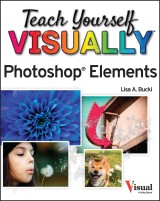
Teach Yourself VISUALLY Photoshop Elements 2023
Teach Yourself VISUALLY (Tech) 1. Aufl.
|
20,99 € |
|
| Verlag: | Wiley |
| Format: | EPUB |
| Veröffentl.: | 06.02.2023 |
| ISBN/EAN: | 9781394161126 |
| Sprache: | englisch |
| Anzahl Seiten: | 288 |
DRM-geschütztes eBook, Sie benötigen z.B. Adobe Digital Editions und eine Adobe ID zum Lesen.
Beschreibungen
<p><b>A fast and easy way for visual learners to get a grip on Photoshop Elements</b> <p>Are you a visual learner? Do you prefer a single, crystal-clear screenshot <i>showing</i> you how to do something to a long-winded explanation <i>telling</i> you how to do it? If so, then this book is for you. <p>Open up <i>Teach Yourself VISUALLY</i> <i>Photoshop Elements</i> and you’ll find vibrant, step-by-step screenshots showing you how to master over 100 Photoshop Elements tasks. Each task-based spread covers one technique at a time, ensuring you get up and running fast. You’ll learn how to: <ul> <li>Organize, import, save, and print your photos</li> <li>Enhance the lighting and color of pictures that need a little sprucing up</li> <li>Apply cool effects that make your photos more lively and interesting</li></ul><p>The book breaks big topics down into bite-sized modules with succinct explanations, walking you through every step you need to take. The full-color screenshots demonstrate each task, and helpful sidebars offer practical, hands-on tips and tricks you’ll use every time you open Photoshop Elements. Grab a copy today!
<p><b>Chapter 1 Getting Started</b></p> <p>Introducing Photoshop Elements 2023 4</p> <p>Understanding Digital Images 6</p> <p>Start Photoshop Elements 8</p> <p>Explore the Editor Workspace 9</p> <p>Tour the Organizer Workspace 10</p> <p>Switch Between the Organizer and the Editor 11</p> <p>Introducing the Photoshop Elements Tools 12</p> <p>Switch Editing Modes 14</p> <p>Work with Tools 16</p> <p>Work with Panels 18</p> <p>Set Program Preferences 20</p> <p>View Rulers and Guides 22</p> <p><b>Chapter 2 Importing and Opening Digital Images</b></p> <p>Get Photos for Your Projects 26</p> <p>Import Photos from a Digital Camera or Card Reader 28</p> <p>Import Photos from a Scanner 30</p> <p>Open a Photo 32</p> <p>Create a Blank Image 34</p> <p>Save an Image 36</p> <p>Print Photos 38</p> <p>Create a Photo Panorama 40</p> <p>Duplicate a Photo 42</p> <p>Close a Photo 43</p> <p><b>Chapter 3 Applying Basic Image Edits</b></p> <p>Manage Open Images 46</p> <p>Using Layouts 48</p> <p>Using the Zoom Tool 50</p> <p>Pan the Image 52</p> <p>Change the Canvas Size 54</p> <p>Resize an Image by Resampling 56</p> <p>Crop an Image 58</p> <p>Straighten an Image 60</p> <p>Rotate an Image 61</p> <p>Work in Quick Mode 62</p> <p>Apply an Effect in Quick Mode 64</p> <p>Add a Frame in Quick Mode 65</p> <p>Apply Automatic Enhancements 66</p> <p>Add a Texture 68</p> <p>Undo Edits 70</p> <p>Revert an Image 71</p> <p><b>Chapter 4 Using Layers</b></p> <p>Introducing Layers 74</p> <p>Create and Add Content to a Layer 76</p> <p>Hide a Layer 78</p> <p>Move a Layer 79</p> <p>Duplicate a Layer 80</p> <p>Delete a Layer 81</p> <p>Reorder Layers 82</p> <p>Change the Opacity of a Layer 84</p> <p>Link Layers 85</p> <p>Merge Layers 86</p> <p>Rename a Layer 87</p> <p>Create a Fill Layer 88</p> <p>Blend Layers 90</p> <p><b>Chapter 5 Making Selections</b></p> <p>Select an Area with the Marquee 94</p> <p>Select an Area with the Lasso 96</p> <p>Select an Area with the Magic Wand 100</p> <p>Select an Area with the Quick Selection Tool 102</p> <p>Select an Area with the Selection Brush 104</p> <p>Save and Load a Selection 106</p> <p>Invert a Selection 108</p> <p>Deselect a Selection 109</p> <p><b>Chapter 6 Manipulating Selections</b></p> <p>Add to or Subtract from a Selection 112</p> <p>Move a Selection 114</p> <p>Apply the Content-Aware Move Tool 116</p> <p>Copy and Paste a Selection 118</p> <p>Delete a Selection 119</p> <p>Rotate a Selection 120</p> <p>Scale a Selection 121</p> <p>Skew or Distort a Selection 122</p> <p>Refine the Edge of a Selection 124</p> <p>Use Feathering to Create a Soft Border 126</p> <p><b>Chapter 7 Enhancing Lighting, Color, and Sharpness</b></p> <p>Adjust Levels 130</p> <p>Adjust Shadows and Highlights 132</p> <p>Change Brightness and Contrast 134</p> <p>Use the Dodge and Burn Tools 136</p> <p>Sharpen an Image 138</p> <p>Use the Blur and Sharpen Tools 140</p> <p>Adjust Skin Color 142</p> <p>Adjust Color with the Sponge Tool 144</p> <p>Replace a Color 146</p> <p>Convert a Color Photo to Black and White 148</p> <p>Add Color to a Black and White Photo 150</p> <p>Adjust Colors by Using Color Curves 152</p> <p>Apply the Auto Smart Tone Tool 154</p> <p><b>Chapter 8 Applying Quick and Guided Edits</b></p> <p>Quickly Fix a Photo 158</p> <p>Remove Red Eye 160</p> <p>Remove a Color Cast 162</p> <p>Restore an Old Photo 164</p> <p>Improve a Portrait 166</p> <p>Apply a Lomo Camera Effect 168</p> <p>Add Motion with Zoom Burst 170</p> <p>Create a Perfect Pet Pic 172</p> <p>Create Soft Focus with the Orton Effect 174</p> <p>Apply a Reflection 176</p> <p>Make a Meme 178</p> <p>Create a Vintage Look 180</p> <p><b>Chapter 9 Painting and Drawing on Photos</b></p> <p>Retouch with the Clone Stamp Tool 184</p> <p>Remove a Spot 186</p> <p>Set the Foreground and Background Colors 188</p> <p>Add Color with the Brush Tool 190</p> <p>Change Brush Styles 192</p> <p>Use a Brush to Replace a Color 194</p> <p>Adjust Colors with the Smart Brush 196</p> <p>Draw a Simple Shape 198</p> <p>Add an Arrow 200</p> <p>Apply the Eraser 202</p> <p>Apply a Gradient 204</p> <p>Add Content from the Graphics Panel 206</p> <p>Add Text 208</p> <p>Modify Text 210</p> <p>Create Warped Text 212</p> <p>Draw Text Around a Shape 214</p> <p>Add a Layer Mask 216</p> <p>Edit a Layer Mask 218</p> <p><b>Chapter 10 Applying Filters and Styles</b></p> <p>Equalize an Image 222</p> <p>Create a Negative 223</p> <p>Blur an Image 224</p> <p>Distort an Image 226</p> <p>Turn an Image into Art 228</p> <p>Turn an Image into a Sketch 230</p> <p>Create a Print Halftone 232</p> <p>Add a Drop Shadow to a Layer 234</p> <p>Apply Other Styles 236</p> <p>Enhance with an Effect 237</p> <p><b>Chapter 11 Organizing Your Photos</b></p> <p>Introducing the Organizer 240</p> <p>Open the Organizer 242</p> <p>Change the View 243</p> <p>Create a Catalog 244</p> <p>View Photos in Media View 246</p> <p>View Photos in Full Screen 248</p> <p>View File Information 250</p> <p>Work with Albums 252</p> <p>Find Photos 254</p> <p>View Versions of a File 256</p> <p>Remove a Photo from the Organizer 257</p> <p>Apply an Instant Fix 258</p> <p>Perform Other Organization Tasks 260</p> <p>Index 262</p>
<p><b><i>Teach Yourself</i> VISUALLY<sup>™</sup></b> <p>Are you a visual learner? Do you prefer instructions that <i>show</i> you how to do something without long-winded explanations? If so, then this book is for you. Open it up and you’ll find clear, step-by-step screenshots that show you how to tackle over 100 of Photoshop Elements tasks. Each task-based spread covers a single technique, sure to help you get up and running on Photoshop Elements in no time. <p><b>You’ll learn to:</b> <ul><b><li>Organize your photos</li> <li>Enhance lighting and color</li> <li>Restore old photos</li> <li> Add amazing effects</li> <li> Save and print your favorites</li></b></ul> <p><b>Designed for visual learners</b> <ul><b><li>Two-page tasks break big topics into bite-sized modules</li> <li>Succinct explanations walk you through step by step</li> <li>Full-color screenshots demonstrate each task</li> <li>Helpful sidebars offer practical tips and tricks</li></b></ul>

















