Details
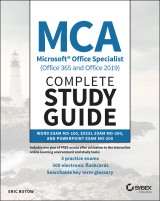
MCA Microsoft Office Specialist (Office 365 and Office 2019) Complete Study Guide
Word Exam MO-100, Excel Exam MO-200, and PowerPoint Exam MO-3001. Aufl.
|
38,99 € |
|
| Verlag: | Wiley |
| Format: | |
| Veröffentl.: | 02.06.2021 |
| ISBN/EAN: | 9781119718512 |
| Sprache: | englisch |
| Anzahl Seiten: | 704 |
DRM-geschütztes eBook, Sie benötigen z.B. Adobe Digital Editions und eine Adobe ID zum Lesen.
Beschreibungen
<p><b>Master one of the most essential skill sets for the contemporary office </b></p> <p>As Microsoft Office becomes ever more ubiquitous in modern offices across the world, competence and familiarity with its intricacies is more important than ever. Now you can set yourself apart from the pack and prove your skills with the Microsoft Office Specialist certification. </p> <p><i>The MCA Microsoft Office Specialist (Office 365 and Office 2019) Complete Study Guide : Word Associate Exam MO-100, Excel Associate Exam MO-200, and PowerPoint Associate Exam MO-300</i> delivers a comprehensive roadmap to achieving the certification with easy-to-follow instruction for each of the three required proficiencies: Word, Excel, and PowerPoint. You’ll enjoy access to chapter review questions and Exam Essentials, a feature that identifies critical subject areas. </p> <p>Discover practical, hands-on exercises that prepare you for real-world roles and jobs, and gain valuable experience as you reinforce key Microsoft Office skills that you’ll be expected to demonstrate in job interviews and your day-to-day professional life. Learn to manage and create text documents in Word, perform operations with formulas in Excel, and create engaging slideshows and presentations in PowerPoint. </p> <p>This practical book also provides: </p> <ul> <li>Fully updated information for the latest Microsoft Office Specialist certification exams covering Microsoft Office 365 </li> <li>Access to new career opportunities with a professional certification that’s relevant to virtually any office environment </li> <li>Access to the Sybex online study tools, with chapter review questions, full-length practice exams, hundreds of electronic flashcards, and a glossary of key terms </li> </ul> <p><i>The MCA Microsoft Office Specialist (Office 365 and Office 2019) Complete Study Guide </i>offers crystal-clear organization, comprehensive coverage, and easy-to-understand instruction. It’s perfect for anyone who hopes to prove their skills with the Microsoft Office Specialist certification or to improve their mastery of Microsoft Office 365. </p>
<p>Introduction xxi</p> <p>Assessment Test xxviii</p> <p>Answers to Assessment Test xl</p> <p><b>Part I Word Exam MO-100 1</b></p> <p><b>Chapter 1 Working with Documents 3</b></p> <p>Navigating Within Documents 4</p> <p>Searching for Text 4</p> <p>Linking to Locations Within Documents 8</p> <p>Moving to Specific Locations and Objects in Documents 9</p> <p>Showing and Hiding Formatting Symbols and Hidden Text 10</p> <p>Formatting Documents 13</p> <p>Setting Up Document Pages 14</p> <p>Applying Style Settings 15</p> <p>Inserting and Modifying Headers and Footers 17</p> <p>Configuring Page Background Elements 18</p> <p>Saving and Sharing Documents 20</p> <p>Saving Documents in Alternative File Formatting 20</p> <p>Changing Basic Document Properties 21</p> <p>Modifying Print Settings 23</p> <p>Sharing Documents Electronically 24</p> <p>Inspecting Documents for Issues 26</p> <p>Locating and Removing Hidden Properties and Personal Information 26</p> <p>Finding and Fixing Accessibility Issues 28</p> <p>Locating and Correcting Compatibility Issues 29</p> <p>Summary 30</p> <p>Key Terms 31</p> <p>Exam Essentials 31</p> <p>Review Questions 33</p> <p><b>Chapter 2 Inserting and Formatting Text 35</b></p> <p>Adding and Replacing Text 36</p> <p>Finding and Replacing Text 36</p> <p>Inserting Symbols and Special Characters 40</p> <p>Formatting Text and Paragraphs 42</p> <p>Adding Text Effects 42</p> <p>Applying Formatting by Using Format Painter 43</p> <p>Setting Line and Paragraph Spacing and Indentation 43</p> <p>Applying Built-In Styles to Text 46</p> <p>Clearing Formatting 47</p> <p>Creating and Configuring Document Sections 50</p> <p>Formatting Text in Multiple Columns 50</p> <p>Inserting Page, Section, and Column Breaks 52</p> <p>Changing Page Setting Options for a Section 53</p> <p>Summary 56</p> <p>Key Terms 57</p> <p>Exam Essentials 57</p> <p>Review Questions 58</p> <p><b>Chapter 3 Managing Tables and Lists 61</b></p> <p>Creating Tables 62</p> <p>Converting Text to Tables 64</p> <p>Switching Tables to Text 65</p> <p>Creating Tables by Specifying Rows and Columns 66</p> <p>Modifying Tables 68</p> <p>Sorting Table Data 68</p> <p>Configuring Cell Margins and Spacing 70</p> <p>Merging and Splitting Cells 73</p> <p>Resizing Tables, Rows, and Columns 75</p> <p>Splitting Tables 80</p> <p>Configuring a Repeating Row Header 82</p> <p>Creating and Formatting Lists 85</p> <p>Structuring Paragraphs as Numbered and Bulleted Lists 85</p> <p>Changing Bullet Characters and Number Formatting 86</p> <p>Defining Custom Bullet Characters and Number Formatting 88</p> <p>Increasing and Decreasing List Levels 91</p> <p>Restarting and Continuing List Numbering 92</p> <p>Setting Starting Number Values 94</p> <p>Summary 95</p> <p>Key Terms 96</p> <p>Exam Essentials 96</p> <p>Review Questions 97</p> <p><b>Chapter 4 Building References 99</b></p> <p>Creating and Managing Referencing Elements 100</p> <p>Inserting Footnotes and Endnotes 100</p> <p>Modifying Footnote and Endnote Properties 103</p> <p>Creating and Modifying Bibliography Citation Sources 104</p> <p>Inserting Citations for Bibliographies 107</p> <p>Working with Referencing Tables 109</p> <p>Inserting Tables of Contents 109</p> <p>Customizing Tables of Contents 110</p> <p>Adding Bibliographies 112</p> <p>Summary 113</p> <p>Key Terms 113</p> <p>Exam Essentials 114</p> <p>Review Questions 115</p> <p><b>Chapter 5 Adding and Formatting Graphic Elements 117</b></p> <p>Inserting Illustrations and Text Boxes 118</p> <p>Adding Shapes 118</p> <p>Including Pictures 120</p> <p>Inserting 3D Models 121</p> <p>Adding SmartArt Graphics 122</p> <p>Placing Screenshots and Screen Clippings 123</p> <p>Inserting Text Boxes 125</p> <p>Formatting Illustrations and Text Boxes 127</p> <p>Applying Artistic Effects 127</p> <p>Adding Picture Effects and Picture Styles 128</p> <p>Removing Picture Backgrounds 131</p> <p>Formatting Graphic Elements 132</p> <p>Setting Up SmartArt Graphics 134</p> <p>Working with 3D Models 136</p> <p>Adding and Organizing Text 137</p> <p>Formatting Text in Text Boxes 137</p> <p>Adding Text in Shapes 139</p> <p>Changing SmartArt Graphic Content 141</p> <p>Modifying Graphic Elements 142</p> <p>Positioning Objects 142</p> <p>Wrapping Text Around Objects 143</p> <p>Adding Alt Text to Objects 146</p> <p>Summary 148</p> <p>Key Terms 148</p> <p>Exam Essentials 148</p> <p>Review Questions 149</p> <p><b>Chapter 6 Working with Other Users on Your Document 151</b></p> <p>Adding Comments 152</p> <p>Inserting Comments 152</p> <p>Reviewing and Replying to Comments 153</p> <p>Resolving Comments 154</p> <p>Deleting Comments 155</p> <p>Tracking Your Changes 157</p> <p>Turning On Track Changes 157</p> <p>Reviewing Tracked Changes 158</p> <p>Accepting and Rejecting Tracked Changes 159</p> <p>Locking and Unlocking Change Tracking 162</p> <p>Summary 165</p> <p>Key Terms 165</p> <p>Exam Essentials 165</p> <p>Review Questions 166</p> <p><b>Part II Excel Exam MO-200 169</b></p> <p><b>Chapter 7 Managing Worksheets and Workbooks 171</b></p> <p>Importing Data into Workbooks 172</p> <p>Bringing in Data from TXT Files 173</p> <p>Importing Data from CSV Files 174</p> <p>Navigating Within Workbooks 178</p> <p>Searching for Data Within a Workbook 178</p> <p>Navigating to Named Cells, Ranges, or Workbook Elements 180</p> <p>Inserting and Removing Hyperlinks 182</p> <p>Formatting Worksheets and Workbooks 190</p> <p>Modifying Page Settings 190</p> <p>Adjusting Row Height and Column Width 192</p> <p>Customizing Headers and Footers 200</p> <p>Customizing Options and Views 206</p> <p>Customizing the Quick Access Toolbar 207</p> <p>Displaying and Modifying Workbook Content in Different Views 211</p> <p>Freezing Worksheet Rows and Columns 214</p> <p>Changing Window Views 216</p> <p>Modifying Basic Workbook Properties 218</p> <p>Displaying Formulas 219</p> <p>Configuring Content for Collaboration 222</p> <p>Setting a Print Area 222</p> <p>Saving Workbooks in Other File Formats 224</p> <p>Configuring Print Settings 224</p> <p>Inspecting Workbooks for Issues 225</p> <p>Summary 229</p> <p>Key Terms 229</p> <p>Exam Essentials 229</p> <p>Review Questions 231</p> <p><b>Chapter 8 Using Data Cells and Ranges 233</b></p> <p>Manipulating Data in Worksheets 234</p> <p>Pasting Data by Using Special Paste Options 234</p> <p>Filling Cells by Using Auto Filling 238</p> <p>Inserting and Deleting Multiple Columns or Rows 240</p> <p>Adding and Removing Cells 242</p> <p>Formatting Cells and Ranges 245</p> <p>Merging and Unmerging Cells 245</p> <p>Modifying Cell Alignment, Orientation, and Indentation 246</p> <p>Formatting Cells by Using Format Painter 249</p> <p>Wrapping Text Within Cells 250</p> <p>Using Number Formatting 252</p> <p>Applying Cell Formatting from the Format Cells Dialog Box 253</p> <p>Working with Cell Styles 254</p> <p>Clearing Cell Formatting 256</p> <p>Defining and Referencing Named Ranges 258</p> <p>Defining a Named Range 258</p> <p>Naming a Table 263</p> <p>Summarizing Data Visually 265</p> <p>Inserting Sparklines 265</p> <p>Applying Built-In Conditional Formatting 269</p> <p>Removing Conditional Formatting 271</p> <p>Summary 275</p> <p>Key Terms 275</p> <p>Exam Essentials 275</p> <p>Review Questions 277</p> <p><b>Chapter 9 Working with Tables and Table Data 279</b></p> <p>Creating and Formatting Tables 280</p> <p>Creating Excel Tables from Cell Ranges 280</p> <p>Applying Table Styles 282</p> <p>Converting Tables to Cell Ranges 283</p> <p>Modifying Tables 285</p> <p>Adding or Remove Table Rows and Columns 285</p> <p>Configuring Table Style Options 288</p> <p>Inserting and Configuring Total Rows 289</p> <p>Filtering and Sorting Table Data 292</p> <p>Filtering Records 292</p> <p>Sorting Data by Multiple Columns 296</p> <p>Summary 298</p> <p>Key Terms 299</p> <p>Exam Essentials 299</p> <p>Review Questions 300</p> <p><b>Chapter 10 Performing Operations by Using Formulas and Functions 303</b></p> <p>Inserting References 304</p> <p>Inserting Relative, Absolute, and Mixed References 305</p> <p>Referencing Named Ranges and Named Tables in Formulas 307</p> <p>Calculating and Transforming Datas 310</p> <p>Performing Calculations Using the <i>AVERAGE()</i>, <i>MAX()</i>, <i>MIN()</i>, and <i>SUM() </i>Functions 310</p> <p>Perform Conditional Operations by Using the <i>IF() </i>Function 321</p> <p>Formatting and Modifying Text 325</p> <p>Formatting Text Using the <i>RIGHT()</i>, <i>LEFT()</i>, and <i>MID() </i>Functions 325</p> <p>Formatting Text Using the <i>UPPER()</i>, <i>LOWER()</i>, and <i>LEN() </i>Functions 329</p> <p>Formatting Text Using the <i>CONCAT() </i>and <i>TEXTJOIN() </i>Functions 333</p> <p>Summary 336</p> <p>Key Terms 337</p> <p>Exam Essentials 337</p> <p>Review Questions 338</p> <p><b>Chapter 11 Managing Charts 341</b></p> <p>Creating Charts 342</p> <p>Building Charts 342</p> <p>Working with Chart Sheets 344</p> <p>Modifying Charts 348</p> <p>Adding Data Series to Charts 348</p> <p>Switching Between Rows and Columns in Source Data 351</p> <p>Adding and Modifying Chart Elements 352</p> <p>Formatting Charts 355</p> <p>Using Chart Layouts 356</p> <p>Applying Chart Styles 364</p> <p>Adding Alternative Text to Charts for Accessibility 366</p> <p>Summary 368</p> <p>Key Terms 368</p> <p>Exam Essentials 369</p> <p>Review Questions 370</p> <p><b>Part III PowerPoint Exam MO-300 373</b></p> <p><b>Chapter 12 Creating Presentations 375</b></p> <p>Modifying Slide Masters, Handout Masters, and Note Masters 377</p> <p>Changing the Slide Master Theme or Background 378</p> <p>Modifying Slide Master Content 383</p> <p>Creating Slide Layouts 384</p> <p>Modify Slide Layouts 389</p> <p>Modifying the Handout Master 393</p> <p>Modifying the Notes Master 400</p> <p>Changing Presentation Options and Views 406</p> <p>Changing the Slide Size 406</p> <p>Displaying Presentations in Different Views 408</p> <p>Setting Basic File Properties 410</p> <p>Configuring Print Settings for Presentations 411</p> <p>Printing All or Part of a Presentation 411</p> <p>Printing Notes Pages 413</p> <p>Printing Handouts 414</p> <p>Printing in Color, Grayscale, or Black and White 415</p> <p>Configuring and Presenting Slideshows 417</p> <p>Creating Custom Slideshows 417</p> <p>Configuring Slideshow Options 422</p> <p>Rehearsing Slideshow Timing 423</p> <p>Setting Up Slideshow Recording Options 427</p> <p>Presenting Slideshows by Using Presenter View 430</p> <p>Preparing Presentations for Collaboration 436</p> <p>Mark Presentations as Final 437</p> <p>Protecting Presentations by Using Passwords 438</p> <p>Inspecting Presentations for Issues 439</p> <p>Adding and Managing Comments 441</p> <p>Preserving Presentation Content 446</p> <p>Exporting Presentations to Other Formats 447</p> <p>Summary 456</p> <p>Key Terms 457</p> <p>Exam Essentials 457</p> <p>Review Questions 459</p> <p><b>Chapter 13 Managing Slides 461</b></p> <p>Inserting Slides 462</p> <p>Importing Word Document Outlines 462</p> <p>Inserting Slides from Another Presentation 465</p> <p>Inserting Slides and Selecting Slide Layouts 467</p> <p>Inserting Summary Zoom Slides 469</p> <p>Duplicating Slides 474</p> <p>Modifying Slides 475</p> <p>Hiding and Unhiding Slides 476</p> <p>Modifying Individual Slide Backgrounds 477</p> <p>Inserting Slide Headers, Footers, and Page Numbers 480</p> <p>Ordering and Grouping Slides 484</p> <p>Creating Sections 484</p> <p>Modifying the Slide Order 486</p> <p>Renaming Sections 488</p> <p>Summary 489</p> <p>Key Terms 490</p> <p>Exam Essentials 490</p> <p>Review Questions 491</p> <p><b>Chapter 14 Inserting and Formatting Text, Shapes, and Images 493</b></p> <p>Formatting Text 495</p> <p>Applying Formatting and Styles to Text 495</p> <p>Formatting Text in Multiple Columns 501</p> <p>Creating Bulleted and Numbered Lists 502</p> <p>Inserting Links 504</p> <p>Inserting Hyperlinks 504</p> <p>Inserting Section Zoom Links and Slide Zoom Links 505</p> <p>Inserting and Formatting Images 509</p> <p>Resizing and Cropping Images 511</p> <p>Applying Built-In Styles and Effects to Images 513</p> <p>Inserting Screenshots and Screen Clippings 515</p> <p>Inserting and Formatting Graphic Elements 518</p> <p>Inserting and Changing Shapes 518</p> <p>Drawing by Using Digital Ink 520</p> <p>Adding Text to Shapes and Text Boxes 523</p> <p>Resizing Shapes and Text Boxes 525</p> <p>Formatting Shapes and Text Boxes 527</p> <p>Applying Built-In Styles to Shapes and Text Boxes 529</p> <p>Adding Alt Text to Graphic Elements for Accessibility 532</p> <p>Ordering and Grouping Objects on Slides 534</p> <p>Ordering Shapes, Images, and Text Boxes 534</p> <p>Aligning Shapes, Images, and Text Boxes 535</p> <p>Grouping Shapes and Images 537</p> <p>Displaying Alignment Tools 538</p> <p>Summary 539</p> <p>Key Terms 540</p> <p>Exam Essentials 540</p> <p>Review Questions 541</p> <p><b>Chapter 15 Inserting Tables, Charts, SmartArt, 3D Models, and Media 543</b></p> <p>Inserting and Formatting Tables 544</p> <p>Creating and Inserting Tables 544</p> <p>Inserting and Deleting Table Rows and Columns 545</p> <p>Applying Built-In Table Styles 548</p> <p>Inserting and Modifying Charts 551</p> <p>Creating and Inserting Charts 551</p> <p>Modifying Charts 554</p> <p>Inserting and Formatting SmartArt Graphics 560</p> <p>Inserting SmartArt Graphics 560</p> <p>Converting Lists to SmartArt Graphics 560</p> <p>Adding and Modifying SmartArt Graphic Content 563</p> <p>Inserting and Modifying 3D Models 565</p> <p>Inserting 3D Models 565</p> <p>Modifying 3D Models 567</p> <p>Inserting and Managing Media 568</p> <p>Inserting Audio and Video Clips 568</p> <p>Creating and Inserting Screen Recordings 576</p> <p>Configuring Media Playback Options 581</p> <p>Summary 584</p> <p>Key Terms 585</p> <p>Exam Essentials 585</p> <p>Review Questions 587</p> <p><b>Chapter 16 Applying Transitions and Animations 589</b></p> <p>Applying and Configuring Slide Transitions 590</p> <p>Applying Basic and 3D Slide Transitions 590</p> <p>Configuring Transition Effects 592</p> <p>Animating Slide Content 596</p> <p>Animating Text and Graphic Elements 596</p> <p>Animating 3D Models 606</p> <p>Configuring Animation Effects 609</p> <p>Configuring Animation Paths 612</p> <p>Reordering Animations on a Slide 617</p> <p>Setting Timing for Transitions 619</p> <p>Setting Transition Effect Duration 619</p> <p>Configuring Transition Start and Finish Options 620</p> <p>Summary 622</p> <p>Key Terms 622</p> <p>Exam Essentials 623</p> <p>Review Questions 624</p> <p><b>Appendix </b><b>Answers to Review Questions 627</b></p> <p><b>Part I: Word Exam MO-100 628</b></p> <p>Chapter 1: Working with Documents 628</p> <p>Chapter 2: Inserting and Formatting Text 628</p> <p>Chapter 3: Managing Tables and Lists 629</p> <p>Chapter 4: Building References 630</p> <p>Chapter 5: Adding and Formatting Graphic Elements 630</p> <p>Chapter 6: Working with Other Users on Your Document 631</p> <p><b>Part II: Excel Exam MO-200 632</b></p> <p>Chapter 7: Managing Worksheets and Workbooks 632</p> <p>Chapter 8: Using Data Cells and Ranges 632</p> <p>Chapter 9: Working with Tables and Table Data 633</p> <p>Chapter 10: Performing Operations by Using Formulas and Functions 634</p> <p>Chapter 11: Managing Charts 634</p> <p><b>Part III: PowerPoint Exam MO-300 635</b></p> <p>Chapter 12: Creating Presentations 635</p> <p>Chapter 13: Managing Slides 636</p> <p>Chapter 14: Inserting and Formatting Text, Shapes, and Images 636</p> <p>Chapter 15: Inserting Tables, Charts, SmartArt, 3D Models, and Media 637</p> <p>Chapter 16: Applying Transitions and Animations 638</p> <p>Index 639</p>
<p><b>ABOUT THE AUTHOR</b></p><p><b>ERIC BUTOW</b> is the author of 41 books on technology topics and has developed and taught networking, computing, and usability courses for Ed2Go, Virtual Training Company, California State University, Sacramento, and Udemy. He has been using Office since 1994. He’s served as a technical writer for companies like Intel, Wells Fargo, Cisco Systems, and Hewlett-Packard. He is the founder and owner of Butow Communications Group in Jackson, California.</p>
<p><b>Your complete Guide to preparing for the Microsoft Office Specialist Associate certification exams</b></p><p>The <i>MCA Microsoft Office Specialist Complete Study Guide (Office 365 and Office 2019)</i> is your one-stop resource for complete coverage of the Word MO-100, Excel MO-200, and PowerPoint MO-300 exams. This Sybex Study Guide covers 100% of each exam’s topics and will help you prepare for the exams and a new career in a modern office. Sybex’ efficient and accurate content includes assessment tests that validate and measure exam readiness, objective maps, real-world examples and scenarios, practical exercises, and challenging chapter review questions. You’ll learn the skills you need to confidently complete the exams, succeed on a job interview, or start a new career. Reinforce and retain what you’ve learned with the Sybex online learning environment and test bank, accessible across multiple devices. Get prepared for the Microsoft Office Specialist Associate certification with Sybex.</p><p><b>Coverage of 100% of all exam objectives in this Study Guide means you’ll be ready for:</b></p><ul><li>Managing text documents, spreadsheets, and presentations</li><li>Inserting and formatting text, formulas, shapes, and images</li><li>Creating tables, lists, and charts</li><li>Adding graphics, 3D models, and SmartArt</li><li>Performing spreadsheet operations using formulas and functions</li><li>Applying transitions and animations to slideshows</li></ul><p><b>Interactive learning environment</b></p><p>Take your exam prep to the next level with Sybex’s superior interactive online study tools. To access our interactive learning environment, simply visit <b>www.wiley.com/go/sybextestprep,</b> register your book to receive your unique PIN, and instantly gain one year of FREE access after activation to:</p><ul><li><b>Interactive test bank</b> with 3 practice exams to help you identify areas where further review is needed. Get more than 90% of the answers correct, and you’re ready to take the certification exam.</li><li><b>300 electronic flashcards</b> to reinforce learning and last-minute prep before the exam</li><li><b>Comprehensive glossary</b> in PDF format gives you instant access to the key terms so you are fully prepared</li></ul><p><b>ABOUT THE MICROSOFT OFFICE SPECIALIST ASSOCIATE CERTIFICATION</b></p><p>The Microsoft Office Specialist Associate certification is the ideal credential for those seeking to demonstrate their understanding of Microsoft Word, Excel, and PowerPoint in a modern office environment. Visit https://docs.microsoft.com/en-us/learn/certifications/microsoft-office-specialist-associate-2019/ for more information.</p>

















