Details
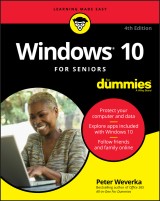
Windows 10 For Seniors For Dummies
4. Aufl.
|
16,99 € |
|
| Verlag: | Wiley |
| Format: | EPUB |
| Veröffentl.: | 24.07.2020 |
| ISBN/EAN: | 9781119680536 |
| Sprache: | englisch |
| Anzahl Seiten: | 320 |
DRM-geschütztes eBook, Sie benötigen z.B. Adobe Digital Editions und eine Adobe ID zum Lesen.
Beschreibungen
<p><b>The easy way to get up and running with Windows 10!</b></p> <p>With <i>Windows 10 For Seniors For Dummies</i>, becoming familiarized with Windows 10 is a painless process. If you’re interested in learning the basics of this operating system without having to dig through confusing computer jargon, look no further.</p> <p>This book offers a step-by-step approach that is specifically designed to assist first time Windows 10 users who are over-50, providing easy-to-understand language, large-print text, and an abundance of helpful images along the way!
</p> <ul> <li>Protect your computer</li> <li>Follow friends and family online</li> <li>Use Windows 10 to play games and enjoy media</li> <li>Check your security and maintenance status </li> </ul> <p>Step-by-step instructions are provided to ensure that you don't get lost at any point along the way.</p>
<p><b>Introduction</b><b> 1</b></p> <p>About This Book 2</p> <p>Conventions Used in This Book 2</p> <p>How to Read This Book 3</p> <p>Foolish Assumptions 4</p> <p>How This Book is Organized 4</p> <p>Beyond the Book 5</p> <p><b>Part 1: Getting Started With Windows 10</b><b> 7</b></p> <p><b>Chapter 1: Getting Acquainted with Windows 10 </b><b>9</b></p> <p>Tell Your Computer What to Do 10</p> <p>Move the Mouse 11</p> <p>Touch the Screen 11</p> <p>Use a Keyboard 12</p> <p>View the Touch Keyboard 14</p> <p>Turn On Your Computer 18</p> <p>Check Out the Start Screen 20</p> <p>Shut Down Your Computer 23</p> <p>Start Again on the Lock Screen 25</p> <p><b>Chapter 2: Using the Start Screen and Apps</b><b> 27</b></p> <p>Open Windows 10 Apps 28</p> <p>Switch among Open Apps 32</p> <p>Close Windows 10 Apps 34</p> <p>Use the App Bar 36</p> <p>Add a Location in Weather 37</p> <p>Change App Settings 40</p> <p>Search for a Desktop App 42</p> <p>Arrange and Group Apps on the Start Screen 45</p> <p><b>Chapter 3: Adjusting Windows 10 Settings</b><b> 49</b></p> <p>Access the Settings Screen 50</p> <p>Personalize the Lock Screen 52</p> <p>Choose an Account Picture 54</p> <p>Check for Important Updates 56</p> <p>Make Windows 10 Easier to Use 58</p> <p>Customize the Start Menu 61</p> <p>Handle Notifications 62</p> <p><b>Chapter 4: Working with User Accounts </b><b>65</b></p> <p>Connect to the Internet 66</p> <p>Disconnect (or Switch to Airplane Mode) 70</p> <p>Create a New Microsoft Account 72</p> <p>Create a Local Account 75</p> <p>Switch from a Local to an Existing Microsoft Account 77</p> <p>Create a Local Account for Someone in Your Household 79</p> <p>Create a Password for a Local Account 82</p> <p>Change or Remove a Local Account Password 84</p> <p>Delete a Local Account 85</p> <p><b>Chapter 5: Getting Comfortable with the Desktop</b><b> 87</b></p> <p>Check Out the Desktop 88</p> <p>Change the Date or Time 90</p> <p>Explore the Parts of a Window 93</p> <p>Resize a Window 95</p> <p>Arrange Some Windows 96</p> <p>Snap a Window 97</p> <p>Open a Second Desktop 99</p> <p>Choose a Desktop Background 101</p> <p>Pin Icons to the Taskbar 103</p> <p>Stop Apps with the Task Manager 104</p> <p><b>Part 2: Windows 10 and the Web</b><b> 107</b></p> <p><b>Chapter 6: Finding What You Need on the Web</b><b> 109</b></p> <p>Browse the Web with Edge 111</p> <p>Open Multiple Pages in Separate Tabs 114</p> <p>Search for Anything 115</p> <p>Bookmark and Revisit Your Favorite Websites 117</p> <p>Explore Edge Features 121</p> <p>Block Ads on Web Pages 124</p> <p><b>Chapter 7: Emailing Family and Friends</b><b> 129</b></p> <p>Use the Mail App 130</p> <p>Write an Email Message 132</p> <p>Format Email 134</p> <p>Send Files and Pictures 136</p> <p>Read and Respond to Incoming Email 137</p> <p>Change Mail Settings 139</p> <p>Add an Email Account to Mail 142</p> <p><b>Chapter 8: Exploring Apps for Your Daily Life</b><b> 145</b></p> <p>Add Contacts to the People App 146</p> <p>Delete a Contact 148</p> <p>Add a Birthday or Anniversary to the Calendar 149</p> <p>Search and Explore with the Maps App 154</p> <p>Remind Yourself to Do Tasks with Alarms & Clock 156</p> <p>Write Documents with WordPad 159</p> <p>Write a Sticky Note to Yourself 161</p> <p>Tweak Quick Status Settings 162</p> <p>Chat Face-to-Face with Skype 163</p> <p>Ask Questions of Cortana 166</p> <p><b>Part 3: Having Fun With Windows 10</b><b> 169</b></p> <p><b>Chapter 9: Exploring the Microsoft Store</b><b> 171</b></p> <p>Explore Apps and Games by Category 172</p> <p>Search for an App or Game by Name 175</p> <p>Install a New App or Game 177</p> <p>Examine Your Apps and Games 180</p> <p>Rate and Review an App or Game 182</p> <p>Add Billing Information to the Microsoft Store 183</p> <p><b>Chapter 10: Taking Photos and More</b><b> 185</b></p> <p>Take Photos (and Videos) with Your Computer 186</p> <p>Choose Camera Settings 187</p> <p>Copy Photos from Your Camera 189</p> <p>View Photos with the Photos App 193</p> <p>Organizing Photos Using the Photos App 196</p> <p>Edit Photos Using the Photos App 199</p> <p>Print Photos Using the Photos App 201</p> <p>Scan Photos and Documents 202</p> <p><b>Chapter 11: Enjoying Music and Videos </b><b>205</b></p> <p>Play and Copy Music from a CD 206</p> <p>Listen to the Groove Music App 210</p> <p>Create and Manage Playlists 213</p> <p>Watch Videos 216</p> <p>Burn a CD 218</p> <p>Make a Voice Recording 221</p> <p><b>Part 4: Beyond the Basics </b><b>223</b></p> <p><b>Chapter 12: Maintaining Windows 10</b><b> 225</b></p> <p>Install a New Program on the Desktop 226</p> <p>Remove Desktop Programs 228</p> <p>Control Startup Apps 232</p> <p>Explore System Information 233</p> <p>Check Your Security and Maintenance Status 235</p> <p>Speed Up Your Computer 238</p> <p>Protect Your Computer from Viruses and Other Threats 241</p> <p><b>Chapter 13: Connecting a Printer and Other Devices</b><b> 243</b></p> <p>Trust USB Plug and Play for Hardware 244</p> <p>See All Devices 246</p> <p>Connect a Printer or Other Device 247</p> <p>Access Device Options on the Desktop 248</p> <p>Calibrate Your Touchscreen 251</p> <p><b>Chapter 14: Working with Files</b><b> 253</b></p> <p>Save and Open a File 254</p> <p>Find a Misplaced File 256</p> <p>Add a Location to Quick Access 261</p> <p>Use File Explorer for Easy Access to Files 262</p> <p>Create a Folder to Organize Your Files 264</p> <p>Use Check Boxes to Select Files 265</p> <p>Add the Undo Button to File Explorer 267</p> <p>Move a File from One Folder to Another 268</p> <p>Rename a File or a Folder 270</p> <p>Delete a File or Folder 272</p> <p>Get Back a File or Folder You Deleted 273</p> <p><b>Chapter 15: Backing Up and Restoring Files</b><b> 275</b></p> <p>Add an External Hard Drive or Flash Drive 277</p> <p>Copy Files to or from a Flash Drive 278</p> <p>Use OneDrive to Store File Copies 282</p> <p>Turn On File History 286</p> <p>Restore Files with File History 289</p> <p>Reset a Misbehaving Computer 291</p> <p>Index 293</p>
<p><b>Peter Weverka</b> has decades of experience helping tech newcomers. He has written on Office and its various applications, Windows, and Internet technologies. He is the author of <i>all</i> previous editions of <i>Windows 10 For Seniors For Dummies.</i>
<ul> <li>Protect your computer and data</li> <li>Explore apps included with Windows 10</li> <li>Follow friends and family online</li> </ul> <p><b>Easily learn Windows 10 with zero stress</b> <p><i>Windows 10 For Seniors For Dummies</i> is the quick and painless way to familiarize yourself with the latest release of Microsoft's universal operating system. This easy-to-use guide is specifically designed to help new Windows 10 users who just need the essentials, offering clear language, large-print text, and a wealth of helpful images and illustrations. You won't find any confusing jargon or complicated technical discussions here—just accessible, user-friendly guidance that will get you up and running with Windows 10 in no time! <p><b>Inside...</b> <ul> <li>Use the internet to find what you need</li> <li>Play games and enjoy media</li> <li>Download, edit, and share images</li> <li>Connect printers and cameras</li> <li>Customize your desktop</li> <li>Speed up your computer</li> <li>Back up and restore files</li> </ul>

















