Details
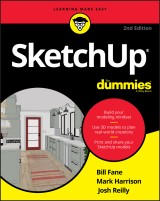
SketchUp For Dummies
2. Aufl.
|
29,99 € |
|
| Verlag: | Wiley |
| Format: | EPUB |
| Veröffentl.: | 31.07.2020 |
| ISBN/EAN: | 9781119617990 |
| Sprache: | englisch |
| Anzahl Seiten: | 480 |
DRM-geschütztes eBook, Sie benötigen z.B. Adobe Digital Editions und eine Adobe ID zum Lesen.
Beschreibungen
<p><b>The first step in making your ideas a reality</b></p> <p>SketchUp offers a vast array of tools that help you get your building, woodworking, and design plans out of your head and into a real model. Even if you’ve never dabbled in the software, <i>SketchUp All-in-One For Dummies </i>makes it easy to get started as quickly as the ideas pop into your head!</p> <p>Providing real-world insight from top SketchUp insiders, these six-books-in-one teach you how to tackle the basics of the program and apply those skills to real-world projects. You’ll discover the basics of modeling as they apply to either free or paid versions of SketchUp before diving into creating models to use for making objects, constructing buildings, or redesigning interiors.</p> <ul> <li>Navigate the SketchUp product mix</li> <li>Get familiar with the basics of modeling</li> <li>View and share your models</li> <li>Make your architecture, interior design, and woodworking dreams a reality</li> </ul> <p>You have tons of great ideas—and now you can harness this powerful software to bring them to life.</p>
<p><b>Introduction</b><b> 1</b></p> <p>About This Book 1</p> <p>Foolish Assumptions 2</p> <p>Icons Used in This Book 2</p> <p>Beyond the Book 3</p> <p>Where to Go from Here 4</p> <p><b>Part 1: Getting Started With Sketchup</b><b> 5</b></p> <p><b>Chapter 1: The SketchUp Setup</b><b> 7</b></p> <p>Picking a Version of SketchUp 7</p> <p>SketchUp for Schools 9</p> <p>SketchUp Pro 9</p> <p>SketchUp for Web 10</p> <p>Trimble Connect 12</p> <p>Navigating SketchUp 12</p> <p>Customizing settings to see better 13</p> <p>Getting to know your mouse 13</p> <p>Finding your Zen with click-release, click-to-finish 14</p> <p>Working faster with keyboard shortcuts 15</p> <p>Introducing Undo 16</p> <p>Taking the 10-Minute SketchUp Tour 17</p> <p>The SketchUp Frame of Mind 19</p> <p><b>Chapter 2: Getting a Running Start</b><b> 21</b></p> <p>Making a Quick Model from Scratch 21</p> <p>Slapping On Some Paint 28</p> <p>Giving Your Model Some Style 31</p> <p>Switching On the Sun 33</p> <p>Sharing Your Masterpiece 35</p> <p><b>Chapter 3: Establishing the Modeling Mindset</b><b> 37</b></p> <p>All about Edges and Faces 38</p> <p>Living on the edge 38</p> <p>Facing the facts about faces 39</p> <p>Understanding the relationship between edges and faces 41</p> <p>Drawing in 3D on a 2D Screen 43</p> <p>Giving instructions with the drawing axes 44</p> <p>Keeping an eye out for inferences 44</p> <p>Using inferences to help you model 47</p> <p>Warming Up Your SketchUp Muscles 49</p> <p>Getting the best view of what you’re doing 49</p> <p>Drawing and erasing edges with ease 52</p> <p>Injecting accuracy into your model 53</p> <p>Selecting what you mean to select 57</p> <p>Moving and copying like a champ 60</p> <p>Making and using guides 67</p> <p>Painting your faces with color and texture 70</p> <p><b>Part 2: MODELING IN SKETCHUP </b><b>73</b></p> <p><b>Chapter 4: Building Buildings </b><b>75</b></p> <p>Drawing Floors and Walls 76</p> <p>Starting out in 2D 77</p> <p>Coming up with a simple plan 82</p> <p>Doing an inside job 83</p> <p>Going from 2D to 3D 90</p> <p>Adding floors to your building 95</p> <p>Inserting doors and windows 104</p> <p>Staring Down Stairs 108</p> <p>The Subdivided Rectangles method 109</p> <p>The Copied Profile method 111</p> <p>Raising the Roof 113</p> <p>Building flat roofs with parapets 115</p> <p>Creating eaves for buildings with pitched roofs 116</p> <p>Constructing gabled roofs 117</p> <p>Making hip roofs 119</p> <p>Sticking your roof together with Intersect Faces 121</p> <p><b>Chapter 5: Falling in Love with Components</b><b> 125</b></p> <p>SketchUp Groupies 126</p> <p>Working with Components 127</p> <p>What makes components so great? 128</p> <p>Exploring the Components panel 132</p> <p>Creating your own components 138</p> <p>Editing, exploding, and locking component instances 140</p> <p>Discovering Dynamic Components 142</p> <p>Poking around to see what happens 147</p> <p>Taking Advantage of Components to Build Better Models 148</p> <p>Modeling symmetrically: Good news for lazy people 148</p> <p>Modeling with repeated elements 155</p> <p><b>Chapter 6: Going beyond Buildings</b><b> 159</b></p> <p>Extruding with Purpose: Follow Me 160</p> <p>Using Follow Me 160</p> <p>Making lathed forms 162</p> <p>Creating extruded shapes 164</p> <p>Subtracting from a model with Follow Me 169</p> <p>Modeling with the Scale Tool 174</p> <p>Getting the hang of Scale 174</p> <p>Scaling profiles to make organic forms 177</p> <p>Making and Modifying Terrain 183</p> <p>Creating a new terrain model 184</p> <p>Editing an existing terrain model 192</p> <p>Building a Solid Tools Foundation 199</p> <p>Understanding solids 200</p> <p>Checking out the Solid Tools 202</p> <p>Putting the Solid Tools to work 204</p> <p><b>Chapter 7: Keeping Your Model Organized</b><b> 209</b></p> <p>Taking Stock of Your Tools 210</p> <p>Seeing the Big Picture: The Outliner 211</p> <p>Taking a good look at the Outliner 212</p> <p>Making good use of the Outliner 213</p> <p>Discovering the Ins and Outs of Tags 214</p> <p>What Tags are — and what they’re not 214</p> <p>Navigating the Tags panel 215</p> <p>Tag, you’re it! 216</p> <p>Staying out of trouble 217</p> <p>Putting It All Together 218</p> <p><b>Chapter 8: Modeling with Textures, Photographs, and CAD Files </b><b>223</b></p> <p>Painting Faces with Image Files 224</p> <p>Applying textures to flat faces 224</p> <p>Controlling color and transparency 232</p> <p>Applying textures to curved surfaces 233</p> <p>Modeling Directly from a Photo: Introducing Photo-Matching 238</p> <p>Choosing a Match Photo–friendly image 238</p> <p>Modeling by photo-matching 239</p> <p>Making your matched photo reappear (or disappear) 245</p> <p>Adding Geographic Data 246</p> <p>Working with Imported CAD files 249</p> <p>Importing a CAD file into SketchUp Pro 249</p> <p>Cleaning up imported CAD data 252</p> <p>Modeling on top of imported CAD data 256</p> <p><b>Chapter 9: 3D Printing with SketchUp Models</b><b> 263</b></p> <p>Building Up a View of 3D Printing 264</p> <p>Knowing Your 3D Printers 265</p> <p>Fused deposition modeling (FDM) 265</p> <p>Stereolithography (SLA) 266</p> <p>Fused powder modeling (FPM) 266</p> <p>Designing for Successful 3D Printing 267</p> <p>Building a model in layers 267</p> <p>Designing to avoid support material 268</p> <p>Bridging 269</p> <p>Preparing a SketchUp Model for 3D Printing 270</p> <p>Peeking inside a model 270</p> <p>Knowing what makes a solid model 271</p> <p>Using Solid Tools to combine groups 272</p> <p>CleanUp3 and Solid Inspector2 273</p> <p>Combining groups with Intersect Faces 275</p> <p>Checking a model’s normals 277</p> <p>Size matters! 278</p> <p>Breaking your model into arts 279</p> <p>Exporting Your SketchUp File 284</p> <p>3D printing services 284</p> <p>Using Your 3D Printer 285</p> <p>Print early, print often 285</p> <p>Inside your model 286</p> <p>Going beyond Basic 3D Printing 287</p> <p>Designing Parts that connect 287</p> <p>Testing your model’s moving Parts 291</p> <p>Designing Things That Move 292</p> <p>Captive joints 292</p> <p>Pins 293</p> <p>Gears 293</p> <p>Assemblies 294</p> <p><b>Part 3: Viewing Your Model In Different Ways</b><b> 295</b></p> <p><b>Chapter 10: Working with Styles and Shadows</b><b> 297</b></p> <p>Styling Your Model’s Appearance 298</p> <p>Choosing how and where to apply styles 298</p> <p>Applying styles to your models 299</p> <p>Editing your styles 301</p> <p>Creating a new style 318</p> <p>Saving and sharing styles you make (Desktop only) 319</p> <p>Working with Shadows 322</p> <p>Discovering the shadow settings 322</p> <p>Adding depth and realism 324</p> <p>Creating accurate shadow studies (Desktop only) 328</p> <p><b>Chapter 11: Preparing Models for Presentation </b><b>333</b></p> <p>Exploring Your Creation on Foot 334</p> <p>These tools were made for walking 334</p> <p>Stopping to look around 337</p> <p>Setting your field of view 337</p> <p>Taking the Scenic Route 339</p> <p>Creating scenes 340</p> <p>Moving from scene to scene 342</p> <p>Modifying scenes after you make ’em 344</p> <p>Mastering the Sectional Approach 352</p> <p>Cutting plans and sections 353</p> <p>Animating sections with scenes 361</p> <p><b>Part 4: Sharing What You’ve Made</b><b> 363</b></p> <p><b>Chapter 12: Creating Images, Presentations, and Documents in LayOut</b><b> 365</b></p> <p>Building a LayOut Document 366</p> <p>Customizing a document’s pages and layers 368</p> <p>Adding and editing text 370</p> <p>Inserting SketchUp model views 372</p> <p>Adding photos and other graphics 379</p> <p>Drawing with LayOut’s vector tools 380</p> <p>Create clipping masks to emphasize details 384</p> <p>Annotating with labels 385</p> <p>Displaying dimensions 387</p> <p>Creating tables 392</p> <p>Creating Your Own Templates 394</p> <p>Putting Together Your Own Scrapbooks 395</p> <p>Getting Your Document out the Door 396</p> <p>Printing your work 396</p> <p>Exporting a PDF or image files 396</p> <p>Exporting a DWG or DXF file 398</p> <p>Going full-screen 399</p> <p><b>Chapter 13: Other Ways to Share Your Work</b><b> 401</b></p> <p>Exporting Images from SketchUp for Web 402</p> <p>Making Sure You Export Enough Pixels 405</p> <p>Exporting Enough Pixels for a Digital Presentation 407</p> <p>Printing from SketchUp for Web 407</p> <p>Printing to Scale in SketchUp for Web 408</p> <p>Making Movies with Animation Export 410</p> <p>Getting ready for prime time 410</p> <p>Exporting a movie 411</p> <p>Figuring out the Animation Export Options settings 413</p> <p>Exporting a CAD File 415</p> <p>Preparing your file 415</p> <p>Exporting a 2D DWG file 416</p> <p>Exporting a 3D DWG file 417</p> <p>Working with the 3D Warehouse 418</p> <p>Why use 3D Warehouse? 418</p> <p>Getting to the 3D Warehouse 419</p> <p>Find, preview, and download models 420</p> <p>Uploading a model 420</p> <p>Managing models online 421</p> <p><b>Part 5: The Part of Tens</b><b> 425</b></p> <p><b>Chapter 14: Ten SketchUp Traps and Their Workarounds</b><b> 427</b></p> <p>SketchUp Won’t Create a Face Where You Want It To 427</p> <p>Your Faces Are Two Different Colors 429</p> <p>Edges on a Face Won’t Sink In 430</p> <p>SketchUp Crashed, and You Lost Your Model 431</p> <p>SketchUp is Sooooo Slooooooooow 432</p> <p>You Can’t Get a Good View of the Inside of Your Model 434</p> <p>A Face Flashes When You Orbit 435</p> <p>You Can’t Move Your Component the Way You Want 435</p> <p>Bad Stuff Happens Almost Every Time You Use the Eraser 436</p> <p>All Your Edges and Faces Have Different Tags 437</p> <p><b>Chapter 15: Ten SketchUp Quick Wins</b><b> 439</b></p> <p>Setting Your Click Style to Click-Move-Click 439</p> <p>Customizing Shortcuts 440</p> <p>Using the Inference Locking Force 442</p> <p>Transporting Yourself across Space and Time 444</p> <p>Rounding Off Edges with the Arc Tool 445</p> <p>Using the Scale Tool to Set Length for Simple Objects 446</p> <p>Ten Extensions for Dummies 447</p> <p>Getting SketchUp on Your Smartphone 450</p> <p>Turning Off Your Profiles 453</p> <p>Connecting with the SketchUp Community 453</p> <p>Index 455</p>
<p><b>Bill Fane</b> is the author of <i>AutoCAD For Dummies</i>. He spent years as a product designer before becoming an educator focused on design tools. <b>Mark Harrison</b> is a product manager for Trimble, Inc., SketchUp's parent company. He studies learnability in 3D software. <b>Josh Reilly</b> is a training manager with Trimble and a longtime SketchUp instructor.
<ul> <li>Build your modeling mindset</li> <li>Use 3D models to plan real-world creations</li> <li>Print and share your SketchUp models</li> </ul> <p><b>Think and draw in 3D!</b> <p>Whether you are totally new to 3D modeling or have already explored the world of 3D modeling, this is the SketchUp book that sets you up to conquer the basics and take your models to the next level. Start by practicing the fundamentals of design and then learn to think in 3D. Apply textures to make beautiful designs and use components to make smart, easy-to-present models. Draw quickly and accurately at the same time! Then apply your skills to home and interior design, woodworking and 3D printing, or any kind of project where you need to turn ideas into useful 3D plans. <p><b>Inside...</b> <ul> <li>Master modeling basics</li> <li>Draw quickly and accurately</li> <li>Create 3D floor plans</li> <li>Present and share projects</li> <li>Export attractive images</li> <li>Design for 3D printing</li> <li>Model smarter and faster</li> <li>Import from and export to AutoCAD</li> </ul>

















