Details
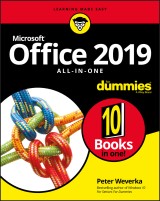
Office 2019 All-in-One For Dummies
1. Aufl.
|
27,99 € |
|
| Verlag: | Wiley |
| Format: | |
| Veröffentl.: | 10.10.2018 |
| ISBN/EAN: | 9781119513315 |
| Sprache: | englisch |
| Anzahl Seiten: | 816 |
DRM-geschütztes eBook, Sie benötigen z.B. Adobe Digital Editions und eine Adobe ID zum Lesen.
Beschreibungen
<p><b>One practical book that's ten books in one: Learn everything you need to know about Microsoft Office with one comprehensive guide on your bookshelf</b></p> <p>To know your way around all the applications within Microsoft Office would require you to be part mathematician, part storyteller, and part graphic designer--with some scheduling wizard and database architect sprinkled in. If these talents don't come naturally to you in equal measure, don't panic--<i>Office 2019 All-in-One For Dummies</i> can help.</p> <p>This hefty but easily accessible tome opens with Book 1, an overview of the Office suite of applications and tips for handling text and becoming more efficient. From there, you'll find a book on each of the suite's major applications:</p> <ul> <li><b>Word:</b> Learn the basics of word processing with Word, plus lay out text and pages; use Word's styles and proofing tools; construct tables, reports, and scholarly papers; and become familiar with manipulating documents.</li> <li><b>Excel:</b> In addition to refining your worksheets so they're easier to understand, you can also master formulas, functions, and data analysis.</li> <li><b>PowerPoint:</b> Find out how to make your presentations come alive with text, graphics, backgrounds, audio, and video. This book also contains a chapter with guidance and tips for delivering presentations--in person or virtually.</li> <li><b>Outlook:</b> From helping you to manage your contacts, inbox, calendar, and tasks, Outlook can organize your days and keep you working productively.</li> <li><b>Access:</b> Not everyone needs to build and maintain databases, but if that's part of your job, this book has all the hands-on information you need to get going: Build a database table, enter data, sort and query data, and filter data into report format.</li> <li><b>Publisher:</b> The Publisher book is a quick-and-dirty introduction into desktop publishing, helping you to design a publication using built-in color schemes, templates, fonts, and finishing touches like borders and backgrounds.</li> </ul> <p>The last three books cover material that applies to all the applications. Book 8 shows you how to create charts, handle graphics and photos, and draw lines and shapes. Book 9 provides a quick primer on customizing the Ribbon, the Quick Access toolbar, and the Status bar, and guidance on distributing your work (via printing, emailing, converting to PDF, and more). Finally, Book 10 wraps up with how to use OneDrive, especially for file sharing and online collaboration.</p> <p>If you need to make sense of Office and don't have time to waste, <i>Office 2019 All-in-One For Dummies</i> is the reference you'll want to keep close by!</p>
<p><b>Introduction </b><b>1</b></p> <p>What Makes This Book Different 2</p> <p>Foolish Assumptions 3</p> <p>Conventions Used in This Book 3</p> <p>Icons Used in This Book 4</p> <p>Beyond the Book 4</p> <p><b>Book 1: Common Office Tasks </b><b>5</b></p> <p><b>Chapter 1: Office Nuts and Bolts</b><b> 7</b></p> <p>A Survey of Office Applications 7</p> <p>All about Office 365 9</p> <p>Finding Your Way Around the Office Interface 11</p> <p>Saving Your Files 18</p> <p>Navigating the Save As and Open Windows 19</p> <p>Opening and Closing Files 21</p> <p>Reading and Recording File Properties 22</p> <p>Locking a File with a Password 23</p> <p>Trusting (or not Trusting) Microsoft with Your “Content” 24</p> <p><b>Chapter 2: Wrestling with the Text</b><b> 27</b></p> <p>Manipulating the Text 27</p> <p>Speaking, not Typing, the Words 30</p> <p>Changing the Look of Text 32</p> <p>Quick Ways to Handle Case, or Capitalization 39</p> <p>Entering Symbols and Foreign Characters 41</p> <p>Creating Hyperlinks 42</p> <p><b>Chapter 3: Speed Techniques Worth Knowing About</b><b> 47</b></p> <p>Undoing and Repeating Commands 47</p> <p>Zooming In, Zooming Out 49</p> <p>Viewing a File Through More Than One Window 50</p> <p>Correcting Typos on the Fly 51</p> <p>Entering Text Quickly with the AutoCorrect Command 52</p> <p><b>Book 2: Word 2019</b><b> 55</b></p> <p><b>Chapter 1: Speed Techniques for Using Word</b><b> 57</b></p> <p>Introducing the Word Screen 57</p> <p>Creating a New Document 59</p> <p>Getting a Better Look at Your Documents 61</p> <p>Selecting Text in Speedy Ways 66</p> <p>Moving Around Quickly in Documents 67</p> <p>Inserting a Whole File into a Document 71</p> <p>Getting Word to Read It 72</p> <p>Entering Information Quickly in a Computerized Form 72</p> <p><b>Chapter 2: Laying Out Text and Pages</b><b> 77</b></p> <p>Paragraphs and Formatting 77</p> <p>Inserting a Section Break for Formatting Purposes 78</p> <p>Breaking a Line 81</p> <p>Starting a New Page 81</p> <p>Setting Up and Changing the Margins 82</p> <p>Indenting Paragraphs and First Lines 84</p> <p>Numbering the Pages 86</p> <p>Putting Headers and Footers on Pages 89</p> <p>Adjusting the Space Between Lines 93</p> <p>Adjusting the Space Between Paragraphs 95</p> <p>Creating Numbered and Bulleted Lists 96</p> <p>Working with Tabs 99</p> <p>Hyphenating Text 101</p> <p><b>Chapter 3: Word Styles</b><b> 105</b></p> <p>All About Styles 105</p> <p>Applying Styles to Text and Paragraphs 107</p> <p>Creating a New Style 112</p> <p>Modifying a Style 114</p> <p>Creating and Managing Templates 116</p> <p><b>Chapter 4: Constructing the Perfect Table</b><b> 123</b></p> <p>Talking Table Jargon 124</p> <p>Creating a Table 124</p> <p>Entering the Text and Numbers 127</p> <p>Selecting Different Parts of a Table 128</p> <p>Laying Out Your Table 128</p> <p>Aligning Text in Columns and Rows 133</p> <p>Merging and Splitting Cells 134</p> <p>Repeating Header Rows on Subsequent Pages 135</p> <p>Formatting Your Table 137</p> <p>Using Math Formulas in Tables 140</p> <p>Neat Table Tricks 141</p> <p><b>Chapter 5: Taking Advantage of the Proofing Tools</b><b> 147</b></p> <p>Correcting Your Spelling Errors 148</p> <p>Correcting Grammatical Errors 151</p> <p>Finding and Replacing Text 153</p> <p>Finding the Right Word with the Thesaurus 161</p> <p>Proofing Text Written in a Foreign Language 162</p> <p>Translating Foreign Language Text 164</p> <p><b>Chapter 6: Desktop Publishing with Word</b><b> 167</b></p> <p>Experimenting with Themes 167</p> <p>Sprucing Up Your Pages 168</p> <p>Making Use of Charts, Diagrams, Shapes, and Photos 171</p> <p>Working with the Drawing Canvas 172</p> <p>Positioning and Wrapping Objects Relative to the Page and Text 173</p> <p>Working with Text Boxes 177</p> <p>Dropping In a Drop Cap 179</p> <p>Watermarking for the Elegant Effect 180</p> <p>Putting Newspaper-Style Columns in a Document 181</p> <p>Landscape Documents 183</p> <p>Printing on Different Size Paper 184</p> <p>Showing Online Video in a Document 184</p> <p><b>Chapter 7: Getting Word’s Help with Office Chores</b><b> 187</b></p> <p>Highlighting Parts of a Document 187</p> <p>Commenting on a Document 188</p> <p>Tracking Changes to Documents 192</p> <p>Printing an Address on an Envelope 197</p> <p>Printing a Single Address Label (Or a Page of the Same Label) 199</p> <p>Churning Out Letters, Envelopes, and Labels for Mass Mailings 200</p> <p><b>Chapter 8: Tools for Reports and Scholarly Papers</b><b> 209</b></p> <p>Alphabetizing a List 209</p> <p>Outlines for Organizing Your Work 210</p> <p>Collapsing and Expanding Parts of a Document 212</p> <p>Generating a Table of Contents 213</p> <p>Indexing a Document 218</p> <p>Putting Cross-References in a Document 222</p> <p>Putting Footnotes and Endnotes in Documents 225</p> <p>Compiling a Bibliography 227</p> <p><b>Book 3: Excel 2019</b><b> 233</b></p> <p><b>Chapter 1: Up and Running with Excel</b><b> 235</b></p> <p>Creating a New Excel Workbook 235</p> <p>Getting Acquainted with Excel 237</p> <p>Entering Data in a Worksheet 239</p> <p>Quickly Entering Lists and Serial Data with the</p> <p>AutoFill Command 245</p> <p>Formatting Numbers, Dates, and Time Values 248</p> <p>Establishing Data-Validation Rules 249</p> <p><b>Chapter 2: Refining Your Worksheet</b><b> 253</b></p> <p>Editing Worksheet Data 253</p> <p>Moving Around in a Worksheet 254</p> <p>Getting a Better Look at the Worksheet 255</p> <p>Comments for Documenting Your Worksheet 258</p> <p>Selecting Cells in a Worksheet 260</p> <p>Deleting, Copying, and Moving Data 261</p> <p>Handling the Worksheets in a Workbook 261</p> <p>Keeping Others from Tampering with Worksheets 264</p> <p><b>Chapter 3: Formulas and Functions for Crunching Numbers</b><b> 267</b></p> <p>How Formulas Work 267</p> <p>The Basics of Entering a Formula 273</p> <p>Speed Techniques for Entering Formulas 273</p> <p>Copying Formulas from Cell to Cell 279</p> <p>Detecting and Correcting Errors in Formulas 281</p> <p>Working with Functions 284</p> <p>A Look at Some Very Useful Functions 289</p> <p><b>Chapter 4: Making a Worksheet Easier to Read and Understand</b><b> 299</b></p> <p>Laying Out a Worksheet 299</p> <p>Decorating a Worksheet with Borders and Colors 305</p> <p>Getting Ready to Print a Worksheet 310</p> <p><b>Chapter 5: Advanced Techniques for Analyzing Data</b><b> 317</b></p> <p>Seeing What the Sparklines Say 317</p> <p>Conditional Formats for Calling Attention to Data 319</p> <p>Managing Information in Lists 320</p> <p>Forecasting with the Goal Seek Command 323</p> <p>Performing What-If Analyses with Data Tables 325</p> <p>Analyzing Data with PivotTables 329</p> <p><b>Book 4: Powerpoint 2019</b><b> 335</b></p> <p><b>Chapter 1: Getting Started in PowerPoint</b><b> 337</b></p> <p>Getting Acquainted with PowerPoint 338</p> <p>A Brief Geography Lesson 339</p> <p>A Whirlwind Tour of PowerPoint 340</p> <p>Creating a New Presentation 341</p> <p>Advice for Building Persuasive Presentations 344</p> <p>Creating New Slides for Your Presentation 346</p> <p>Getting a Better View of Your Work 350</p> <p>Hiding and Displaying the Slides Pane and Notes Pane 352</p> <p>Selecting, Moving, and Deleting Slides 352</p> <p>Putting Together a Photo Album 354</p> <p>Hidden Slides for All Contingencies 357</p> <p><b>Chapter 2: Fashioning a Look for Your Presentation</b><b> 359</b></p> <p>Looking at Themes and Slide Backgrounds 360</p> <p>Choosing a Theme for Your Presentation 361</p> <p>Creating Slide Backgrounds on Your Own 362</p> <p>Changing the Background of a Single or Handful of Slides 368</p> <p>Choosing the Slide Size 369</p> <p>Using Master Slides and Master Styles for a Consistent Design 370</p> <p><b>Chapter 3: Entering the Text</b><b> 373</b></p> <p>Entering Text 373</p> <p>Fun with Text Boxes and Text Box Shapes 377</p> <p>Controlling How Text Fits in Text Frames and Text Boxes 379</p> <p>Positioning Text in Frames and Text Boxes 382</p> <p>Handling Bulleted and Numbered Lists 382</p> <p>Putting Footers (and Headers) on Slides 385</p> <p>Some background on footers and headers 386</p> <p>Putting a standard footer on all your slides 386</p> <p>Creating a nonstandard footer 387</p> <p>Removing a footer from a single slide 388</p> <p><b>Chapter 4: Making Your Presentations Livelier</b><b> 389</b></p> <p>Suggestions for Enlivening Your Presentation 389</p> <p>Presenting Information in a Table 390</p> <p>Exploring Transitions and Animations 393</p> <p>Making Audio Part of Your Presentation 396</p> <p>Playing Video on Slides 399</p> <p>Recording a Voice Narration for Slides 403</p> <p><b>Chapter 5: Delivering a Presentation</b><b> 405</b></p> <p>All about Notes 405</p> <p>Rehearsing and Timing Your Presentation 406</p> <p>Showing Your Presentation 408</p> <p>Tricks for Making Presentations a Little Livelier 411</p> <p>Delivering a Presentation When You Can’t Be There in Person 414</p> <p><b>Book 5: Outlook 2019</b><b> 425</b></p> <p><b>Chapter 1: Outlook Basics</b><b> 427</b></p> <p>What Is Outlook, Anyway? 427</p> <p>Navigating the Outlook Folders 429</p> <p>Categorizing Items 430</p> <p>Searching for Stray Folder Items 432</p> <p>Deleting Email Messages, Contacts, Tasks, and Other Items 435</p> <p>Cleaning Out Your Folders 436</p> <p><b>Chapter 2: Maintaining the Contacts Folder</b><b> 441</b></p> <p>Maintaining a Happy and Healthy Contacts Folder 442</p> <p>Contact Groups for Sending Messages to Groups 445</p> <p>Finding a Contact in the Contacts Folder 447</p> <p>Printing the Contacts Folder 448</p> <p><b>Chapter 3: Handling Your Email</b><b> 451</b></p> <p>Setting Up an Email Account 451</p> <p>Addressing and Sending Email Messages 452</p> <p>Sending Files and Photos 458</p> <p>Receiving Email Messages 460</p> <p>Reading Your Email in the Inbox Window 461</p> <p>Handling Files That Were Sent to You 463</p> <p>Techniques for Organizing Email Messages 464</p> <p>All about Email Folders 468</p> <p>Yes, You Can Prevent Junk Mail (Sort of) 470</p> <p><b>Chapter 4: Managing Your Time and Schedule </b><b>473</b></p> <p>Introducing the Calendar 473</p> <p>The Different Kinds of Activities 474</p> <p>Seeing Your Schedule 475</p> <p>Scheduling Appointments and Events 477</p> <p>Scheduling an activity: The basics 477</p> <p>Scheduling a recurring appointment or event 478</p> <p>Scheduling an event 479</p> <p>Canceling, Rescheduling, and Altering Activities 480</p> <p><b>Chapter 5: Tasks, Reminders, and Notes</b><b> 481</b></p> <p>Tasks: Seeing What Needs to Get Done 481</p> <p>Reminders for Being Alerted to Activities and Tasks 484</p> <p>Making Notes to Yourself 487</p> <p><b>Book 6: Access 2019 </b><b>489</b></p> <p><b>Chapter 1: Introducing Access</b><b> 491</b></p> <p>What Is a Database, Anyway? 492</p> <p>Tables, Queries, Forms, and Other Objects 492</p> <p>Creating a Database File 497</p> <p>Finding Your Way Around the Navigation Pane 499</p> <p>Designing a Database 501</p> <p><b>Chapter 2: Building Your Database Tables</b><b> 507</b></p> <p>Creating a Database Table 507</p> <p>Opening and Viewing Tables 511</p> <p>Entering and Altering Table Fields 512</p> <p>Field Properties for Making Sure That Data Entries Are Accurate 518</p> <p>Indexing for Faster Sorts, Searches, and Queries 526</p> <p>Establishing Relationships Among Database Tables 528</p> <p><b>Chapter 3: Entering the Data</b><b> 535</b></p> <p>The Two Ways to Enter Data 535</p> <p>Entering the Data in Datasheet View 536</p> <p>Entering the Data in a Form 540</p> <p>Finding a Missing Record 542</p> <p>Finding and Replacing Data 543</p> <p><b>Chapter 4: Sorting, Querying, and Filtering for Data</b><b> 545</b></p> <p>Sorting Records in a Database Table 545</p> <p>Filtering to Find Information 546</p> <p>Querying: The Basics 552</p> <p>Six Kinds of Queries 560</p> <p><b>Chapter 5: Presenting Data in a Report</b><b> 567</b></p> <p>Creating a Report 567</p> <p>Opening and Viewing Reports 569</p> <p>Tweaking a Report 569</p> <p><b>Book 7: Publisher 2019</b><b> 573</b></p> <p><b>Chapter 1: Introducing Publisher</b><b> 575</b></p> <p>“A Print Shop in a Can” 575</p> <p>Introducing Frames 576</p> <p>Creating a Publication 577</p> <p>Redesigning a Publication 578</p> <p>Getting a Better View of Your Work 580</p> <p>Understanding and Using the Layout Guides 582</p> <p><b>Chapter 2: Refining a Publication</b><b> 587</b></p> <p>Entering Text on the Pages 587</p> <p>Making Text Fit in Text Frames 588</p> <p>Formatting Text 592</p> <p>Making Text Wrap around a Frame or Graphic 592</p> <p>Replacing the Placeholder Pictures 593</p> <p>Inserting Frames on the Pages 594</p> <p>Making Frames Overlap 596</p> <p>Inserting, Removing, and Moving Pages 596</p> <p><b>Chapter 3: Putting on the Finishing Touches</b><b> 599</b></p> <p>Decorating the Text 600</p> <p>Techniques for Decorating Pages 602</p> <p>Master Pages for Handling Page Backgrounds 606</p> <p>Running the Design Checker 608</p> <p>Commercially Printing a Publication 609</p> <p><b>Book 8: Working with Charts and Graphics</b><b> 611</b></p> <p><b>Chapter 1: Creating a Chart</b><b> 613</b></p> <p>The Basics: Creating a Chart 613</p> <p>Choosing the Right Chart 615</p> <p>Providing the Raw Data for Your Chart 617</p> <p>Positioning Your Chart in a Workbook, Page, or Slide 619</p> <p>Handling the gridlines 624</p> <p>Changing a chart element’s color, font, or other particular 624</p> <p>Saving a Chart as a Template So That You Can Use It Again 626</p> <p>Chart Tricks for the Daring and Heroic 627</p> <p>Troubleshooting a Chart 630</p> <p><b>Chapter 2: Making a SmartArt Diagram</b><b> 633</b></p> <p>The Basics: Creating SmartArt Diagrams 633</p> <p>Creating the Initial Diagram 636</p> <p>Changing the Size and Position of a Diagram 638</p> <p>Laying Out the Diagram Shapes 638</p> <p>Handling the Text on Diagram Shapes 644</p> <p>Changing a Diagram’s Direction 647</p> <p>Choosing a Look for Your Diagram 647</p> <p>Changing the Appearance of Diagram Shapes 648</p> <p>Creating a Diagram from Scratch 651</p> <p><b>Chapter 3: Handling Graphics and Photos</b><b> 653</b></p> <p>All about Picture File Formats 653</p> <p>Inserting a Picture in an Office File 657</p> <p>Touching Up a Picture 660</p> <p>Compressing Pictures to Save Disk Space 668</p> <p><b>Chapter 4: Drawing and Manipulating Lines, Shapes, and Other Objects</b><b> 671</b></p> <p>The Basics: Making Lines, Arrows, and Shapes 672</p> <p>Handling Lines, Arrows, and Connectors 674</p> <p>Handling Rectangles, Ovals, Stars, and Other Shapes 678</p> <p>Drawing by Freehand 682</p> <p>Decorating Your Work with Icons 685</p> <p>Inserting a 3-D Model 686</p> <p>WordArt for Embellishing Letters and Words 686</p> <p>Manipulating Lines, Shapes, Art, Text Boxes, and Other Objects 688</p> <p>Changing an Object’s Size and Shape 691</p> <p>Changing an Object’s Color, Outline Color, and Transparency 692</p> <p>Moving and Positioning Objects 697</p> <p><b>Book 9: Office 2019: One Step Beyond</b><b> 705</b></p> <p><b>Chapter 1: Customizing an Office Program</b><b> 707</b></p> <p>Customizing the Ribbon 707</p> <p>Customizing the Quick Access Toolbar 713</p> <p>Customizing the Status Bar 716</p> <p>Changing the Screen Background and Office Theme 717</p> <p>Customizing Keyboard Shortcuts in Word 718</p> <p><b>Chapter 2: Ways of Distributing Your Work</b><b> 721</b></p> <p>Printing — the Old Standby 721</p> <p>Distributing a File in PDF Format 723</p> <p>Sending Your File in an Email Message 725</p> <p>Saving an Office File as a Web Page 726</p> <p><b>Book 10: File Sharing and Collaborating</b><b> 729</b></p> <p><b>Chapter 1: Up and Running on OneDrive</b><b> 731</b></p> <p>Signing In to OneDrive 731</p> <p>Exploring the OneDrive Window 733</p> <p>Managing Your OneDrive Folders 733</p> <p>Uploading Files to a Folder on OneDrive 738</p> <p>Saving a File from Office 2019 to OneDrive 739</p> <p>Opening a File from OneDrive 740</p> <p>Downloading Files from OneDrive to Your Computer 741</p> <p><b>Chapter 2: File Sharing and Collaborating</b><b> 743</b></p> <p>Sharing Files: The Big Picture 743</p> <p>Sharing Your Files and Folders with Others 745</p> <p>Inviting people by email 745</p> <p>Seeing Files and Folders Others Shared with You 748</p> <p>Investigating and Managing How Files and Folders Are Shared 749</p> <p>Index 751</p>
<p><b>Peter Weverka</b> is a veteran tech writer and long-time <i>For Dummies</i> author. Among his credits are <i>Office 2016 All-in-One For Dummies</i> and <i>Windows 10 For Seniors For Dummies</i>, both top sellers in their respective categories.
<p><b>10 Books in one!</b> <p><b>Your complete guide to Office 2019</b> <p>Microsoft Office is the productivity tool used in homes and workplaces around the globe. Getting the most out of Office requires you to be part mathematician, part graphic designer, part storyteller, part database architect, and part wizard. Or you can just consult with the simple steps in this book to get results from Office's applications. It's a crash course in every part of the Office suite, with valuable tips for making the most out of Office. <p><b>10 Books Inside…</b> <ul> <li>Office Nuts & Bolts</li> <li>Word 2019</li> <li>Excel<sup>®</sup> 2019</li> <li>PowerPoint<sup>®</sup> 2019</li> <li>Outlook<sup>®</sup> 2019</li> <li>Access<sup>®</sup> 2019</li> <li>Publisher 2019</li> <li>Working with Charts & Graphics</li> <li>Office 2019 — One Step Beyond</li> <li>File Sharing & Collaborating</li> </ul>

















